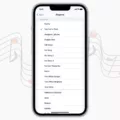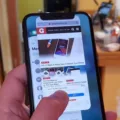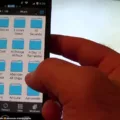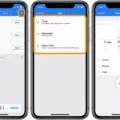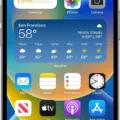When it comes to waking up in the morning, we rely heavily on our alarms to do the job for us. However, what happens when your alarm only vibrates and doesn’t make any sound? This can be a frustrating experience, especially if you have an important appointment or meeting to attend. In this article, we will explore the reasons why your phone alarm may only be vibrating and provide solutions to fix the issue.
One of the main reasons why your alarm may only vibrate is due to the sound settings on your phone. Alarms have their own sound settings, which can override whatever mode your phone’s sound is set to. Therefore, it is important to ensure that you set up your alarm properly to make sure it is audible when you need it. To do this, open your phone’s Clock app and tap the Alarm tab. From here, tap Edit and select the alarm you want to modify. Then, tap Sound and choose a sound to ensure that your alarm is not set to None.
Another reason why your alarm may be only vibrating is due to the vibration settings on your phone. To check this, go to your phone’s Clock app and tap the Alarm tab. On the alarm you want to modify, tap the Down arrow and select Vibrate. From here, you can turn alarm vibrations off or on.
If your alarm is still not working after checking the sound and vibration settings, try restarting your phone. This can sometimes fix any software glitches that may be causing the issue. Additionally, make sure that the volume on your phone is turned up so that you can hear the alarm when it goes off.
Another possible solution is to clear the cache data for the Clock app on your phone. This can help to remove any temporary files that may be causing the issue. To do this, go to your phone’s Settings app and select Apps & Notifications. From here, find the Clock app and tap on it. Then, select Storage & Cache and tap Clear Cache.
If none of these solutions work, try updating the Clock/Alarm app on your phone. Sometimes, outdated apps can cause issues like this. You can also try using another alarm app that may work better for you.
It can be frustrating when your alarm only vibrates and doesn’t make any sound. However, by checking the sound and vibration settings, restarting your phone, clearing the cache data for the Clock app, updating the app, or using another alarm app, you can fix the issue and ensure that you never oversleep again.
Why Does My Alarm Only Vibrate And Not Make Noise?
The reason why your alarm only vibrates and doesn’t make any noise could be due to the sound settings of your phone. It’s possible that the phone’s sound mode is set to vibrate or silent, which is why the alarm is not producing any sound. However, alarms have their own sound settings, which override the phone’s sound mode. Therefore, it’s important to check the alarm settings and make sure that the sound is enabled and the volume is turned up. If the sound settings are correct and the alarm still doesn’t produce any sound, it could be a technical issue that requires troubleshooting or repair. It’s recommended to consult the phone’s manual or contact the manufacturer’s customer support for further assistance.
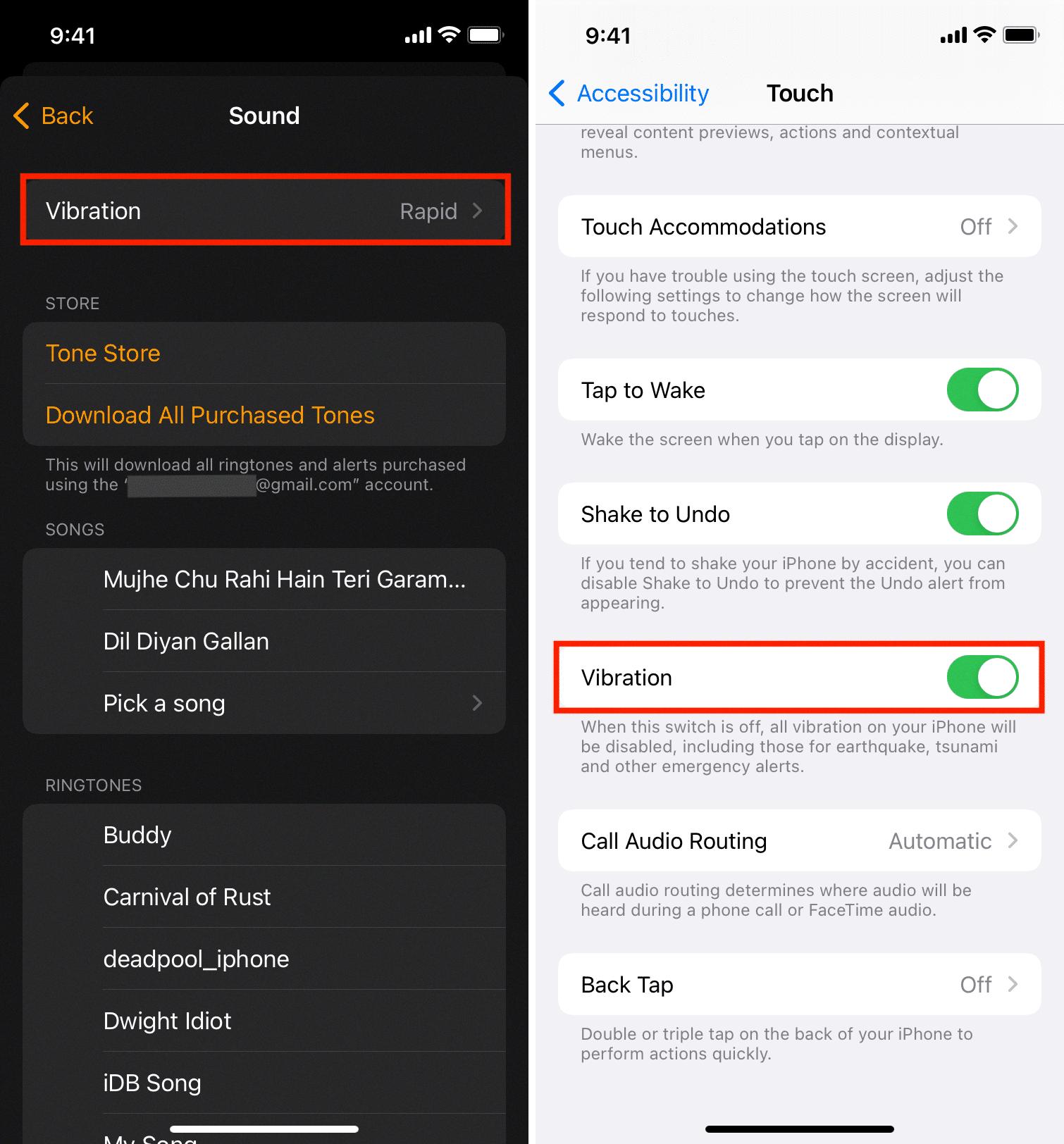
Why Is My Alarm On My iPhone Just Vibrating?
If your alarm on your iPhone is just vibrating, it could be because your alarm sound is set to None. To check this, you need to open the Clock app, go to the Alarm tab, and then tap on Edit. From there, select the alarm that is not making a sound, and then tap on Sound. Choose a sound that you want to hear when the alarm goes off. If this does not fix the issue, it could be a problem with your iPhone’s software or hardware, and it may be best to contact Apple support for further assistance.
How Do I Change My Alarm From Vibrate To Sound?
To change your alarm from vibrate to sound, you need to follow these simple steps on your phone’s Clock app. Firstly, open the app and tap on the “Alarm” option located at the bottom of the screen. Then, select the alarm you want to modify and tap on the “Down arrow” icon. Next, you will see the “Vibrate” option, which you can toggle on or off according to your preference. If you want to disable vibration, simply tap on the “Vibrate” option to turn it off. Finally, to enable sound, make sure that the volume of your phone is turned up and that the “Silent mode” option is disabled. By following these steps, you can easily change your alarm from vibrate to sound and ensure that you wake up on time every day.
How Do I Fix My Alarm Not Ringing?
To fix an alarm that is not ringing, there are several steps that you can try. First, restart your phone and ensure that the alarm volume is turned up. Additionally, check if the Do Not Disturb feature is turned on as this can prevent alarms from sounding. Next, check the notification settings for the Clock app, ensuring that the app has permission to send notifications. If the issue persists, try clearing the cache data for the Clock app or updating the app itself. You may also want to consider using a different alarm app as an alternative. Finally, make sure that your phone’s system is up to date as this can sometimes resolve issues with alarms not ringing. By following these steps, you should be able to identify and fix the issue with your alarm not ringing.
Conclusion
Alarms are an essential feature of any smartphone, as they help us stay punctual and organized throughout the day. However, if your phone alarm is not working, there are several steps you can take to troubleshoot the issue. These include restarting your phone, turning up the alarm volume, checking the Do Not Disturb settings, and updating the Clock/Alarm app. By following these tips, you can ensure that your alarm is working properly and that you never miss an important appointment or event again. Remember to also customize your alarm settings to your liking, including choosing a sound that is audible and setting the repetition and vibration options as desired. With a little effort and attention to detail, your phone alarm can become a reliable and effective tool for managing your daily schedule.