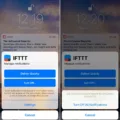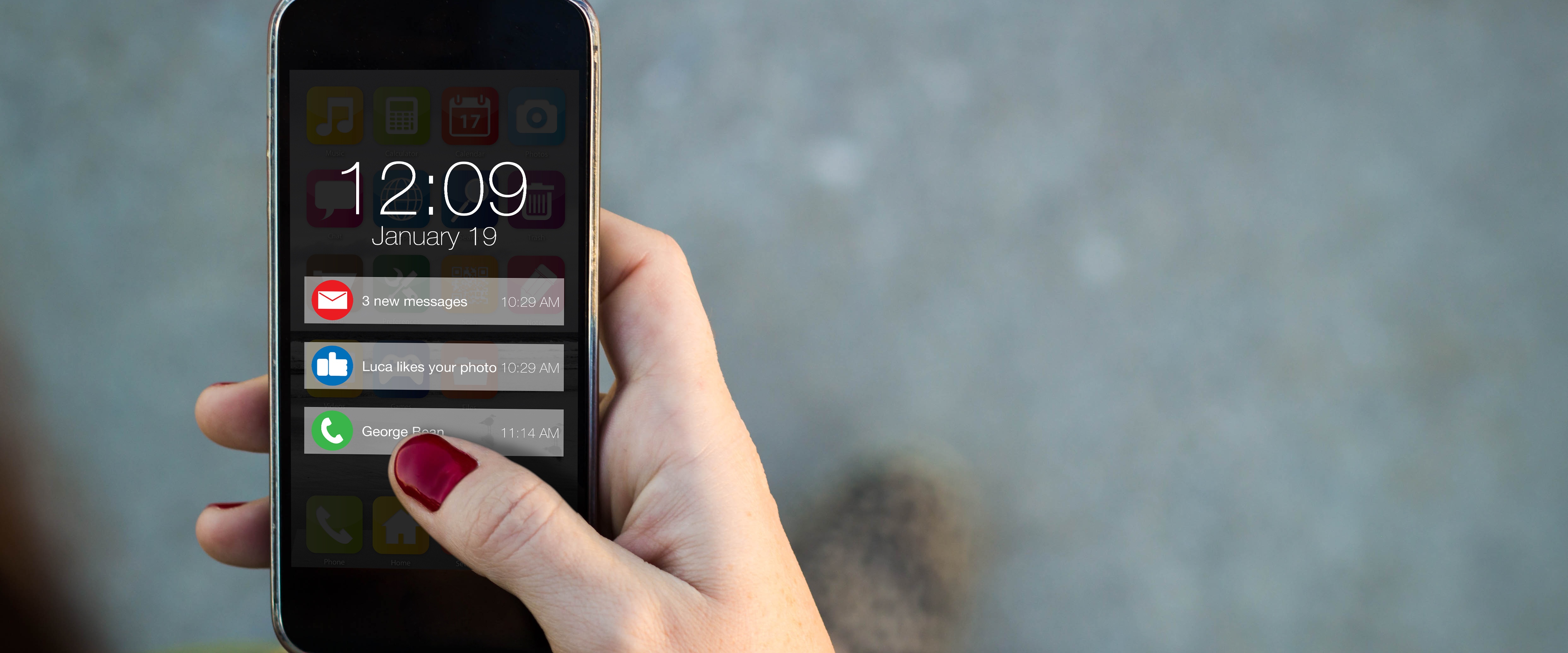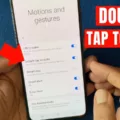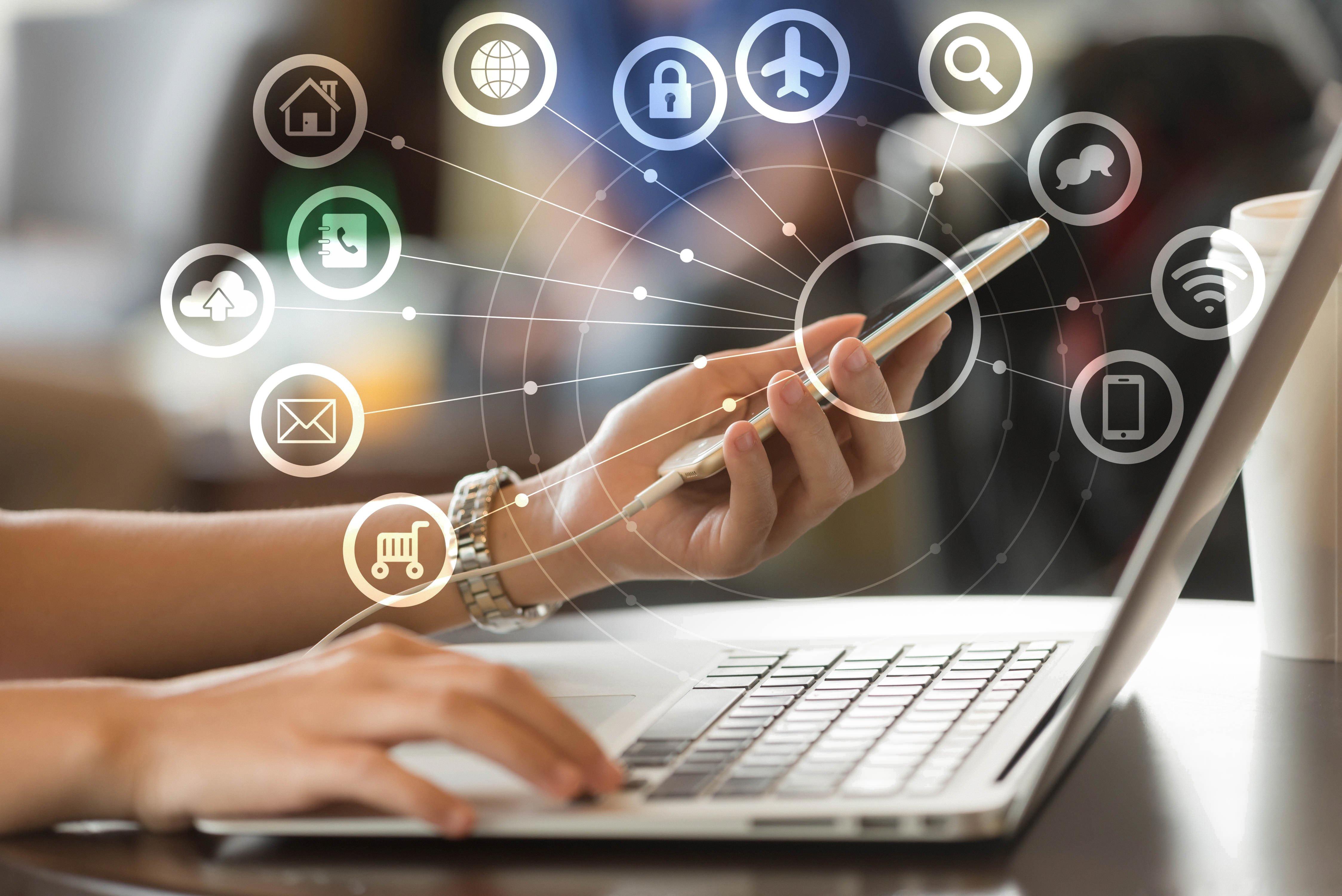Do Not Disturb is a feature that has been around for a while on both Android and iOS devices. It is a useful feature that allows users to silence calls, notifications, and alerts during certain times of the day or when they are in certain locations. However, some users have reported that the Do Not Disturb feature keeps turning on by itself, even when they have not scheduled it. In this article, we will explore the reasons why this may happen and what can be done to fix it.
One of the most common reasons why the Do Not Disturb feature turns on by itself is that it has been scheduled. If you have set up a schedule for Do Not Disturb, it will automatically turn on and off at the times you have specified. This is a useful feature for those who want to limit distractions during certain times of the day, such as when they are sleeping or working. However, if you have not set up a schedule and Do Not Disturb is turning on by itself, it may be due to a glitch in the system.
Another reason why Do Not Disturb may keep turning on by itself is because of a third-party app. Some apps have been known to interfere with the settings on the device, causing Do Not Disturb to turn on or off unexpectedly. If you have recently installed a new app and noticed that Do Not Disturb is turning on by itself, try uninstalling the app to see if that resolves the issue.
There may also be a problem with the software on your device. If your device is running an outdated version of the operating system, it may be causing Do Not Disturb to turn on by itself. Try updating your device to the latest version of the software to see if that resolves the issue.
Lastly, there may be a hardware problem with your device. If your device is damaged or has a faulty sensor, it may be causing Do Not Disturb to turn on by itself. If you have tried all of the above solutions and the problem persists, it may be time to take your device to a professional for repair.
There are several reasons why the Do Not Disturb feature may turn on by itself on your device. It could be due to a scheduled setting, a third-party app, outdated software, or a hardware problem. Try the solutions mentioned above to see if they resolve the issue. If not, seek professional help. Remember to always keep your device updated and be cautious when installing new apps.
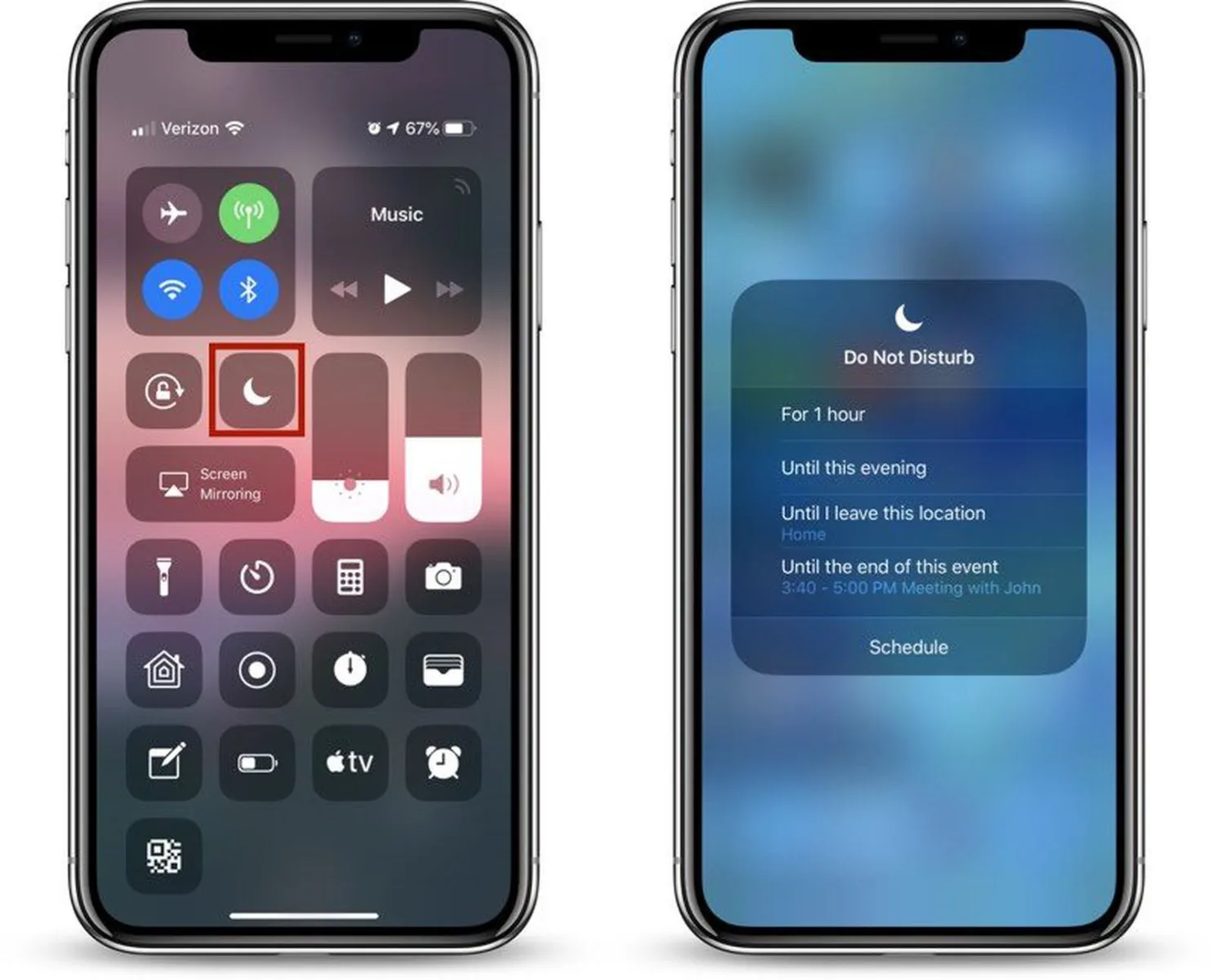
How Do You Keep Do Not Disturb From Turning On Automatically?
To keep Do Not Disturb from turning on automatically, you can follow these steps:
1. Tap on the “Settings” app on your Android device.
2. Scroll down and tap on “Sound”.
3. Tap on “Do not disturb”.
4. Tap on “Automatic rules”.
5. Depending on your Android version, you can tap on “Weekend”, “Weeknight”, or “Event”. On Android Pie, tap on “Sleep” or “Event”.
6. Swipe the toggle to the left in the top right corner to set it as Off.
By following these steps, you can disable the automatic activation of Do Not Disturb on your Android device. This way, you can stay connected to your notifications and receive calls and messages at all times.
Why Does My Phone Keeping Turning On Do Not Disturb?
There could be several reasons why your phone keeps turning on Do Not Disturb (DND) by itself. One of the reasons could be due to a software glitch or bug in your device’s operating system. This can cause the DND feature to turn on automatically without your knowledge or consent.
Another reason could be due to a misconfigured setting in your phone’s DND feature. If you have scheduled a time for DND to turn on and off, it could be possible that the setting is not correctly configured, causing the feature to turn on at unexpected times.
Additionally, some third-party apps that you may have installed on your device could be causing the DND feature to turn on automatically. Such apps may use the DND feature to block notifications or calls, and if they are not configured correctly, they could cause the DND feature to turn on unexpectedly.
If you are experiencing this issue, you can try restarting your device to see if it resolves the problem. If the issue persists, you can try checking your DND settings or uninstalling any recently installed third-party apps that may be causing the problem. You can also consider updating your device’s operating system to the latest version, which may have bug fixes for known issues.
Why Does My iPhone Keep Switching To Do Not Disturb?
The most common reason why your iPhone keeps switching to Do Not Disturb mode is that you have scheduled it. This means that you have set a specific time range during which you do not want to receive any notifications or calls. To turn off the scheduled Do Not Disturb mode, you can go to Settings, then tap on Do Not Disturb. From there, you can toggle off the Scheduled option.
Another reason why your iPhone may keep switching to Do Not Disturb mode is if you have accidentally turned it on manually. You can check if this is the case by swiping up from the bottom of the screen to access the Control Center and looking for the crescent moon icon. If it is highlighted, tap on it to turn off the Do Not Disturb mode.
It is also possible that there may be a software issue causing your iPhone to switch to Do Not Disturb mode. If the above solutions do not work, you can try restarting your device or updating it to the latest iOS version. If the issue persists, you may need to contact Apple Support for further assistance.
How Do You Permanently Stop Do Not Disturb?
To permanently stop Do Not Disturb on your phone, you need to access the settings app, then tap on the ‘Sound and vibration’ option, followed by ‘Do Not Disturb’. Once you are on the Do Not Disturb screen, you will see an option called ‘Schedules’. Tap on ‘Schedules’, and then tap on the toggle switch to turn off the schedule. This will permanently disable Do Not Disturb on your phone. If you want to enable it again in the future, you can follow the same steps and turn the toggle switch back on.
Conclusion
The Do Not Disturb feature is a useful tool that can help us manage our notifications and interruptions on our devices. It can be set to automatically turn on during specific times such as at night or during events, and it can also be customized to allow certain notifications to come through. However, if you are experiencing issues with the feature turning on by itself, a simple restart of your device or checking your scheduled settings can help resolve the issue. understanding how to use and customize the Do Not Disturb feature can greatly improve our productivity and help us stay focused on the task at hand.