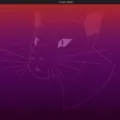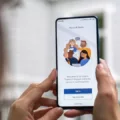As a user of an Android device, you may have come across the term “Force Stop” when dealing with misbehaving apps. But what does it actually mean? In this article, we will dive into the details of Force Stop and when it should be used.
Firstly, Force Stop is an option that can be found in the App Info section of an app. It is used to completely stop a running app and prevent it from running in the background. When you Force Stop an app, it means that the app’s current state is completely cleared from memory and all its background processes are terminated.
So, when should you use Force Stop? Well, the most common reason is when an app is misbehaving or has become unresponsive. In such cases, Force Stop can be used to close the app and restart it, which often fixes the problem. This is because Force Stop kills the app’s current instance and clears its cache, which can sometimes become corrupted and cause issues.
Another reason to use Force Stop is when you want to conserve battery life or data usage. Some apps continue to run in the background even after you have closed them, which can drain your battery and use up your data. Force Stopping these apps can prevent them from running in the background and save you precious battery life and data.
However, it’s important to note that Force Stop should only be used as a last resort. This is because Force Stopping an app can sometimes cause it to lose unsaved data, so if you have important information in the app, it’s best to save it before using Force Stop.
In addition, Force Stopping an app can also cause it to take longer to start up the next time you open it. This is because the app has to start from scratch and rebuild its cache and other data.
Force Stop is a useful option to have when dealing with misbehaving apps or trying to conserve battery life and data usage. However, it should only be used as a last resort and with caution, as it can cause the app to lose unsaved data and take longer to start up. It’s always best to save your data before using Force Stop and only use it when necessary.
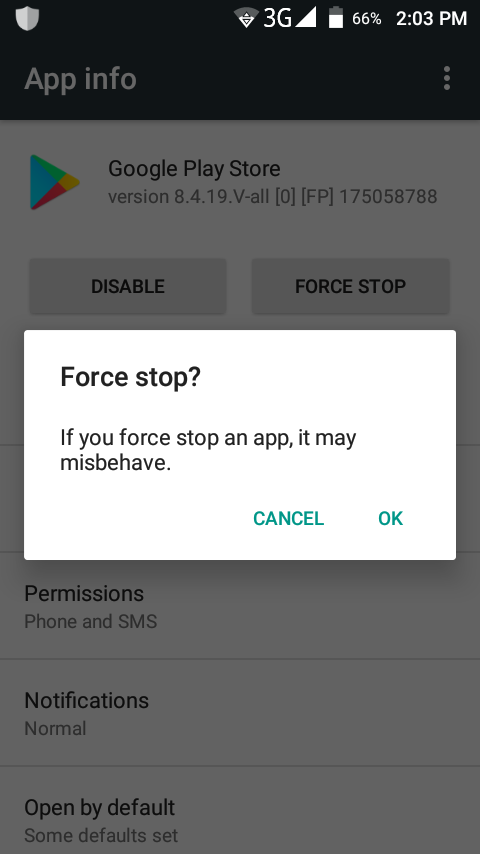
Is It OK To Force Stop An App?
Force-stopping an app is generally considered safe and can be useful in some situations. When you force-stop an app, you are essentially closing it down immediately and preventing it from running in the background. This can be helpful if an app is misbehaving or causing your device to slow down. However, it’s important to keep in mind that force-stopping an app can also have some negative consequences. For example, if you force-stop an app while it’s in the middle of saving data, you may lose any unsaved changes. Additionally, some apps rely on running in the background to provide notifications and other important features. So, while force-stopping an app can be a useful tool, it’s important to weigh the potential benefits and drawbacks before doing so.
What Happens If I Force Stop?
When you force-stop an app, you are essentially closing it forcibly and abruptly. This means that any ongoing processes or tasks within the app will be immediately terminated. Additionally, the app will no longer be able to access any of its cache files or data until the next time it is launched.
It’s important to note that force-stopping an app should generally only be done as a last resort when an app is misbehaving or causing issues on your device. Force-stopping an app too frequently can actually have negative effects on your device’s performance, as it may cause the app to behave unpredictably or not function properly the next time it is launched.
Force-stopping an app is a way to immediately terminate any ongoing processes or tasks within the app and prevent it from accessing its cache files or data until the next time it is launched. However, it should only be done sparingly and as a troubleshooting measure when an app is misbehaving or causing issues.
Is Force Stop the Same As Delete?
Force-stopping an app is not the same as deleting it. When you force stop an app, you are simply telling the operating system to stop all of the app’s ongoing processes and clear it from the memory, but the app itself remains installed on your device and all of its data is still there. On the other hand, deleting an app from your device will completely remove it, including any data that has been saved to your device. It’s important to note that force-stopping an app should be used as a last resort, as it can cause unexpected behavior and should only be used if an app is not responding or causing problems.
How Do I Restart An App After Force Stop?
To restart an app after force stop on an Android device, you can follow these steps:
1. Tap on the “Settings” icon on your device’s home screen.
2. Scroll down and tap on “Apps”.
3. You will see a list of all the apps installed on your device. Find the app you want to restart and tap on it.
4. Tap on the “Force stop” button to stop the app from running.
5. Once the app has been stopped, tap on the “Open” button to restart it.
Alternatively, you can also restart an app by simply tapping on its icon on your device’s home screen or app drawer. This will launch the app and start it from scratch, without any background processes or data that may have been cached from the previous session.
Conclusion
Using Force Stop can be a useful tool when trying to fix a misbehaving app on your Android device. However, it’s important to keep in mind that force-stopping an app means that you will likely lose any unsaved data within the app. It’s important to weigh the pros and cons before using this feature. Additionally, force-stopping an app will not delete any saved data on your device, but it will prevent the app from accessing its cache files. Force Stop can be a helpful tool, but it’s important to use it judiciously and with caution.