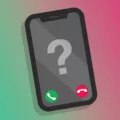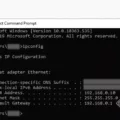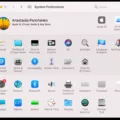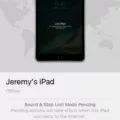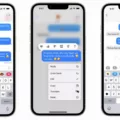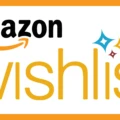Phone numbers are essential in today’s world, and it’s vital to have them organized in an efficient manner. With the help of contacts, you can keep all your phone numbers in one place, making it easier to make a call or send a text message. However, sometimes you may want to change the default phone number for a contact. In this article, we will explore how you can change the default phone number in contacts.
Changing the Default Phone Number in Contacts
If you have multiple phone numbers for a contact, you may want to set one as the default number. This means that when you click on the contact’s phone number, it will automatically call the default number. Here are the steps to follow:
Step 1: Open the Contacts app on your Android device.
Step 2: Go to the contact whose default phone number you want to change.
Step 3: Long-press on the phone number that you want to set as the default number.
Step 4: A contextual menu will appear. Tap on ‘Set as the default number.’
Step 5: You will see a red checkmark next to the new default phone number.
That’s it! You have successfully changed the default phone number for contact.
Why Change the Default Phone Number in Contacts?
Changing the default phone number in contacts can be useful in many situations. For example, if you have a contact with multiple phone numbers, you may want to set the number that you use most often as the default number. This will save you time and make it easier for you to make a call.
Another situation where you may want to change the default phone number is if a contact has changed their phone number. By setting the new phone number as the default number, you can ensure that you don’t accidentally call the old number.
In this article, we have explored how to change the default phone number in contacts. By following the simple steps outlined above, you can set the default phone number for a contact and make it easier to make a call or send a text message. Remember, it’s important to keep your phone numbers organized, and changing the default phone number can be a useful tool in achieving this.
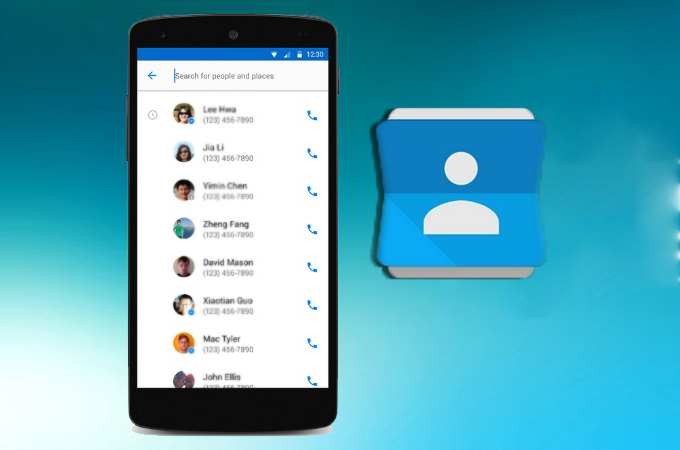
How Do I Change The Default Number In Contacts?
To change the default number in Contacts, follow these steps:
1. Open the Google Contacts app on your Android device.
2. Find the contact whose default number you want to change.
3. Long press on the phone number that you want to set as the default.
4. A pop-up menu will appear with several options, including “Set as default.”
5. Tap on “Set as default.”
6. The star icon next to the phone number will turn yellow, indicating that it is now the default number for that contact.
If you want to change the default number again in the future, simply repeat these steps with the new number. It’s important to note that you can only set one default number per contact, so if you want to change it, you’ll need to select a different number to set it as default.
How Do I Change The Default Phone Number On My iPhone Contacts?
To change the default phone number for a contact on your iPhone, you need to follow a few simple steps:
1. Open the Contacts app on your iPhone.
2. Tap on the contact whose default phone number you want to change.
3. Scroll down to the “Phone” section of the contact’s information.
4. Tap and hold on the phone number that you want to set as the default.
5. A pop-up menu will appear with options to call, message, or copy the number. Tap “Make Default” to set this number as the default for this contact.
6. The phone number will now be highlighted in blue to indicate that it is the default number for this contact.
If you want to change the default phone number for a different contact, simply repeat these steps for that contact. By setting a default phone number for each of your contacts, you can save time and avoid accidentally calling the wrong number.
How Do I Set A Default Phone Number On Android?
To set a default phone number on an Android device, you need to follow a few simple steps. Firstly, open the Contacts application on your Android device. Then, select the contact entry for which you want to set the default phone number. Once you have selected the contact, you will see all the available phone numbers for that contact.
Next, touch and hold the phone number that you want to set as the default number. After a few seconds, a context menu will appear. In this menu, tap on the option that says “Set as default number”. Once you have selected this option, a red checkmark will appear next to the phone number, indicating that it has been set as the default number.
It’s important to note that if you have multiple phone numbers for a contact, setting a default number will ensure that all calls made to that contact are automatically directed to the default number. This can be particularly useful if you prefer to use a particular number for certain contacts, such as a work number or a personal number. By following these simple steps, you can easily set a default phone number on your Android device.
Conclusion
Setting a default phone number for a contact can be extremely useful for streamlining your communication. By following the simple steps outlined above, you can easily set the desired phone number as the default option for calls and avoid the hassle of having to manually select the number each time. This can save you time and effort in the long run, and ensure that you are always calling the right number for your intended contact. So, if you haven’t already, take a moment to set your default phone numbers today and enjoy the benefits of this convenient feature!