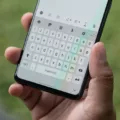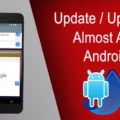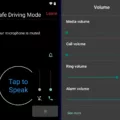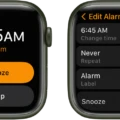As smartphone technology advances, we are given more and more ways to personalize our devices. One area that is often overlooked is the sound settings. While default ringtones and notification sounds are convenient, they can often be bland and uninteresting. Fortunately, Android devices allow users to customize their system sounds to add a personal touch to their device’s audio.
To get started, navigate to the sound settings on your device. This can typically be found in the settings app, under the “Device” or “Sound” section. From there, you can access various sound settings, including ringtone, notification sound, and touch-tone settings.
To customize your device’s notification sound, select the “Notification sound” option. Here, you can choose from a list of pre-installed sounds or upload your own custom sound. To upload a custom sound, click the “Add” or “+” button and select the file you wish to use. It is important to note that the file must be in a supported audio format, such as MP3 or WAV.
In addition to notification sounds, users can also customize their device’s touch tones. These are the sounds that play when you tap your device’s screen or press a button. To customize touch tones, navigate to the “Touch sounds” section in the sound settings. Here, you can choose from a list of pre-installed sounds or upload your own custom sound, just like with notification sounds.
Another often-overlooked sound setting is the charging sound. When your device is plugged in to charge, it will often play a sound to indicate that it is charging. To customize this sound, select the “Charging sound” option in the sound settings. Again, you can choose from a list of pre-installed sounds or upload your own custom sound.
Some Android devices allow users to customize their device’s sound themes. This includes choosing a sound theme for touch interactions, changing the sound mode, and even the Samsung Keyboard. To access the sound theme settings, swipe down from the top of the screen to open the Quick settings panel, and then tap the Settings icon. From there, select “Sounds and vibration,” and then “System sound.”
Customizing your Android device’s system sounds is a simple and effective way to add a personal touch to your device. With the ability to upload your own custom sounds, the possibilities are endless. So, take some time to explore the sound settings on your device and make it truly your own.

How Do You Customize System Sounds On Android?
The customizing system sounds on Android is a straightforward process. Follow these steps to add a custom sound to your settings:
1. Open the Settings app on your Android device.
2. Scroll down and select “Apps & Notifications.”
3. Tap “Notifications” and then tap “Advanced.”
4. Look for the “Default notification sound” option and tap it.
5. You will see a list of pre-installed sounds. To add a custom sound, tap on “My Sounds.”
6. Tap the “+” (plus sign) button to add a new sound.
7. Choose the location where your custom sound is saved.
8. Select the sound you want to use and tap “Save” to set it as your default notification sound.
If you want to customize other system sounds, such as the ringtone or alarm tone, you can follow similar steps. Look for the relevant option under the “Sound” or “Ringtone” settings in your device’s Settings app, and then select “My Sounds” to choose from your custom sound collection.
Can You Change the System Sound On Samsung Phone?
You can change the system sound on your Samsung phone. To do this, you need to access the Sound and vibration settings of your device. You can do this by swiping down from the top of the screen to open the Quick Settings panel, and then tapping the Settings icon. From there, tap on Sounds and Vibration, and then select System Sound. Here, you will be presented with several sound themes that you can choose from to use for touch interactions, charging, changing the sound mode, Samsung Keyboard, and more. You can select the sound theme that you like the most and apply it to your device. By changing the system sound on your Samsung phone, you can customize the way your device sounds and make it more personal to your liking.
How Do I Add Custom Notification Sounds To My Samsung Android?
To add custom notification sounds to your Samsung Android device, you need to follow these steps:
1. Open the Settings app on your Samsung Android device.
2. Scroll down and tap on “Apps” or “Applications” (depending on your device).
3. Select the app for which you want to set a custom notification sound.
4. Tap on “Notifications” and then select the notification category that you want to customize.
5. Tap on “Sound” and then select “Add” or “Choose a Sound”.
6. Browse through your device’s storage and select the audio file that you want to use as the custom notification sound.
7. Tap on “Save” or “OK” to apply the changes.
Once you have completed these steps, your selected audio file will be set as the custom notification sound for the app and category you selected. You can repeat these steps for other apps and notification categories to set different custom notification sounds as per your preference.
What Is System Sound On Samsung Mobile?
System sound on Samsung mobile refers to the sounds that your device makes in response to different actions or events. These sounds include notifications for incoming calls, messages, and app alerts, as well as touch-tone sounds for typing and feedback, and sounds for certain actions. The system sound settings on Samsung mobile devices allow you to customize these sounds to your liking, adjusting the volume, tone, and vibration settings for each type of sound. You can also enable or disable certain sounds altogether, depending on your preferences. the system sound settings are an important part of your Samsung mobile experience, allowing you to stay informed and connected while also providing a personalized touch to your device.
Conclusion
Customizing system sounds on your Android device is a great way to personalize your device and make it truly your own. With the ability to add custom notification sounds and even change the tone for individual apps, you can tailor your device to fit your preferences and needs. The process of adding custom sounds is simple and can be done through the Settings menu, allowing for a hassle-free experience. The sound settings menu provides you with full control over your device’s audio, enabling you to modify everything from ringtones and alerts to touch tones and notifications. So, whether you want to add a favorite song or a unique sound effect, customizing system sounds on your Android device is a great way to add a touch of personality and flair to your device.