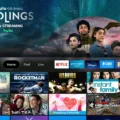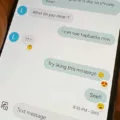When it comes to sending text messages on your Android device, it’s easy to make a mistake and send a message to the wrong person or with a typo. Fortunately, there are ways to cancel or delete a text message on your Android phone.
To cancel a text message, simply tap and hold the message you want to delete. You’ll see a pop-up menu with several options, including “Delete.” Tap “Delete” and the message will be removed from your conversation.
If you accidentally send a message and want to unsend it, you may be out of luck. In most cases, once a text message has been sent, it cannot be unsent. However, if you’re using the default messaging app on your Android device, there is a way to unsend or edit recent messages.
First, open the Messages app and find the message you want to unsend or edit. Tap and hold the message and select “Delete” from the pop-up menu. This will remove the message from your conversation, but it won’t unsent it.
To edit a message, tap and hold the message and select “Edit” from the pop-up menu. You’ll be able to make changes to the message and then tap “Send” to send the edited message.
It’s important to note that your recipient will still see that you unsent message or edited a message, and they’ll be able to see the edit history. So if you’re trying to cover up a mistake or a typo, this may not be the best option.
In some cases, you may find that your message won’t send at all. This could be due to a weak network signal or other connectivity issues. In this case, you can try restarting your Android device by long-pressing the lock button and choosing “Restart.”
Once your device has restarted, try sending the message again. In many cases, this will resolve any connectivity issues and allow your message to go through.
There are several ways to cancel or delete a text message on your Android device. While you may not be able to unsend a message once it’s been sent, you can still remove it from your conversation or edit it if you’re using the default messaging app. And if you’re having trouble sending a message, restarting your device may do the trick.
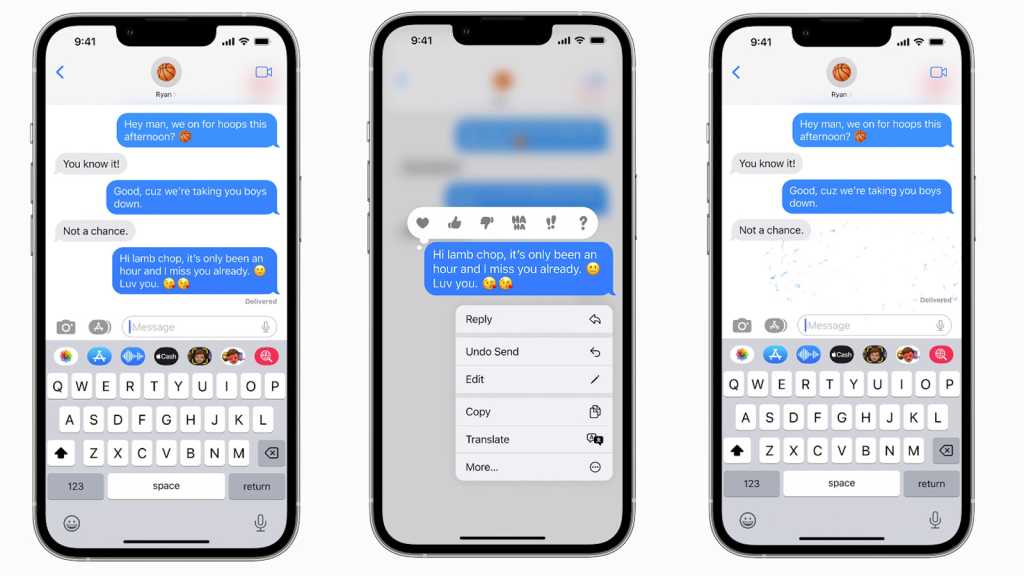
How Do You Cancel Text Messages On Android?
To cancel text messages on Android, you can simply go to your messaging app and locate the message that you want to cancel. Then, touch and hold the message until a menu appears. From the menu, select the option to “Delete” or “Cancel.” This will remove the message from your device and prevent it from being sent to the recipient. Alternatively, you can also turn on “Airplane Mode” on your Android device, which will disable all wireless connectivity and prevent the message from being sent. However, it’s important to note that once a message has been sent, you cannot cancel or delete it from the recipient’s device.
Can I Recall A Text Message Already Sent On Android?
Unfortunately, once you hit send on a text message using your Android’s built-in texting app, it is generally not possible to recall or unsend the message. This is because the message has already been transmitted to the recipient’s device and is likely already in their inbox. While some third-party messaging apps may offer a “recall” feature, it is important to note that this is not a guaranteed solution and may not work in all cases. As such, it is important to double-check your messages before hitting the send button to ensure that you are sending the intended message to the intended recipient.
Can You Cancel A Text After It’s Sent?
It is possible to cancel a text message after it’s sent, but it depends on the messaging app you are using. Some messaging apps, such as WhatsApp and Telegram, offer an option to delete a message for everyone within a certain time frame after it has been sent. This means that the message will be removed from both your device and the recipient’s device, so it will no longer be visible.
However, it’s important to note that this feature only works if the recipient has not yet seen the message. If the message has already been read by the recipient, then it cannot be deleted from their device. Additionally, some messaging apps may not offer this feature at all, so it’s important to check the app’s settings or help documentation to see if it’s possible to cancel a message after it’s been sent.
While it is possible to cancel a text message after it’s sent, it depends on the messaging app you are using and whether the recipient has already seen the message.
How Do I Delete A Text That Is Stuck Sending?
To delete a text message that is stuck sending on your Android phone, you can follow these steps:
1. Open the messaging app: Navigate to the messaging app on your Android phone where the message is stuck sending.
2. Press and hold the message: Long-press on the message that is stuck sending, and a menu will appear.
3. Select the option to delete: From the menu that appears, select the option to delete the message. Sometimes, you may have to tap on the three-dot icon to access the delete option.
4. Confirm the action: A confirmation message will appear asking if you want to delete the message. Tap on “OK” to confirm the action.
5. Check if the message is deleted: Once you have deleted the message, check to see if it is no longer visible in the messaging app.
If the message is still stuck sending after attempting to delete it, you can try restarting your phone and attempting to delete the message again. If the problem persists, you may need to contact your carrier or phone manufacturer for further assistance.
Conclusion
Canceling a text message on an Android device is a relatively simple process. By tapping and holding the message you want to delete, you can easily remove it from the conversation. It’s worth noting, however, that once you send a text message, you can’t unsend it. You can only delete it from your own device and hope that the recipient hasn’t seen it yet. Restarting your device can sometimes help in situations where a message won’t go through, but it’s not a guaranteed solution. As an SEO writer, it’s important to provide clear and concise information to readers. By using varied vocabulary and avoiding repetition, we can ensure that our content is both informative and engaging.