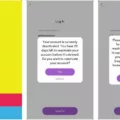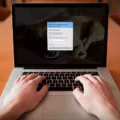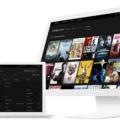YouTube is an incredibly popular video-sharing platform that allows users to upload and watch videos from around the world. To access all the features that YouTube has to offer, you need to sign in to your account. In this article, we will discuss how to sign in to YouTube, common login issues, and how to delete an old YouTube account.
To sign in to YouTube, you need to have a Google Account. If you already have a Google Account, you can use it to sign in to YouTube. If you don’t have a Google Account, you can create one by going to the Google Sign Up page and following the prompts.
To sign in to YouTube, go to the YouTube homepage and click the Sign In button in the top right corner of the screen. Enter your Google Account email and password, and click Sign In. If you have trouble signing in, make sure that you’ve entered your email and password correctly, and that your internet connection is working properly.
If you’re having trouble signing in to YouTube on your Android device, there are a few things you can try. First, restart your device and try signing in again. If that doesn’t work, try turning on Airplane Mode for a few seconds, turning it off, and then trying to sign in again. If you’re still having trouble, try updating the YouTube app to the latest version.
If you have an old YouTube account that you no longer use or want to delete, there is a simple process to follow. First, sign in to the Google Account that is linked to your YouTube channel. Then, go to the YouTube Studio dashboard and select Settings from the left-hand menu. Choose Channel, and then click on the Advanced settings tab. Scroll down until you see the option to remove YouTube content. Select the delete channel option and confirm.
Signing in to YouTube is a simple process that requires a Google Account. If you’re having trouble signing in, try restarting your device, turning on Airplane Mode, or updating the YouTube app. If you want to delete an old YouTube account, sign in to the Google Account that is linked to your channel and follow the steps outlined above. With tese tips, you can get the most out of your YouTube experience.

Signing Up for a YouTube Account
To sign in to your YouTube account, you will need to use your Google Account credentials. This means that you will need to enter the email address associated with your Google Account and the password that you set up for it.
If you have not yet signed up for a YouTube account, you will need to do so before you can sign in. To sign up for a YouTube account, you will need to go to the YouTube website and click on the “Sign Up” button located in the top right corner of the page. From there, you will be prompted to enter your Google Account information and create a profile for your YouTube account.
Once you have signed up for a YouTube account, you can sign in to it by entering your Google Account email and password on the YouTube homepage. If you are aready signed in to another Google service, such as Gmail or Google Drive, you may be automatically signed in to YouTube as well.
If you frequently use multiple Google Accounts, it is important to make sure that you are signed in to the correct account before accessing your YouTube account. You can do this by checking the account name and profile picture displayed in the top right corner of the YouTube website.
In summary, to sign in to your YouTube account, you will need to use your Google Account credentials, and if you have not yet signed up for a YouTube account, you can do so by clicking the “Sign Up” button on the YouTube website.
Troubleshooting Issues with Signing In to YouTube
There could be several reasons why you are unable to sign in to YouTube. Firstly, you may have entered the wrong email address or password. In this case, double-check your login credentials and try again. Another reason could be a poor internet connection or a temporary outage on YouTube’s servers. To fix this, try restarting your device and checking your internet connection. Additionally, it’s possible that your YouTube app is outdated or neds to be updated to the latest version. To update the app, go to the Google Play Store and search for the YouTube app. If an update is available, click on ‘update’. If none of these solutions work, you may need to contact YouTube’s support team for further assistance.
Signing In to an Old YouTube Account
To sign in to your old YouTube account, first, ensure that you are connected to the internet. Then, go to the YouTube homepage at www.youtube.com. Once you are on the homepage, click on the “Sign in” button located at the top right corner of the screen.
Next, you will be taken to the sign-in page were you will be prompted to enter your email address and password associated with your old YouTube account. If you have forgotten your password, click on the “Forgot password?” link and follow the prompts to reset your password.
Once you have successfully entered your email address and password, click on the “Sign in” button to access your old YouTube account. If you have multiple Google accounts, ensure that you have selected the correct account before signing in.
In summary, to sign in to your old YouTube account, go to the YouTube homepage, click on “Sign in,” enter your email address and password associated with your old account, and click on “Sign in” again to access your account.
Conclusion
Signing in to YouTube is a simple process that requires a Google Account. By entering your email and password, you can easily access all the features of YouTube. However, if you encounter any login issues, restarting your device, updating the YouTube app or enabling and disabling Airplane Mode can help fix the problem. Additionally, linking your Google Account with your YouTube channel allows for a seamless sign-in experience. If you ever need to delete an old YouTube account, you can do so by accessing your channel settings and selecting the delete channel option. With thse tips, you can easily sign in and manage your YouTube account with ease.