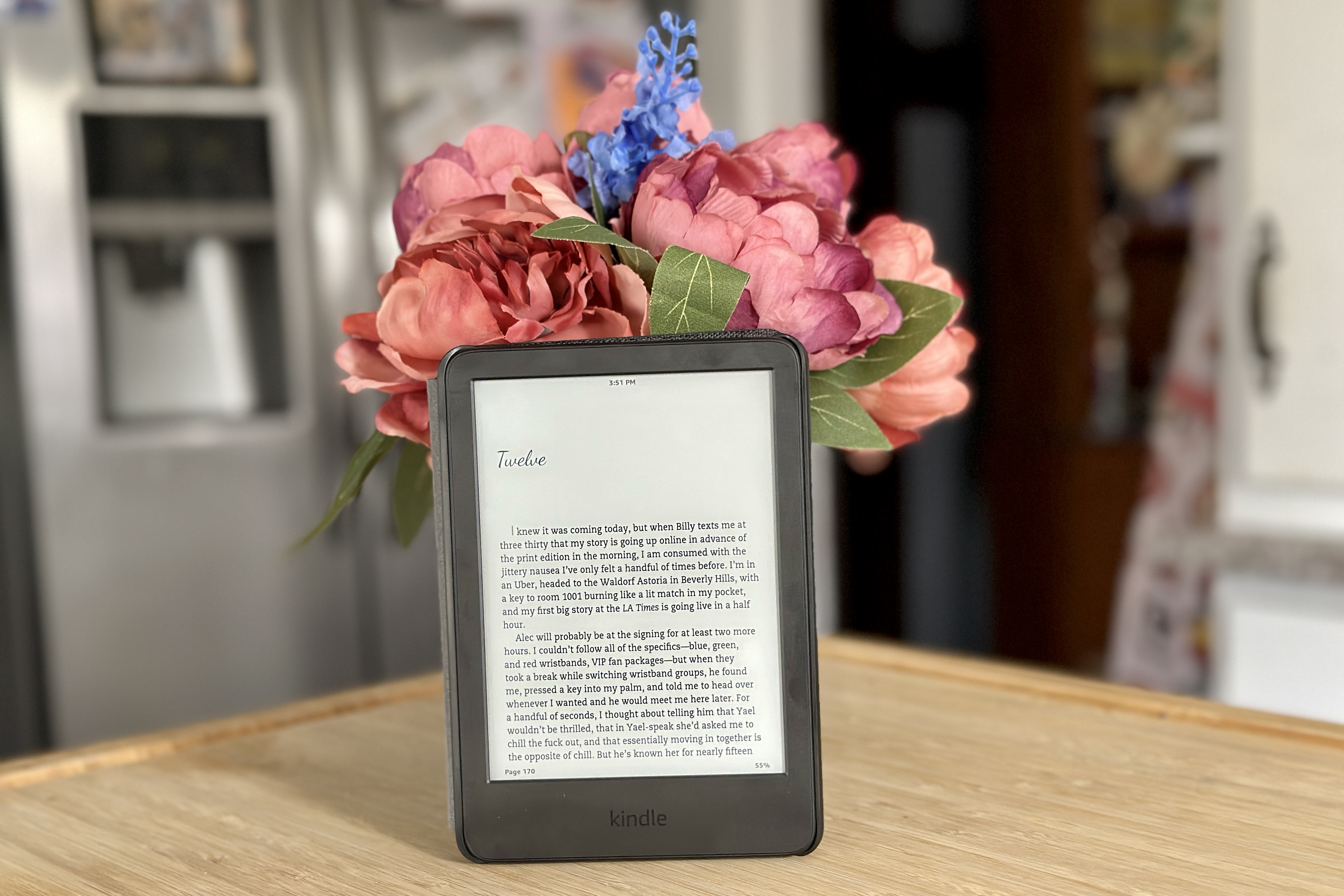The Xbox 360 is a popular gaming console that has been around for quite some time. One of the most important aspects of using the Xbox 360 is making sure that it is properly connected to your TV or monitor. In this article, we will provide you with detailed information on how to connect your Xbox 360 to your TV and some tips for troubleshooting common issues.
Firstly, let’s take a look at the different ports available on the Xbox 360. The rear I/O of the Xbox 360 Slim includes a power port (external power supply), digital optical audio port, proprietary A/V port, HDMI out, three USB ports, Ethernet, and one auxiliary port for Kinect. The front I/O includes two USB ports. It is important to know the different ports available, as this will help you to connect your Xbox 360 to your TV correctly.
If you are using an HDMI cable to connect your Xbox 360 to your TV, it is important to note that some TVs may have multiple HDMI ports. If you are experiencing issues with your connection, try using a different HDMI port on your TV or monitor. It is also recommended to use a direct console-to-TV HDMI cable connection when troubleshooting. If possible, try a different cable to see if this solves the problem.
If you have an Xbox 360 E console or Xbox 360 S console, you can connect them to Wi-Fi as they have built-in wireless. However, if you have an Original Xbox 360 console, you will need a wireless adapter in order to have wireless capabilities. To connect your Xbox 360 to Wi-Fi, go to Settings and select System. From there, select Network Settings and choose your Wi-Fi network from the list. Enter your security key and select Done to complete the connection process.
In the event that you are experiencing issues with your Xbox 360 connection, there are a few things you can try to troubleshoot the problem. Firstly, make sure that all cables are properly connected and that your TV or monitor is on the correct input. If you are still having trouble, try resetting your Xbox 360 by turning it off and unplugging it for a few minutes befoe plugging it back in and turning it on again.
Connecting your Xbox 360 to your TV or monitor is a crucial step in the gaming process. By following the steps outlined in this article, you should be able to connect your Xbox 360 with ease. If you are experiencing issues, remember to troubleshoot by checking all cables and resetting your console. With a little patience and persistence, you’ll be back to gaming in no time!

Connections of an Xbox 360
The Xbox 360 gaming console has a variety of connections that allow users to connect to different devices for an enhanced gaming experience. The rear of the Xbox 360 Slim has an external power supply port, a digital optical audio port, a proprietary A/V port, an HDMI out port, three USB ports, an Ethernet port, and an auxiliary port for Kinect. The external power supply port is where the power cord plugs into the Xbox 360. The digital optical audio port allows for a high-quality audio connection to a compatible device. The proprietary A/V port is used to connect to older televisions that do not have an HDMI port. The HDMI out port allows for high-definition video and audio output to a compatible device. The three USB ports can be used for a variety of accessories, such as controllers or external storage devices. The Ethernet port allows for an internet connection, which is required for online gaming. The auxiliary port is specifically designed for the Kinect sensor, which allows for motion control and voice commands.
The front of the Xbox 360 Slim has two USB ports, which can be used for charging controllers or connecting accessories such as a headset or memory unit. These front-facing USB ports are easily accessible and are useful for quick and convenient connections. With tese various connections, the Xbox 360 is a versatile gaming console that can be customized to suit a user’s specific needs and preferences.
Troubleshooting Xbox 360 Connection to TV
There could be several reasons why your Xbox 360 is not connecting to your TV. One possible reason could be an issue with the HDMI connection. If you are using an HDMI cable, it is advisable to check that it is properly connected to both your Xbox and TV. You could also try connecting the HDMI cable to a different HDMI port on your TV or monitor to see if that resolves the issue.
If you are using a setup with additional components, such as an audio receiver or switch, there could be an issue with the connections between those components and your Xbox and TV. In such cases, it is recommended to use a direct console-to-TV HDMI cable connection when troubleshooting.
It is also possible that the HDMI cable itsef is faulty or damaged. In this case, trying a different cable could resolve the issue. Additionally, it is advisable to ensure that your Xbox 360 and TV are both powered on and set to the correct input channel.
The reasons why your Xbox 360 is not connecting to your TV could be due to issues with the HDMI connection, additional components in your setup, faulty cables, or incorrect settings on your Xbox or TV.
Can Xbox 360 Connect to WIFI?
The Xbox 360 can still connect to Wi-Fi. However, it depends on the type of console you have. If you own the Xbox 360 E or Xbox 360 S, then you can connect to Wi-Fi as these consoles come with built-in wireless capabilities. On the other hand, if you have an original Xbox 360 console, you will need a wireless adapter to connect to Wi-Fi. It is important to note that the wireless adapter is not included in the console package and needs to be purchased separately. It is also recommended to use a high-speed internet connection for the best gaming experience.
Connecting Xbox 360 to Wi-Fi
To connect your Xbox 360 to Wi-Fi, you need to follow tese steps:
1. On your Xbox 360, go to Settings and select System.
2. Then, select Network Settings and choose the option to “Configure Network”.
3. You will see a list of available networks. Select your Wi-Fi network from the list.
4. If your network is secured, you will be prompted to enter your Security Key. Enter the key using the on-screen keyboard and select Done.
5. Once you have entered the security key, the Xbox 360 will attempt to connect to the Wi-Fi network.
6. If the connection is successful, you will see a message that says “Connected to [Network Name]”. If the connection fails, you may need to troubleshoot the issue by checking your network settings or contacting your Internet Service Provider.
It’s worth noting that the Xbox 360 only supports 2.4GHz Wi-Fi networks, so if your network is a 5GHz network, you may need to switch to a different network or use an Ethernet cable to connect your Xbox 360 to the internet.
Conclusion
The Xbox 360 Slim offers a variety of connectivity options for an optimal gaming and multimedia experience. With its rear I/O including the power port, digital optical audio port, proprietary A/V port, HDMI out, three USB ports, Ethernet, and auxiliary port for Kinect, users can easily connect their console to a range of devices. Furthermore, the front I/O with two USB ports provides convenient accessibility for additional peripherals. Troubleshooting tips include tryng different HDMI ports, using a direct console-to-TV connection, and testing with different cables. For wireless connection, the Xbox 360 E and S consoles come with built-in wireless, while the Original Xbox 360 requires a wireless adapter. the Xbox 360 offers a reliable and versatile connection for all types of gaming and multimedia needs.