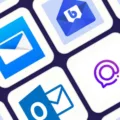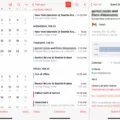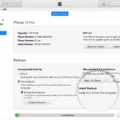Have you ever found yourself in a situation where you needed to use your Android flashlight, only to find that it’s not working? This can be a frustrating experience, especially when you need to use your flashlight for safety or to find your way in the dark.
Fortunately, there are several possible solutions that you can try to get your flashlight working again. In this article, we’ll explore six of the most common reasons why your Android flashlight may not be working, and what you can do to fix the problem.
1. Restart the Phone
One of the easiest solutions to try is simply restarting your phone. This can help to clear out any temporary glitches or bugs that may be causing your flashlight to malfunction. To restart your Android device, simply press and hold the power button until the “Power off” option appears. Tap on this option and wait for your phone to turn off completely. Once it’s off, press and hold the power button again until the phone restarts.
2. Delete Camera App Data
Sometimes, the problem with your flashlight may be related to the camera app that you’re using. To fix this, you can try deleting the data for your camera app. This will clear out any settings or data that may be causing your flashlight to malfunction. To do this, go to your phone’s settings, then select “Apps & Notifications.” Find your camera app on the list and tap on it. Then, tap on “Storage” and select “Clear data.” This will delete all of the data for your camera app, including any settings related to your flashlight.
3. Try Android Safe Mode
If your flashlight still isn’t working after trying the first two solutions, you can try booting your phone into safe mode. This will start your phone with only the essential apps and services running, which can help to isolate any problems that may be causing your flashlight to malfunction. To boot your phone into safe mode, press and hold the power button until the “Power off” option appears. Then, press and hold the “Power off” option until you see the “Reboot to safe mode” option. Tap on this option and wait for your phone to restart.
4. Reset App Preferences
Another possible solution is to reset your app preferences. This will clear out any settings or preferences that may be causing your flashlight to malfunction. To do this, go to your phone’s settings, then select “Apps & Notifications.” Tap on the three-dot menu in the top-right corner and select “Reset app preferences.” Confirm your selection and wait for the process to complete.
5. Use a Different Flashlight App
If none of the above solutions work, you can try using a different flashlight app. There are several flashlight apps available on the Google Play Store, so you can try downloading and using a different app to see if it works better than your current one. Keep in mind that some flashlight apps may require certain permissions or settings to be enabled in order to work properly.
6. Factory Reset the Phone
If all else fails, you can try doing a factory reset on your phone. This will erase all of your data and settings, so be sure to back up any important information before doing this. To perform a factory reset, go to your phone’s settings, then select “System.” Tap on “Advanced” and select “Reset options.” Choose “Erase all data (factory reset)” and confirm your selection.
There are several possible reasons why your Android flashlight may not be working, but there are also several solutions that you can try. By following the steps outlined in this article, you can hopefully get your flashlight working again and avoid any future frustrations.
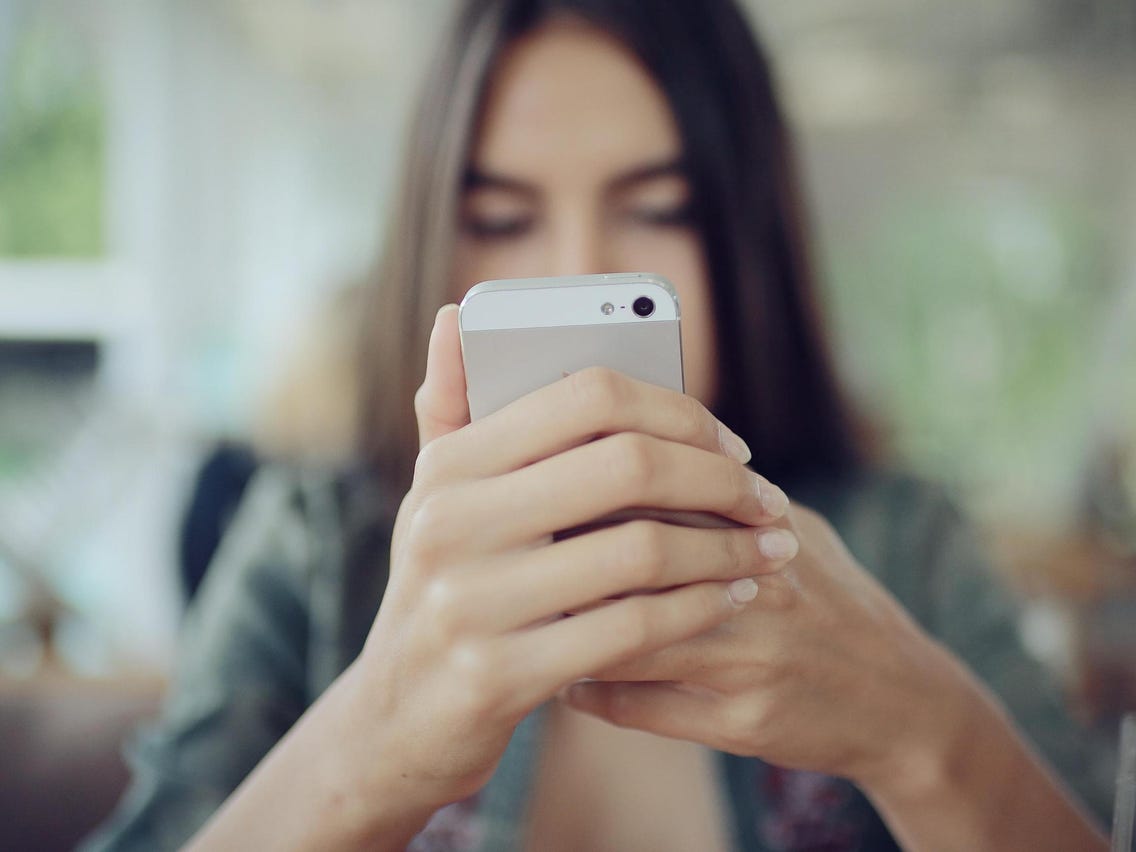
Troubleshooting a Flashlight That Won’t Turn On
If your flashlight isn’t turning on, there could be several reasons behind it. Here are some possible solutions that you can try:
1. Restart the phone: Sometimes, a simple restart can fix the issue. Press and hold the power button on your phone and select “Restart”.
2. Delete Camera app data: The flashlight is often integrated with the camera app. Clearing the data of the camera app can help fix the issue. Go to Settings > Apps > Camera > Storage > Clear Data.
3. Try Android safe mode: Booting your phone in safe mode can help diagnose if a third-party app is causing the issue. Press and hold the power button, then tap and hold on “Power off” until the safe mode prompt appears.
4. Reset app preferences: Resetting app preferences can help fix issues with default apps like the flashlight. Go to Settings > Apps > Menu (three dots) > Reset app preferences.
5. Use a different flashlight app: If the default flashlight app is not working, try using a different flashlight app from the Play Store.
6. Factory reset the phone: If none of the above solutions work, you can try a factory reset. This will erase all data on your phone, so make sure to back up your data first. Go to Settings > System > Reset options > Erase all data (factory reset).
These are some of the solutions that you can try if your flashlight isn’t turning on. If the issue persists, you may need to contact your phone manufacturer or a technician for further assistance.
Troubleshooting a Sudden Loss of Flashlight Functionality on an iPhone
There could be several reasons why your flashlight suddenly stopped working on your iPhone. One of the most common reasons is that your device’s battery may have drained out completely, which can cause the flashlight feature to malfunction. Another possible cause could be a software glitch or a bug that is preventing the flashlight from turning on.
In order to troubleshoot this issue, you may want to start by checking the battery level of your iPhone. If the battery is low, you should plug it into a power source and let it charge for a while. Once the battery has sufficient power, try turning on the flashlight again to see if it works.
If the battery is not the issue, you can try restarting your iPhone or resetting its settings to see if it resolves the problem. You can also check if the flashlight feature is enabled in the Control Center settings of your iPhone.
If none of these solutions work, it may be a hardware issue with your iPhone’s flashlight. In this case, you may need to take your device to a professional technician or an authorized Apple service center for repair or replacement.
Conclusion
The flashlight is an important feature for any mobile device, especially in emergency situations. However, it can be frustrating when it stops working. Fortunately, there are several solutions to try, such as restarting the phone, deleting camera app data, trying Android safe mode, resetting app preferences, using a different flashlight app, or even factory resetting the phone. Additionally, it’s important to ensure that your device has enough battery power to support the feature. By following these steps, you can troubleshoot and fix any issues with your flashlight, ensuring that it remains a reliable tool on your mobile device.