Having a smartphone has become an essential part of our daily lives. It helps us stay connected with our loved ones, navigate through unknown areas, and access information from anywhere. However, sometimes we may encounter the frustrating issue of our phone displaying the message “No Service.” This article will discuss the reasons behind this problem and how to fix it.
One of the most common reasons why your phone says “No Service” is due to a weak or unstable cellular signal. This can happen when you are in an area with poor network coverage or when there is a temporary network outage. To fix this issue, try moving to a different location or waiting for the network to come back up.
Another reason why your phone may show “No Service” is due to a problem with your SIM card. If your SIM card is damaged, not inserted properly, or expired, your phone may not be able to connect to the network. To fix this issue, try removing and reinserting your SIM card or contacting your carrier to get a replacement.
Additionally, software issues can also cause your phone to display the “No Service” message. This can happen due to a software update that went wrong, a glitch in the system, or a corrupted network settings file. To fix this issue, try restarting your phone or resetting your network settings. You can also try restoring your phone to its factory settings, but make sure to back up all your data before doing so.
In some cases, your phone may display “No Service” due to an issue with your carrier’s network. This can happen when there is a problem with their infrastructure or when they are doing maintenance work. To fix this issue, you can try contacting your carrier’s customer service and ask them for assistance.
The “No Service” message on your phone can be caused by various reasons, including weak network coverage, a problem with your SIM card, software issues, or carrier network problems. By following the steps outlined in this article, you should be able to fix the issue and get back to using your phone as normal.
Fixing a Phone When It Says ‘No Service’
If your Samsung or Android phone is displaying “no service” or “no signal,” there are several steps you can take to fix the issue:
1. Restart your phone: A simple restart can often solve the problem. Turn your phone off and then back on again.
2. Turn Airplane Mode on and off: This can help reset your phone’s network connection. Go to your phone’s settings and turn on Airplane Mode, wait a few seconds, and then turn it off again.
3. Manually select your network provider: Your phone may be having trouble connecting to the network provider. Go to your phone’s settings and select “Mobile Networks” or “Wireless & Networks.” Then, select “Network Operators” and choose your network provider.
4. Double-check your SIM card: Make sure your SIM card is inserted correctly and that it is not damaged. You may also want to try removing the SIM card and then reinserting it.
5. Restore your phone to its factory settings: If none of the previous steps have worked, you may need to restore your phone to its factory settings. This will erase all data on your phone, so make sure to back up your important information first. Go to your phone’s settings, select “Backup & reset,” and then choose “Factory data reset.”
By following these steps, you should be able to fix the “no service” or “no signal” issue on your Samsung or Android phone.
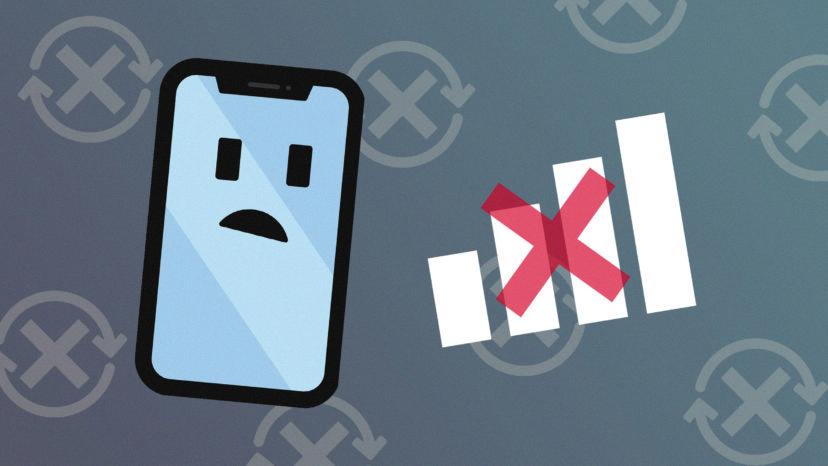
Troubleshooting No Service on an iPhone
If you are experiencing the issue of “No Service” or “Searching” on your iPhone, there are a number of steps that you can take to try and resolve the problem. Firstly, it is important to check your coverage area to ensure that you are in an area with good signal strength. If you are on AT&T’s 3G network, it is also worth checking that your device is compatible with this network.
If the issue persists, the next step is to restart your iPhone or iPad. This can often resolve temporary connectivity issues that may be causing the problem. Additionally, it is worth checking for a carrier settings update, which can sometimes provide a fix for connectivity issues.
If none of these steps work, you may need to take out the SIM card and reinsert it. This can sometimes resolve issues with the SIM card, which may be preventing your device from connecting to the network. Alternatively, you can try resetting your network settings, which can also resolve connectivity issues.
If none of these steps work, it may be necessary to update your iPhone or iPad to the latest version of iOS. This can sometimes resolve issues with connectivity and improve your device’s performance.
If none of these steps work, it is worth contacting your carrier for further assistance. They may be able to provide additional troubleshooting steps or suggest other solutions to the problem.
Causes of No Service on a Phone
There can be several reasons why your phone may display ‘No Service’. One of the most common reasons is that your SIM card may not be working or has not been properly inserted into your phone. If your SIM card is damaged or outdated, it will not be able to connect to the network, resulting in a ‘No Service’ error.
Another possible reason is that your phone’s system may have an issue. This can be caused by a software glitch or a hardware malfunction. If your phone has suffered physical damage, such as a cracked screen or water damage, this can also result in a ‘No Service’ error.
In some cases, the issue may be related to your network provider. If there is a problem with your network, your phone may not be able to connect to it, resulting in a ‘No Service’ error. This can happen due to network outages, maintenance work, or other technical issues.
To resolve the issue, you can try inserting your SIM card into another phone to see if it works. If it does, then the problem is with your phone’s system. In this case, you can try resetting your phone or seeking professional help. If the SIM card does not work on another phone, then you may need to contact your network provider to get a new SIM card or to troubleshoot any network-related issues.
Troubleshooting an iPhone Showing No Service
If your iPhone displays “No Service,” it means that it is unable to connect to your cellular network. There are many potential reasons for this issue. Some of the most common causes include:
1. Poor signal strength: If you are in an area with weak cellular coverage, your iPhone may be unable to connect to the network.
2. Airplane mode: If you have accidentally turned on airplane mode, your iPhone will not be able to connect to the cellular network.
3. Outdated carrier settings: Sometimes, your iPhone needs to have its cellular settings updated through a software update from your cellular service provider.
4. SIM card issues: Occasionally, you may need to reset or replace your iPhone’s SIM card in order to fix the “No Service” issue.
5. Cellular service plan problems: It’s possible that there’s a problem with your cellular services plan, such as a billing issue or a service outage in your area.
If you are experiencing the “No Service” issue on your iPhone, it’s important to troubleshoot the problem to determine the cause. You may need to contact your cellular service provider for assistance in resolving the issue.
Conclusion
Phones have become an integral part of our daily lives, and having no service or signal can be a frustrating experience. However, there are various solutions available to fix this issue, depending on the type of phone and the underlying problem. Restarting the phone, turning airplane mode on and off, manually selecting network providers, checking the SIM card, and restoring the phone’s factory settings are some of the common solutions for Android and Samsung phones. Similarly, checking the coverage area, resetting network settings, updating carrier settings, and contacting your service provider are some of the solutions for iPhones and iPads. By following these steps, users can troubleshoot and resolve the “no service” or “searching” issue on their phones and enjoy uninterrupted connectivity.
