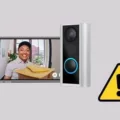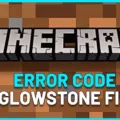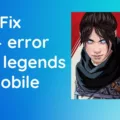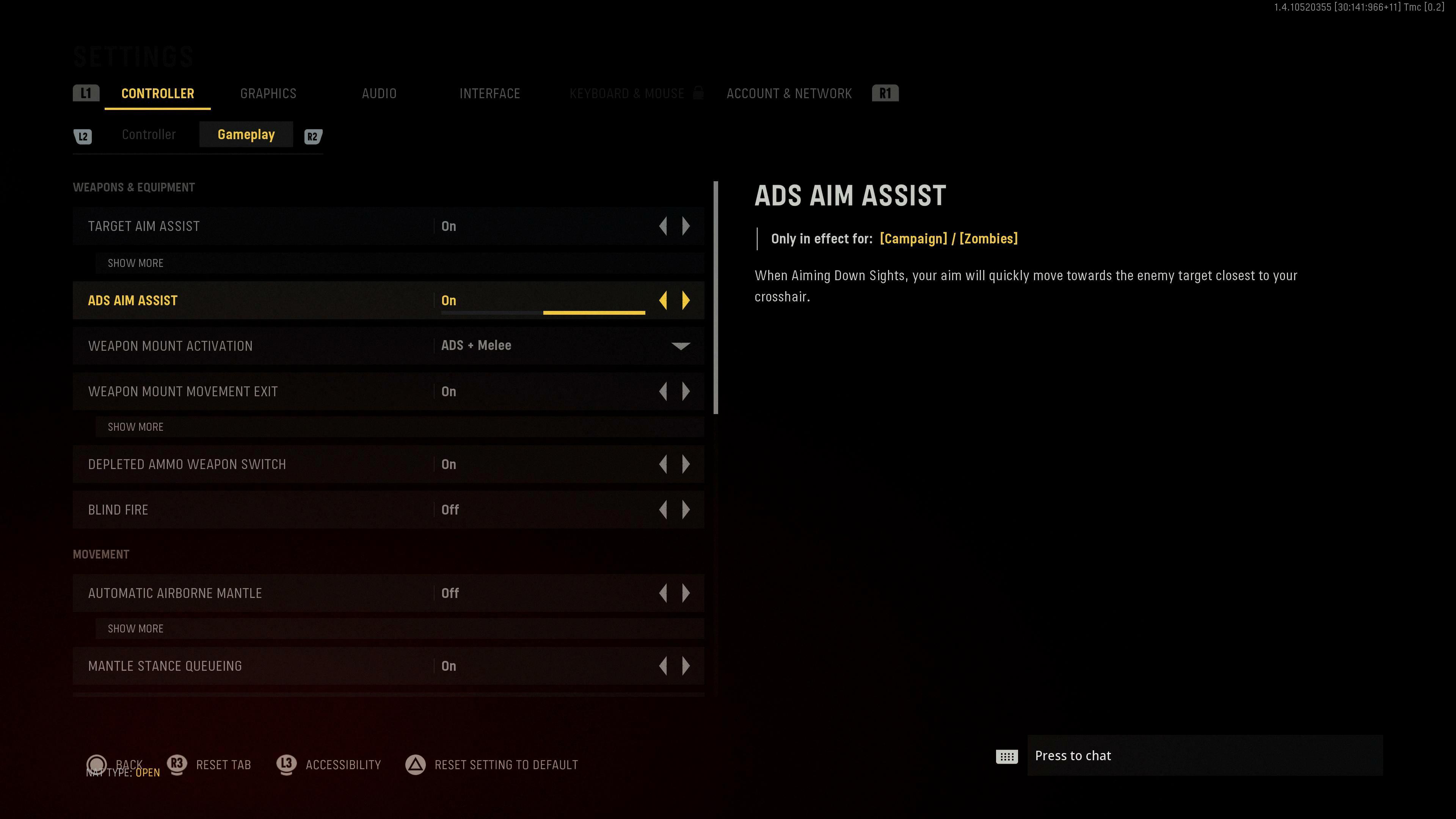Error Code 1067, also known as VAN 1067, is a common issue that VALORANT players may encounter when launching the game. This error code prevents players from logging in, and it may seem server-related at first. However, the root cause of the issue is an internal inconsistency caused by the Trusted Platform Module (TPM) 2.0, which is required for Windows 11.
To fix the VAN 1067 error code, players need to access their BIOS settings and enable the Window UEFI Mode option. Here’s how to do it:
1. Start by restarting your computer and entering the BIOS settings. The key to access the BIOS settings may vary depending on your computer manufacturer, but it’s usually F2, F10, or Del.
2. Once you’re in the BIOS settings, navigate to the Advanced Options and find the Secure Boot option.
3. In Secure Boot, select the Window UEFI Mode option and save your changes.
4. Restart your computer and try launching VALORANT again. The VAN 1067 error code should be resolved.
If the error persists, another solution is to start the vgc service. Here’s how to do it:
1. Press the Windows key and R to open the Run dialog box.
2. Type services.msc and press Enter to open the Services window.
3. Look for a service named “vgc” and right-click on it.
4. Select Start from the context menu to start the service.
5. Try launching VALORANT again. The VAN 1067 error code should be fixed.
The VAN 1067 error code is a common issue that VALORANT players may encounter when launching the game on Windows 11. The root cause of the issue is an internal inconsistency caused by the TPM 2.0, which can be fixed by enabling the Window UEFI Mode option in the BIOS settings or starting the vgc service. By following these steps, players can enjoy playing VALORANT without any issues.
Error Code VAN 1067 in Valorant
Error code VAN 1067 in Valorant is a technical issue that players may encounter while attempting to launch the game. This error prevents users from logging in to the game, and it may seem like a server problem at first. However, it is caused by an internal inconsistency related to the Trusted Platform Module (TPM) 2.0. This error is commonly observed when upgrading to Windows 11, and it is important to note that it is not related to the game servers or network connectivity. To fix this error, players need to check their TPM version and ensure that it is 2.0 or higher. They may also need to update their BIOS and enable TPM in the system settings.
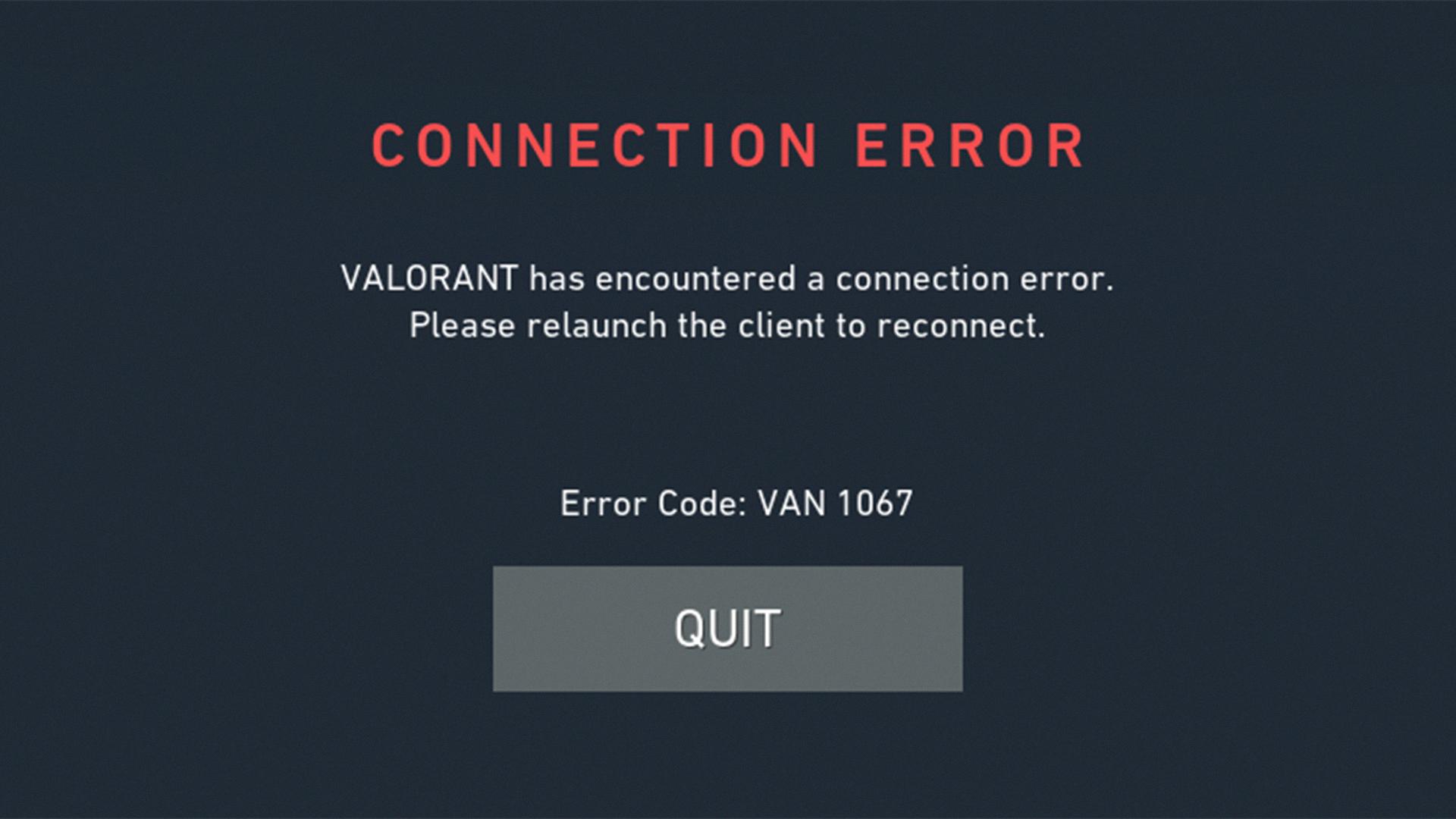
Fixing Van 1067 on Windows 10
Error code VAN 1067 is a common issue faced by Valorant players on Windows 10. This error usually occurs due to compatibility issues or incorrect system configurations. However, there are several steps that you can take to fix this error code and get back to playing Valorant.
Here is a step-by-step guide on how to fix VAN 1067 error code on Windows 10:
1. Check your internet connection: Ensure that your internet connection is stable and working properly. A poor internet connection can cause issues with the game’s connectivity and lead to error codes like VAN 1067.
2. Update your graphics drivers: Ensure that your graphics drivers are up to date. Outdated drivers can cause compatibility issues and prevent the game from launching properly. To update your graphics drivers, go to your device manufacturer’s website and download the latest drivers.
3. Disable any antivirus software: Some antivirus software can interfere with the game’s launch process and cause error codes like VAN 1067. Disable any antivirus software temporarily and try launching the game again.
4. Run the game in compatibility mode: Right-click on the game’s shortcut and select Properties. Go to the Compatibility tab and select the option to run the game in compatibility mode for an older version of Windows.
5. Verify game files: Open the game’s launcher and click on the gear icon to access Settings. Click on the “Verify” button to verify the game files. This will ensure that all game files are up to date and not corrupt.
6. Reinstall the game: If none of the above steps work, try reinstalling the game. Uninstall the game from your computer and then download and install the latest version from the official website.
By following these steps, you should be able to fix VAN 1067 error code on Windows 10 and get back to playing Valorant.
Bypassing a Van 1067
To bypass the Valorant Van 1067 error code, you need to follow a few steps:
1. Press the Windows key and R together to open the Run dialog box.
2. Type “Services.msc” in the text box and hit Enter.
3. Look for the “vgc” service from the list of services.
4. Right-click on the “vgc” service and select “Start” from the context menu.
5. Wait for the service to start and then close the Services window.
6. Restart your computer and try launching Valorant again.
If this does not work, you can try reinstalling the game or contacting the Valorant support team for further assistance. It is important to note that bypassing error codes may lead to other issues, and it is always recommended to resolve the underlying problem.
Conclusion
The VAN 1067 error code is a common issue that VALORANT players may face while launching the game on their Windows 11 devices. Although it may appear as a server-related problem, it is actually caused by an internal inconsistency caused by the Trusted Platform Module (TPM) 2.0. Fortunately, there are simple steps that players can take to fix this error and get back to playing VALORANT. By accessing the BIOS settings and selecting the Window UEFI mode option, players can resolve the VAN 1067 error code and enjoy the game without any further interruptions. Additionally, starting the ‘vgc’ service from the Services menu can also help resolve any launch issues with Windows 11. By following these simple steps, players can continue their VALORANT journey without any hassle.