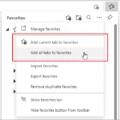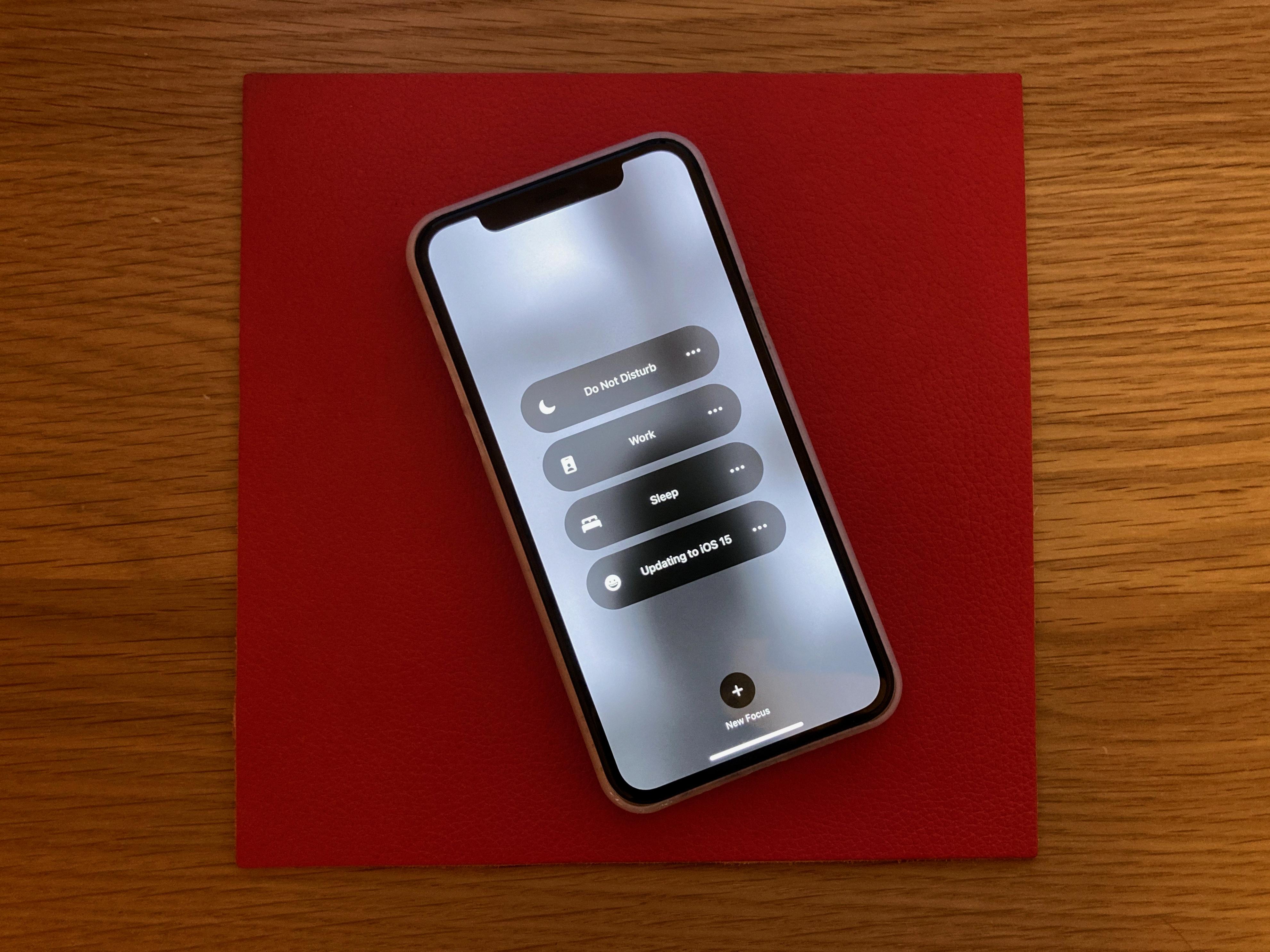Wireless Protected Setup, or WPS, is a wireless network security standard that allows users to easily connect their devices to a wireless network without the need for a password. This is done through the use of a WPS symbol or button, which is present on many modern routers and other wireless devices.
The WPS symbol typically looks like two arrows in a circular shape, with one arrow pointing clockwise and the other pointing counterclockwise. This symbol is often located on the front or top of a router or access point, and may be labeled as “WPS” or “Wi-Fi Protected Setup”. Some devices may also have a virtual WPS button in their software, which can be accessed through the device’s network settings.
To use the WPS feature, simply press the WPS button on your router or access point. This will activate the WPS function, and the WPS symbol on your device should start flashing. Then, within a few minutes, press the WPS button on the device you want to connect to the network, such as a laptop or smartphone. The device should automatically connect to the network without the need for a password.
It is important to note that while the WPS feature can make it easier to connect devices to a wireless network, it can also pose a security risk if not used properly. This is because the WPS function sends the network password to the device in an encrypted form, which can potentially be intercepted by a hacker. To minimize this risk, it is recommended to disable the WPS feature on your router or access point if you are not using it or to use alternative security measures such as a strong password or WPA2 encryption.
The WPS symbol is a useful tool for quickly and easily connecting devices to a wireless network. However, it is important to use the feature responsibly and take steps to ensure the security of your network. By understanding the WPS symbol and how it works, you can make the most of this feature while keeping your network safe and secure.

Checking if WPS is On or Off
To check if the WPS feature is enabled or disabled on your router or access point, you can follow these steps:
1. Look for a physical button on your router or access point that is labeled “WPS”. This button may be located on the front, back, or side of the device.
2. Press the WPS button to turn on the feature. The indicator light on the router or access point should start blinking to show that it is in WPS mode.
3. If your router or access point does not have a physical WPS button, you can access the WPS settings through the device’s web interface. Open a web browser and enter the IP address of your router or access point in the address bar. Login to the device’s web interface using your username and password.
4. Once you are logged in, look for the WPS settings option in the wireless settings section. The WPS settings may be listed under a different name, such as “Wi-Fi Protected Setup” or “Push Button Configuration”. If you are unsure where to find the WPS settings, consult your device’s user manual or contact the manufacturer’s customer support.
5. In the WPS settings, you should see an option to enable or disable the WPS feature. If the feature is currently enabled, you may have the option to turn it off or modify the settings.
6. Save any changes you make to the WPS settings, and then exit the device’s web interface.
By following these steps, you should be able to determine if the WPS feature is currently enabled or disabled on your router or access point.
Locating the WPS Button on a Router
The WPS (Wi-Fi Protected Setup) button on your router may be found in different locations depending on the model of your Linksys device. It can be located on either the front or back panel of the router. However, it is important to note that some Wireless-G routers may not have the WPS feature. To ensure you locate the WPS button on your specific router, it is highly recommended that you refer to the product documentation that came with your device. This documentation provides detailed features of your router, including the location of the WPS button.
Does My Device Have WPS?
To check if your device has WPS, you need to follow these steps:
1. Go to the Network menu of your Internet-capable device. This is usually found in the Settings or Control Panel of your device.
2. Look for the Wi-Fi or Wireless option under the Network menu.
3. Once you have found the Wi-Fi option, look for the Connect via WPS option. This may be listed as a separate option or may be included as part of the Wi-Fi setup process.
4. If you cannot find the Connect via WPS option, your device may not support WPS. However, this does not mean that you cannot connect to a WPS-enabled router. You can still connect to the router using the standard Wi-Fi setup process.
5. If your device does support WPS, you can proceed to connect to the router using the WPS button on the router. Simply press the WPS button on the router and follow the instructions on your device to complete the setup process.
By following these steps, you can determine if your device supports WPS and connect to a WPS-enabled router if necessary.
What Does the WPS Light Indicate?
The WPS light on a Netgear WiFi router usually looks like a small, illuminated icon or symbol that is located on the front or top of the device. When the WPS light is activated, it typically emits a solid green color, indicating that the WPS feature is currently active and available for use. This light may also flash or blink periodically, depending on the specific router model and settings. In some cases, the WPS light may be accompanied by additional indicators or icons that provide further information about the router’s status or functionality. the appearance and behavior of the WPS light may vary depending on the specific router model and configuration, but it is generally designed to be easily visible and intuitive to use.
Conclusion
The WPS symbol is a valuable feature for those who want to connect their devices to a wireless network quickly and easily. It is represented by a button on the router or access point and can also be accessed through the device’s network settings. The WPS feature eliminates the need to manually enter a network’s password, making it a convenient option for those who have trouble remembering complex passwords. However, it is important to note that not all routers or access points have a WPS feature, and it may not be necessary for those who have a secure and reliable network setup. the WPS symbol is a useful tool for simplifying the process of connecting to a wireless network.