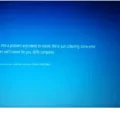Clearing CMOS is a process that resets the BIOS settings to their default values. The CMOS (Complementary Metal-Oxide-Semiconductor) is a small battery-powered chip on the motherboard that stores basic hardware settings, such as the date and time, as well as more advanced settings related to the BIOS. Clearing CMOS is a common troubleshooting step that can help resolve various hardware compatibility issues, system stability problems, and BIOS-related errors.
When you clear the CMOS, you essentially reset the BIOS to its factory default settings. This means that any custom settings or changes you made to the BIOS will be erased, and the BIOS will revert back to its original configuration. This can be useful if you’ve made changes to the BIOS that are causing problems or if you’re experiencing compatibility issues with new hardware that you’ve installed.
To clear the CMOS, you need to locate the CMOS battery on your motherboard. This is typically a small, silver, button-shaped battery that is located near the edge of the motherboard. To clear the CMOS, you need to remove the battery from its socket and wait for a few minutes before reinserting it. This will reset the CMOS and clear any custom BIOS settings that you may have configured.
Clearing the CMOS can be a useful tool for troubleshooting system problems, but it should be used with caution. It’s important to remember that clearing the CMOS will erase any custom BIOS settings that you’ve configured, so you should only do this if you’re experiencing problems with your system.
Clearing the CMOS can be a valuable tool for troubleshooting hardware compatibility issues, system stability problems, and BIOS-related errors. It’s a simple process that involves removing the CMOS battery from your motherboard and waiting for a few minutes before reinserting it. However, it’s important to remember that clearing the CMOS will erase any custom BIOS settings you’ve configured, so use this process with caution.

The Benefits of Clearing CMOS
Clearing the CMOS is sometimes necessary to troubleshoot certain computer problems or hardware compatibility issues. There are several reasons why you may need to clear CMOS, including:
1. Resetting BIOS settings: Clearing CMOS will reset the BIOS settings to their default values, which can help if you accidentally change a setting that causes your computer to malfunction.
2. Resolving hardware compatibility issues: If you install new hardware and your computer doesn’t recognize it, clearing CMOS can help resolve compatibility issues.
3. Fixing boot issues: If your computer won’t boot, clearing CMOS can sometimes help resolve the issue.
4. Clearing passwords: If you forget your BIOS password, clearing CMOS is often the only way to reset it.
Clearing the CMOS can be a useful troubleshooting step when dealing with certain computer problems or hardware compatibility issues.
Does Clearing CMOS Reset Drivers?
Clearing CMOS does not reset drivers. CMOS (Complementary Metal-Oxide-Semiconductor) is a small amount of memory on the motherboard that stores the BIOS settings. When you clear the CMOS, you are resetting the BIOS settings to their default values or factory settings.
Drivers, on the other hand, are software programs that communicate between the operating system and the hardware devices. They are stored in the operating system and are not affected by clearing CMOS.
If you want to reset the drivers, you need to uninstall them from the operating system and then reinstall them. This can be done through the Device Manager in Windows or through the software provided by the hardware manufacturer.
Clearing CMOS only resets the BIOS settings and does not affect drivers. If you need to reset drivers, you need to uninstall and reinstall them through the operating system or hardware manufacturer software.
Resetting BIOS vs. Clearing CMOS
Resetting the BIOS and clearing the CMOS are two distinct procedures that are sometimes confused with each other. Resetting the BIOS involves changing the BIOS settings to their default values while clearing the CMOS involves resetting the CMOS memory to its default state. The CMOS memory is responsible for storing BIOS settings, and clearing it erases these settings and restores them to their default values.
To be more specific, resetting the BIOS involves accessing the BIOS setup utility and selecting the option to restore the default settings. This can be done by pressing a key or a combination of keys during the system boot process. On the other hand, clearing the CMOS involves physically removing the CMOS battery from the motherboard or using a jumper to reset the CMOS memory to its default state.
It is important to note that resetting the BIOS does not clear the CMOS while clearing the CMOS does reset the BIOS settings to default. Clearing the CMOS is recommended when upgrading hardware such as RAMs, graphics cards, and CPU, or when the BIOS cannot be accessed (system does not start) due to a wrong setting.
Resetting BIOS and clearing CMOS are two different procedures that serve different purposes. It is important to know the difference between the two to avoid confusion and perform the appropriate action when necessary.
Conclusion
Clearing CMOS is a useful troubleshooting technique that can help resolve certain computer problems and hardware compatibility issues. It involves resetting the BIOS settings to their factory defaults, which can be helpful when upgrading hardware components or when the BIOS can’t be accessed due to a wrong setting. Clearing CMOS does not clear the BIOS program, but rather resets the BIOS settings to their default values. It is important to note that resetting the BIOS does not clear the CMOS and that clearing the CMOS is recommended when upgrading hardware or troubleshooting certain issues. understanding the process of clearing CMOS can be beneficial for maintaining optimal performance and resolving common computer problems.