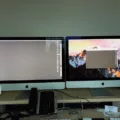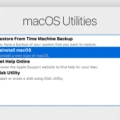VGA to HDMI adapters are devices that enable you to convert VGA signals to HDMI signals. This allows you to connect your VGA devices, such as laptops or desktop computers, to your HDMI-enabled devices such as televisions, projectors, or computer monitors. The VGA to HDMI adapter is an essential tool that makes it possible for you to enjoy high-quality display output from your VGA devices.
However, issues may arise, and you may encounter problems with your VGA to HDMI adapter, such as the adapter not displaying. The good news is that such issues can be resolved with some troubleshooting techniques. In this article, we will provide you with a comprehensive guide on VGA to HDMI adapters and how to solve the problem of VGA to HDMI adapters not displaying.
Connecting VGA to HDMI Adapter
To connect your VGA to HDMI adapter, follow these steps:
1. Connect the VGA cable to the computer’s VGA output.
2. Plug the remaining side of your VGA Cable into the VGA input of the converter box.
3. Connect the HDMI output to your converter box.
4. Plug the HDMI input port of your HDMI cable into the TV set or computer monitor.
It is crucial to ensure that the VGA to HDMI adapter you buy is compatible with your devices. If you buy an HDMI to VGA cable, it will not work in reverse.
VGA to HDMI Adapter Not Displaying
If your VGA to HDMI adapter is not displaying, there are several reasons why this may happen. Here are some troubleshooting techniques that you can use to resolve the issue:
1. Check the HDMI Cable
The HDMI cable you are using may be malfunctioning or too old to perform adequately. Try a different HDMI cable to see if it solves your issue. Alternatively, you can use the first HDMI cable to connect a different video device to check if the video device is malfunctioning.
2. Check the VGA Port
First, check the VGA port. Check if there is any damage or if something inside the port is preventing the VGA signal from getting through. Next, check if the cables are working properly; if necessary, replace them with another identical signal cable, e.g., HDMI or DVI, to conduct a cross-test.
3. Update VGA Drivers
It is essential to ensure that your VGA drivers are up to date. Check your computer’s manufacturer’s website for updates to your VGA drivers. Outdated drivers can cause VGA to HDMI adapter issues.
4. Check the Resolution
Ensure that the resolution of your VGA device is compatible with your HDMI-enabled device. If the resolution of your VGA device is higher than that of your HDMI device, it may not display. To resolve this issue, change the VGA resolution to match that of your HDMI-enabled device.
VGA to HDMI adapters are essential tools that enable you to view high-quality display output from your VGA devices on HDMI-enabled devices. However, issues may arise, such as VGA to HDMI adapter not displaying. By following the troubleshooting techniques we have provided, you can resolve such issues and enjoy your display output.

Using a VGA to HDMI Adapter
To get your VGA to HDMI adapter to work, follow these steps:
1. Connect the VGA cable to the computer’s VGA output.
2. Plug the remaining side of your VGA Cable into the VGA input of the converter box.
3. Connect the HDMI output to your converter box.
4. Plug the HDMI input port of your HDMI cable into the TV set or computer monitor.
5. Turn on your TV or computer monitor.
6. Power up your converter box.
7. Select the correct input mode on your TV or computer monitor.
8. You should now be able to see your computer screen on your TV or computer monitor.
Note: Make sure your converter box is compatible with your computer’s VGA output and your TV or computer monitor’s HDMI input before purchasing.

VGA to HDMI Cable Incompatibility Issues
The reason why your VGA to HDMI cable does not work is that VGA produces an analog signal while HDMI produces a digital signal. The cable you bought with a VGA connector on one end and an HDMI connector on the other end will not work because it is designed for HDMI to VGA conversion and not the other way around. Therefore, it is important to purchase a proper converter or adaptor that can convert analog signals to digital signals. Simply using a cable with different connectors will not work as the signals are not compatible.
Troubleshooting HDMI Port Display Issues
There could be several reasons why your HDMI port is not displaying. One possibility could be that the HDMI cable you are using is malfunctioning or has become too old to perform adequately. In such a scenario, it would be advisable to try using a different HDMI cable to see if it solves the issue.
Another reason for the HDMI port not displaying could be due to compatibility issues between the device connected to the HDMI port and the display device. It is possible that the device connected to the HDMI port may not be supported by the display device or may require a specific resolution or refresh rate that is not supported by the display device. In such cases, you can try changing the resolution or refresh rate settings of the device connected to the HDMI port and see if it resolves the issue.
Additionally, it could be a hardware issue with the HDMI port itself. It is possible that the HDMI port may be damaged or may have loose connections, which could prevent it from displaying. In such cases, it may be necessary to get the HDMI port checked by a professional technician or replace it if required.
To summarize, the HDMI port may not be displayed due to issues with the HDMI cable, compatibility issues between the devices, or a hardware issue with the HDMI port itself.
Troubleshooting VGA Connection Issues on Monitors
The issue of a monitor not recognizing VGA can be caused by several factors. The following are some potential causes and troubleshooting steps to resolve the issue:
1. Check the VGA port: The first thing to do is to check the VGA port on the monitor to see if there is any damage or debris preventing the VGA signal from getting through. If there is any dirt, dust, or debris inside the port, use a soft brush or compressed air to clean it.
2. Check the cables: If the VGA port is in good condition, check the VGA cables to ensure that they are properly connected and not damaged. If the cables are loose or damaged, they can cause the monitor not to recognize the VGA signal. Try reseating the cables or replacing them with another identical signal cable, such as HDMI or DVI, to conduct a cross-test.
3. Check the graphics card: If the cables and VGA port are in good condition and the monitor is still not recognizing VGA, check the graphics card. Ensure that the graphics card is properly installed and that its drivers are up to date.
4. Check the monitor settings: Make sure that the monitor settings are configured correctly to receive VGA signals. Check the monitor’s input settings to ensure that it is set to VGA and not another input source, such as HDMI or DVI.
5. Check the system settings: If the monitor settings are correct, check the system settings to ensure that the VGA output is enabled. Check the device manager to ensure that the graphics card is recognized and working properly.
By following these troubleshooting steps, it is possible to determine the underlying cause of the monitor not recognizing VGA and take appropriate action to resolve the issue.
Conclusion
The VGA to HDMI adapter is a useful tool for converting VGA signals to HDMI signals. However, it is important to note that not all VGA to HDMI cables will work, as some are designed specifically for HDMI to VGA conversion. When connecting the adapter, it is important to ensure that the cables are properly connected and that the VGA port is not damaged or obstructed. If these steps are followed, the adapter can help to improve the quality and clarity of the video signal and allow for seamless integration between VGA and HDMI devices. the VGA to HDMI adapter is a valuable tool for anyone who needs to connect devices with different video output ports.