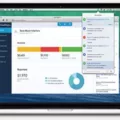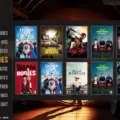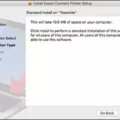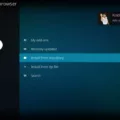TeaTV is a popular streaming app that allows users to watch movies and TV shows on their Android devices. One of the great features of TeaTV is the ability to use an external player to enhance the viewing experience. In this article, we will provide a guide on how to use external players with TeaTV.
Firstly, it is important to note that TeaTV supports a wide range of external players, including MX Player, VLC Player, and Kodi. However, for the purposes of this article, we will focus on using MX Player as it is one of the most popular players among TeaTV users.
To get started, you will need to download and install MX Player on your Android device. This can be done by launching the Downloader app and searching for MX Player in the Google Play Store. Once installed, open TeaTV and select the movie or TV show you want to watch.
Next, select a source for the content. TeaTV provides a range of sources, including 720p, 1080p, and even 4K. Once you have selected a source, TeaTV will begin to buffer the content. This may take a few moments, depending on your internet connection.
Once the content has buffered, you will be presented with a list of available players. Select MX Player from the list and the content will begin to play in MX Player. MX Player offers a range of features, including hardware acceleration, subtitle support, and the ability to adjust playback speed.
Using an external player can greatly enhance the viewing experience on TeaTV. MX Player, in particular, offers a range of features that can improve the quality of the content and provide a more immersive experience for the viewer.
Using an external player with TeaTV is a great way to enhance the viewing experience on Android devices. MX Player is one of the most popular players among TeaTV users and offers a range of features that can greatly improve the quality of the content. We hope that this guide has been helpful in showing you how to use an external player with TeaTV. Enjoy your viewing experience!
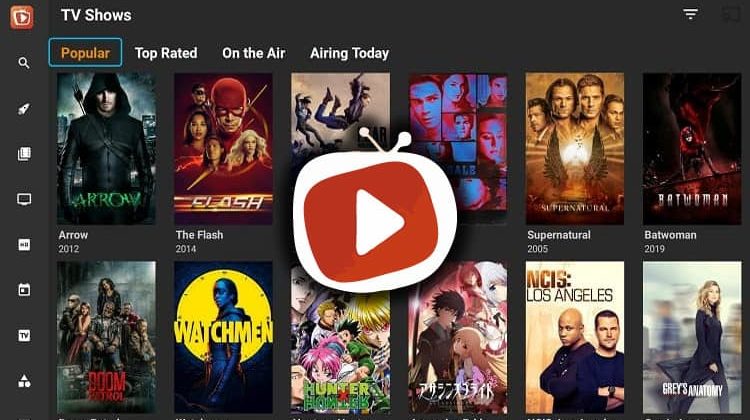
What Video Player Is Compatible With TeaTV?
TeaTV is a popular streaming app that allows users to watch movies and TV shows on their Android devices. If you are looking for a video player to use with TeaTV, the best option is MX Player. MX Player is a powerful media player that supports a wide range of video and audio formats. It also has a number of useful features, such as subtitle support, playback speed control, and gesture controls. To download MX Player, you can use the Downloader app on your Android device. Once you have installed MX Player, you can open TeaTV and start watching your favorite movies and TV shows with the best possible viewing experience.
Playing Movies on TeaTV
To play movies on TeaTV, you can follow these steps:
1. Firstly, open the TeaTV app on your device.
2. Once you have opened the app, select the movie that you want to watch.
3. Next, you will be presented with different sources to choose from. Select the source that you prefer.
4. After selecting the source, you will be asked to choose from different options. Choose the one that suits your preference.
5. Wait for the movie to load completely. This may take a few seconds or minutes depending on your internet speed.
6. when the movie has loaded completely, click on it and choose MX Player to open it.
These steps should help you watch your favorite movies on TeaTV easily. It is important to note that TeaTV is an online streaming platform, so a stable internet connection is necessary for smooth playback. Additionally, make sure that you have installed MX Player on your device to ensure seamless playback of the movies.
Installing TeaTV on a Mi Box
To install TeaTV on your Mi Box, you can follow these steps:
1. First, ensure that your Mi Box is connected to the internet.
2. On your Mi Box, go to Settings.
3. Select Security & restrictions.
4. Turn on Unknown sources.
5. Go back to the home screen and open the Google Play Store.
6. Search for the app called “Downloader” and install it.
7. Once the app is installed, open it and type in the following URL: https://teatv.net/download/
8. Scroll down and click on the “TeaTV Android” button.
9. Click on “Free download”.
10. Wait for the APK file to download.
11. Once the download is complete, click on “Install”.
12. Wait for the app to install.
13. Once the installation is complete, you can click on “Open” to launch TeaTV on your Mi Box.
By following these steps, you should be able to easily install TeaTV on your Mi Box and start enjoying your favorite movies and TV shows.
Conclusion
Using an external player such as MX Player on TeaTV can greatly enhance the streaming experience. MX Player is a versatile player that supports a wide range of video formats and provides smooth playback with its advanced hardware acceleration technology. By following the simple steps outlined above, users can easily download MX Player and set it as the default player for TeaTV. This will ensure that any movies or TV shows are played with the best possible video and audio quality. integrating an external player with TeaTV is a simple and effective way to enhance the streaming experience and enjoy high-quality entertainment on your Android device.