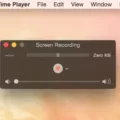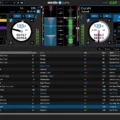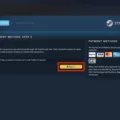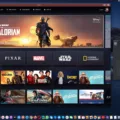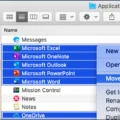Steam is a popular gaming platform that allows users to purchase and play games on their PC/laptop. In order to use Steam, the first step is to download and install the platform. In this article, we will provide a step-by-step guide on how to install Steam and troubleshoot common installation errors.
Step 1: Downloading the Steam Installer
The first step in installing Steam is to download the installer. This can be done by visiting the official Steam website and clicking on the “Install Steam” button. The installer will start downloading to your PC/laptop.
Step 2: Installing Steam
Once the installer has finished downloading, go to your download folder, and double-click on the installer to launch the installation process. Follow the on-screen instructions to complete the installation. Once the installation is complete, Steam will automatically launch.
Step 3: Troubleshooting Common Installation Errors
If you encounter any errors during the installation process, there are several troubleshooting steps you can take to resolve the issue. Here are some common errors and their solutions:
– Restart Computer: Sometimes, simply restarting your computer can resolve installation errors.
– Clear Download Cache: Clearing the download cache can help fix issues with downloading and installing games. To do this, go to “Steam” > “Settings” > “Downloads” and click on “Clear Download Cache”.
– Repair Library Folder: If you encounter errors with game files, repairing the library folder can help. To do this, go to “Steam” > “Settings” > “Downloads” and click on “Steam Library Folders”. Then, right-click on the folder and select “Repair Library Folder”.
– Verify Local Files: Verifying local game files can help fix issues with game installation or launch. To do this, right-click on the game in your Steam library and select “Properties”. Then, click on the “Local Files” tab and select “Verify Integrity of Game Files”.
– Reinstall Steam: If all else fails, reinstalling Steam can sometimes fix installation errors. To do this, go to “Control Panel” > “Programs and Features” and uninstall Steam. Then, download and install the Steam installer again.
Installing Steam is a simple process that can be done by downloading and installing the Steam installer. However, if you encounter any errors during the installation process, there are several troubleshooting steps you can take to resolve the issue. By following these steps, you can ensure a smooth and successful installation of Steam on your PC/laptop.
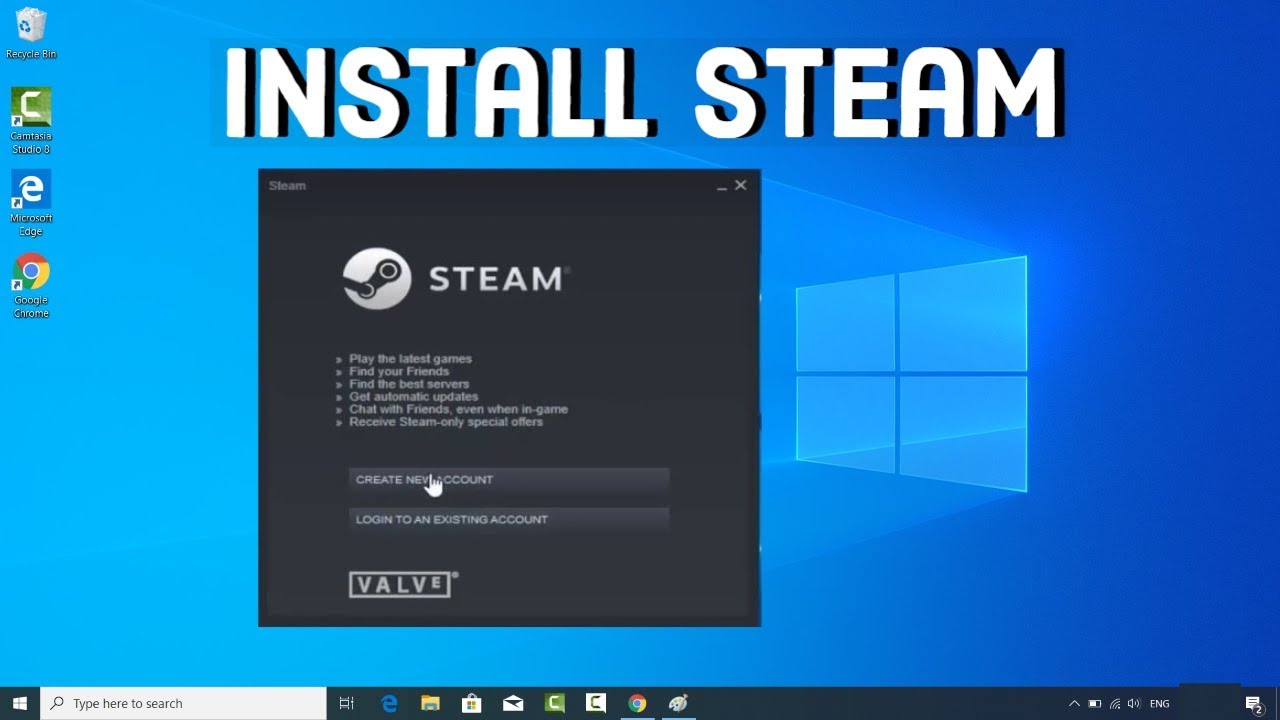
Installing Steam
To install Steam, you will need to follow these steps:
1. Firstly, you will need to download the Steam installer from the official Steam website. You can do this by going to www.steampowered.com and clicking on the “Install Steam” button, which is located in the top right-hand corner of the homepage.
2. Once you have clicked the “Install Steam” button, the download process will begin. This may take a few minutes, depending on your internet speed.
3. Once the download is complete, you will need to locate the Steam installer file in your downloads folder. This file will be called “SteamSetup.exe”.
4. Double-click on the SteamSetup.exe file to begin the installation process. You may be prompted to confirm that you want to run the file, so click “Yes” or “Run” if you see this message.
5. The Steam installer will now launch and guide you through the installation process. Follow the on-screen instructions carefully, making sure to select your preferred language, installation location, and any other options that are presented to you.
6. Once the installation is complete, you will be prompted to create a Steam account or log in to an existing one. If you are new to Steam, you will need to provide some basic information, such as your email address, to create your account.
7. Once you have logged in to your Steam account, you will be able to download and play games from the Steam library. Simply browse the library, select the game you want to play, and click the “Download” button to start the process.
8. Depending on the size of the game and your internet speed, the download process may take some time. Once the download is complete, you can launch the game and start playing.
In summary, to install Steam, you will need to download the installer from the official website, run the installer file, follow the on-screen instructions, create a Steam account, or log in to an existing one, and then download and play games from the library.
Troubleshooting Issues with Installing Steam on a PC
If you are unable to install Steam on your PC, there could be several reasons behind it. Here are a few troubleshooting steps that you can try:
1. Restart your computer: Sometimes, restarting your computer can fix simple issues and help you install Steam.
2. Clear Download Cache: Clearing the download cache can solve issues related to downloads. To do this, open Steam, go to the ‘Settings’ option, and click on ‘Downloads’. From there, click on ‘Clear Download Cache’ and restart Steam.
3. Repair Library Folder: If your Steam installation folder is corrupted, it can prevent the installation of the app. To repair the folder, open the Steam installation folder, delete all files except ‘Steam.exe’, ‘steamapps’, and ‘userdata’, and restart Steam.
4. Verify Local Files: Verifying the local files can help fix missing or corrupted files. To do this, go to the ‘Library’ section in Steam, right-click on the game, and click on ‘Properties’. From there, go to the ‘Local Files’ tab and click on ‘Verify Integrity of Game Files’.
5. Check Steam content system regions: Sometimes, Steam content is divided into geographical regions, and if your region is not supported, you may face issues while installing Steam. Check if your region is supported by Steam.
6. Reinstall Steam: If none of the above steps work, you can try reinstalling Steam. Uninstall Steam from your PC, and then download and install the latest version from the official Steam website.
7. Move Game Folder: Sometimes, the game folder can be an issue. Try moving the game folder to a different directory and then try installing Steam again.
Hopefully, one of these steps will help you install Steam on your PC.
Is Installing Steam Free?
It is completely free to install Steam. You can download it from the official website without paying any fees. Furthermore, once you have installed Steam, you can browse and purchase games from the Steam store, which offers a vast selection of titles at varying prices. However, the cost of the individual games is separate from the cost of using the Steam platform. But to reiterate, the act of installing Steam itself is completely free of charge.
Conclusion
Installing Steam is a straightforward process that can be completed in just a few simple steps. The first step is to download the Steam installer, which can be easily found online. Once the download is complete, simply double-click on the installer and follow the on-screen prompts to complete the installation. If you encounter any errors during the installation process, there are a variety of troubleshooting steps that you can take, including restarting your computer, clearing the download cache, repairing the library folder, verifying local files, and even reinstalling Steam. with its user-friendly interface and a vast library of games, Steam is a great platform for gamers of all levels to enjoy.