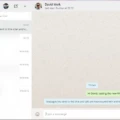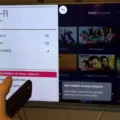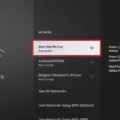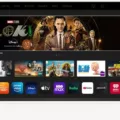If you own a smart TV, you may have noticed that it automatically connects to your home Wi-Fi network. While this can be convenient for streaming content and accessing online features, it can also be a security risk and use up unnecessary data. If you want to disable the Wi-Fi on your smart TV, the process may vary depending on the make and model, but the general steps are similar.
First, you will need to access the settings menu on your smart TV. This can usually be done by pressing the menu button on your remote and navigating to the settings option. Once in the settings menu, look for the network or internet option. This may be labeled differently depending on your TV, but it should be easy to find.
Next, you will need to find the option to disconnect from your Wi-Fi network. This may be labeled as “disconnect,” “turn off Wi-Fi,” or something similar. Once you find the option, select it and confirm that you want to disconnect from your network. This will prevent your TV from automatically connecting to Wi-Fi in the future.
If you want to completely disable Wi-Fi on your smart TV, you may need to disable Wi-Fi Direct as well. Wi-Fi Direct is a feature that allows your TV to connect directly to other devices without the need for a Wi-Fi network. To turn off Wi-Fi Direct, go back to the settings menu and look for the Wi-Fi Direct option. This may be located under the network or internet option. Once you find the option, turn it off.
It is important to note that disabling Wi-Fi on your smart TV may limit some of its features and capabilities. For example, you may not be able to stream content from certain apps or access online features. However, if you are concerned about security or want to limit your data usage, disabling Wi-Fi can be a good option.
Disabling Wi-Fi on your smart TV can be a simple process that can improve your security and reduce your data usage. By accessing the settings menu on your TV and looking for the network or internet options, you can easily disconnect from your Wi-Fi network and turn off Wi-Fi Direct. Keep in mind that disabling Wi-Fi may limit some features and capabilities of your TV, but it can be a worthwhile trade-off for increased security and lower data usage.

Does Turning Off a Smart TV Disconnect it from Wi-Fi?
Smart TVs can use Wi-Fi when turned off if certain features are enabled. For example, if your TV has a feature that allows it to receive firmware or software updates automatically, it may continue to connect to Wi-Fi even when it appears to be turned off. Additionally, if your TV has a feature that allows it to be turned on remotely, it may need to maintain a Wi-Fi connection to receive those signals. However, in general, smart TVs do not use Wi-Fi or any other data connection when they are turned off.
Disconnecting Wi-Fi from an LG Smart TV
To disconnect Wi-Fi from your LG smart TV, you need to access the Wi-Fi settings. To do this, go to the Home screen, tap on the “Apps” icon, and select “Settings” from the list. Once you are in the “Settings” menu, look for the “Wi-Fi” option and tap on it. A list of available Wi-Fi networks will appear, and you will see the network that your LG smart TV is currently connected to.
To disconnect from the current Wi-Fi network, tap and hold on the name of the network until a menu appears. From this menu, select “Disconnect” to disconnect from the network. This will remove your LG smart TV’s connection to the Wi-Fi network, and you will no longer be able to access the internet or any other features that require an internet connection through that network.
If you want to completely forget the network and prevent your LG smart TV from automatically connecting to it in the future, you can also select “Forget network” from the same menu. This will remove the Wi-Fi network from your LG smart TV’s list of saved networks, and you will need to manually enter the network information again to connect to it in the future.
Turning Off Wi-Fi on a Smart TV
To turn off the Wi-Fi on your smart TV, you can follow these simple steps:
1. Using your Samsung remote, press the Menu button.
2. Navigate to the Settings option and select it.
3. Choose the General option and then select Network.
4. From there, select Network Status.
5. select the Disconnect option and press the OK button to confirm.
By following these steps, you will successfully turn off the Wi-Fi on your smart TV. It is important to note that this will disconnect your TV from any wireless network it was previously connected to, and you will need to re-connect it if you want to use Wi-Fi again.
Turning Off WiFi Direct on a TV
To turn off Wi-Fi Direct on your TV, follow these steps:
1. Press the Smart Home button ( ) on your TV remote.
2. Go to Settings.
3. Select Wi-Fi Direct.
4. Change the setting to Off.
By following these steps, you will successfully turn off Wi-Fi Direct on your TV. This function allows your TV to connect to other devices directly without using a router, but if you prefer not to use it, you can disable it easily.
Conclusion
Disabling the Wi-Fi on your smart TV is a simple process that can help you save data and prevent unwanted background updates. By following the steps outlined above, you can easily disconnect your TV from Wi-Fi and enjoy the benefits of a more secure and data-efficient viewing experience. Remember to check your TV settings regularly to ensure that your network connections are optimized and your data usage is under control. With a little bit of attention and effort, you can make the most of your smart TV without worrying about unnecessary data usage or security risks.