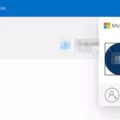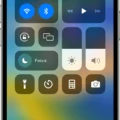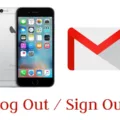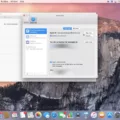If you are an Apple user, you may have come across the need to sign out of your iTunes account at some point. Whether it’s because you want to switch to a different account, or for security reasons, signing out of iTunes is a simple process that can be done in just a few steps.
To sign out of your iTunes account on a computer, first, open the iTunes application. Once the app is open, click on the “Account” menu at the top of the screen. From there, you will see the option to “Sign Out”. Click on that option, and you will be signed out of your iTunes account.
On an iPhone, the process is slightly different. First, open the “Settings” app on your iPhone. From there, tap on your name at the top of the screen, and then scroll down to the bottom of the page. You will see an option to “Sign Out”. Tap on that option, and you will be signed out of your iTunes account.
It is worth noting that if the “Sign Out” option is greyed out on your iPhone, it may be because the Screen Time feature is enabled on your device. If this is the case, simply disable Screen Time in your iPhone’s settings, and then try signing out of your iTunes account again.
Signing out of your iTunes account is a simple process that can be done in just a few steps. Whether you are using a computer or an iPhone, the process is similar and easy to follow. By following these steps, you can ensure that your iTunes account is secure and up-to-date.
Signing Out of iTunes on an iPhone
To sign out of iTunes on your iPhone, you can follow these steps:
1. Open the “Settings” app on your iPhone.
2. Tap on your name at the top of the screen.
3. Scroll down and tap on “Sign Out” at the bottom of the page.
4. A pop-up window will appear asking if you want to keep a copy of your iCloud data on the iPhone. You can choose to keep a copy or delete it.
5. Enter your Apple ID password and tap on “Turn Off.”
6. You will be signed out of your iTunes account on your iPhone.
Alternatively, you can also sign out of iTunes on your computer. To do so, open iTunes and click on the “Account” menu at the top of the screen. Then, click on “Sign Out” and you will be signed out of your iTunes account on your computer.
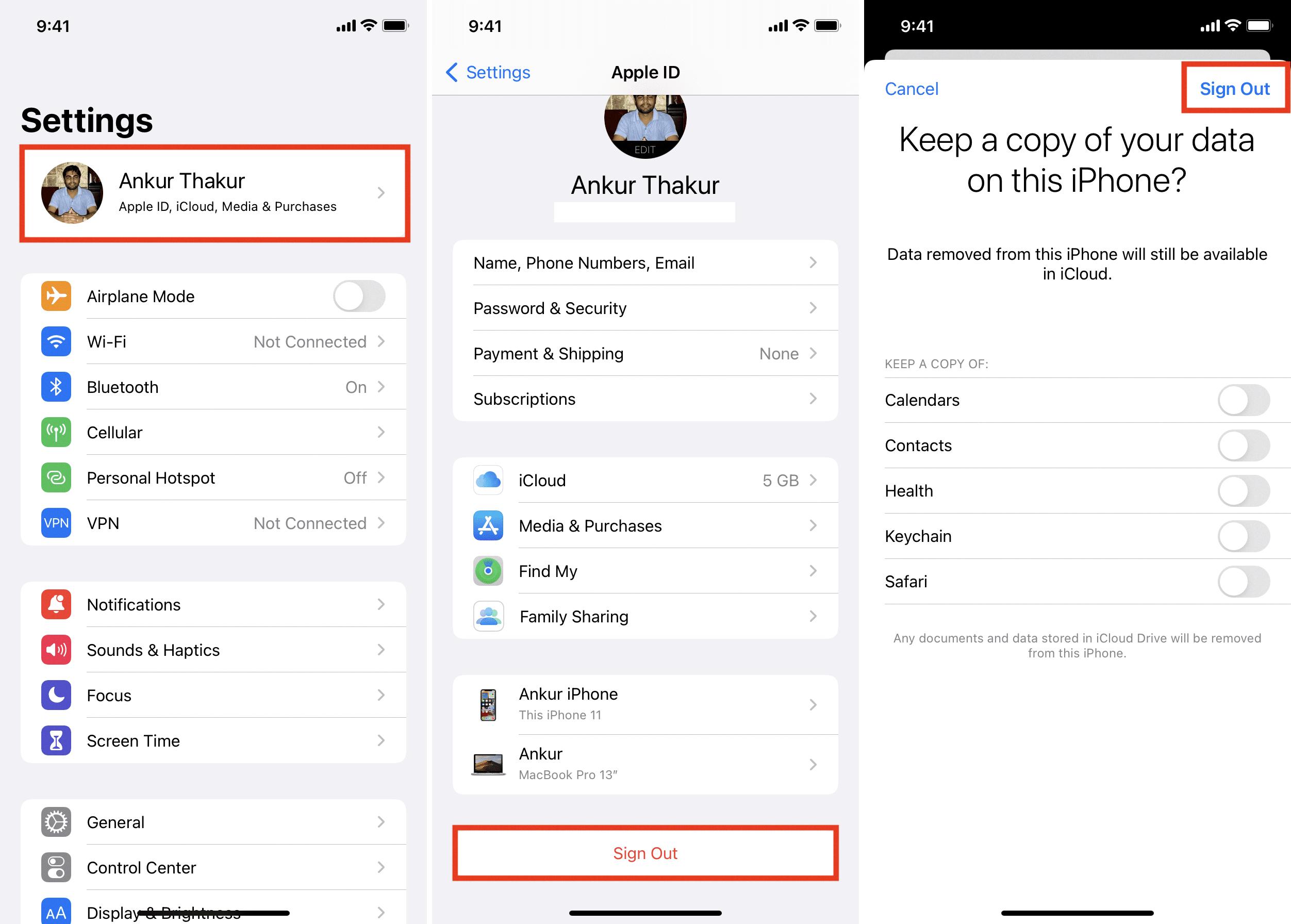
Why Is It Not Possible to Sign Out of iTunes on an iPhone?
There could be a few reasons why you can’t sign out of iTunes on your iPhone. One possible reason is that you are currently subscribed to a service or have a payment due. In this case, you’ll need to cancel your subscription or pay your balance before you can sign out.
Another possible reason is that your iPhone is running an outdated version of iOS. If this is the case, you’ll need to update your device to the latest version of iOS before you can sign out of iTunes.
Additionally, if you have Family Sharing enabled, you won’t be able to sign out of iTunes unless you remove all family members from your account. To do this, go to Settings > Your Name > Family Sharing and remove all members from your group.
Lastly, if you have recently made a purchase using your Apple ID, you may need to wait a few minutes before you can sign out. This is because your device needs to verify the purchase before you can log out of your account.
To summarize, the possible reasons why you can’t sign out of iTunes on your iPhone include an active subscription or payment due, an outdated iOS version, Family Sharing enabled, or a recent purchase that needs to be verified.
Signing Out of iTunes Account on Mac
To sign out of your iTunes account on Mac, you can follow these steps:
1. Open iTunes on your Mac.
2. From the menu bar at the top of your screen, click on “Account”.
3. Select “Sign Out” from the drop-down menu.
4. If prompted, enter your Apple ID and password to confirm the action.
5. Once you have successfully signed out, you can close iTunes or switch to a different iTunes account if needed.
Alternatively, you can also sign out of your iTunes account by clicking on the “iTunes” menu from within the app, selecting “Preferences”, then clicking on the “Devices” tab. From there, you can click on “Sign Out” next to your Apple ID.
It’s important to note that signing out of your iTunes account may affect certain features, such as access to your purchased content or syncing with other devices. Therefore, make sure to read any notifications or warnings before signing out to avoid any potential issues.
Conclusion
Signing out of iTunes is a simple process that can be done either on your computer or iPhone. On your computer, you can click the “Account” menu and select “Sign Out,” while on your iPhone, you can go to the Settings app and tap on “Sign Out.” However, if you encounter the issue where the “Sign Out” option is greyed out on your iPhone, you may need to check if Screen Time is enabled, as this can prevent you from signing out. Regardless, it is always important to log out of your user account on your Mac to ensure the security of your personal information. By following these steps, you can easily sign out of iTunes and protect your privacy.