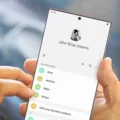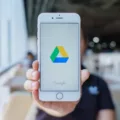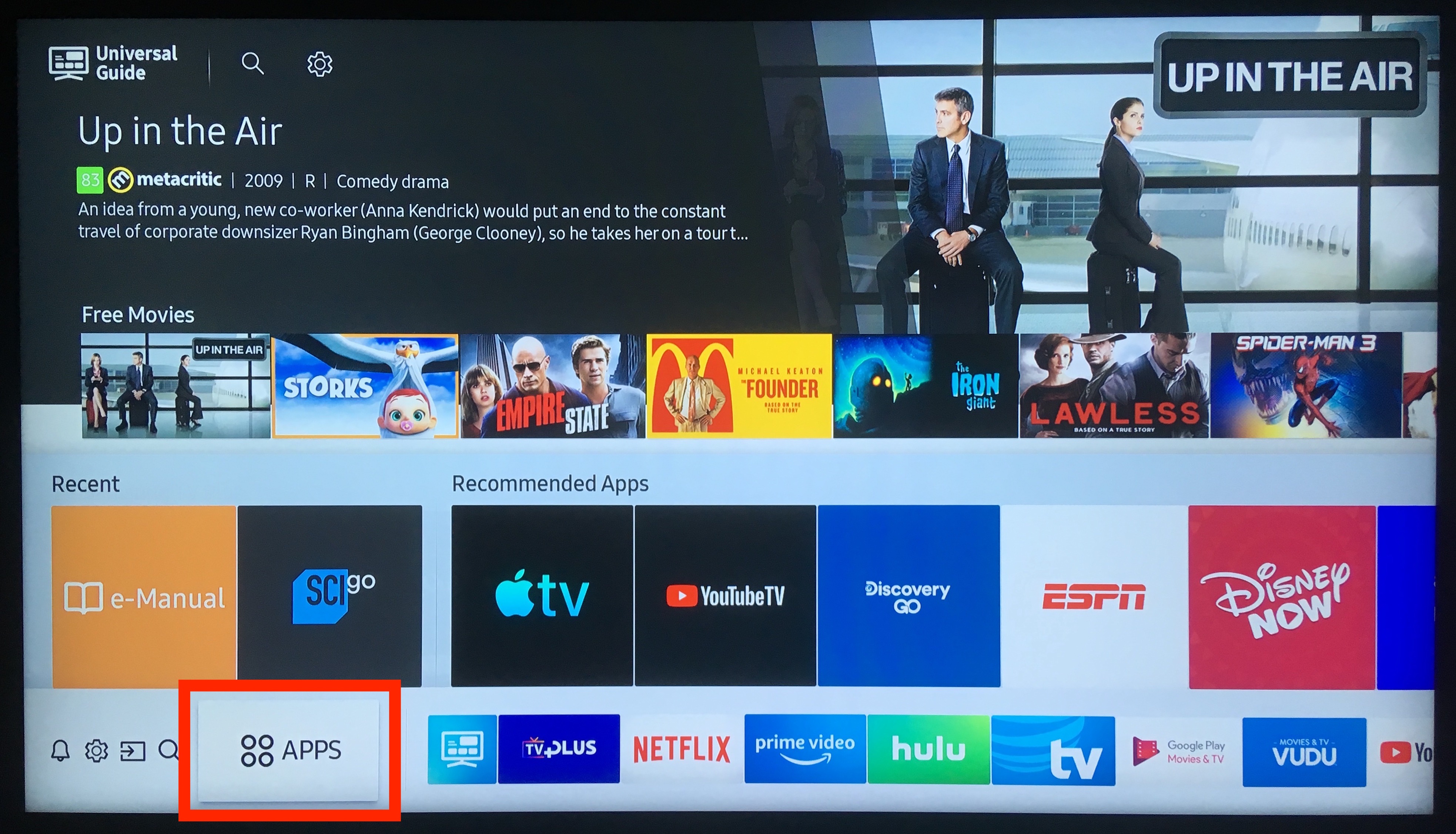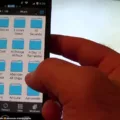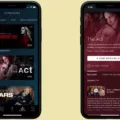Samsung Pass is a convenient and secure way to manage your passwords and login credentials. However, it can be frustrating when the app stops working or doesn’t function as intended. If you’re experiencing issues with Samsung Pass, there are a few things you can try to resolve the problem.
The first step is to ensure that you have the latest version of Samsung Pass installed. You can check for updates by going to the Google Play Store or Galaxy Store and searching for Samsung Pass. If an update is available, download and install it to see if it fixes the issue.
If updating Samsung Pass doesn’t resolve the problem, you can try clearing the app’s cache and data. To do this, go to Settings > Apps > Samsung Pass > Storage. From here, you can clear the app’s cache and data. This will erase any stored data or preferences, so make sure you have a backup of your login credentials before proceeding.
Another solution is to turn off and then turn on Samsung Pass. This will refresh the app and remove any temporary bugs that may be causing the issue. To do this, go to Settings > Biometric and Security > Samsung Pass > More Options > Settings. From here, select Delete Data and confirm the action by tapping Delete on the pop-up window.
In some cases, the issue may be related to your phone’s operating system or security settings. Make sure that your phone is up-to-date with the latest software updates, and check that your security settings allow Samsung Pass to function properly.
If none of these solutions work, you may need to contact Samsung customer support for further assistance. They can help you troubleshoot the issue and provide more specific solutions based on your phone model and software version.
Samsung Pass is a convenient and secure way to manage your passwords and login credentials. However, if you experience issues with the app, there are several steps you can take to resolve the problem. By staying up-to-date with software updates and clearing the app’s cache and data, you can keep Samsung Pass functioning smoothly and securely.
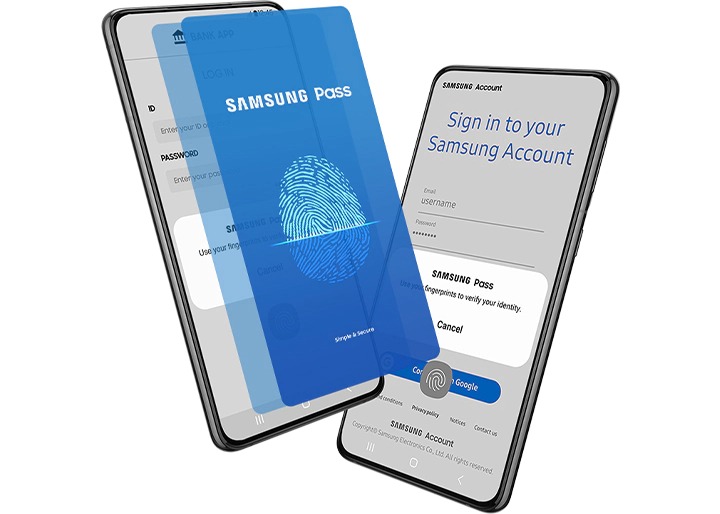
Troubleshooting Samsung Pass Issues
If you are facing issues with your Samsung Pass, there could be several reasons behind it. Below are some of the common reasons why Samsung Pass may not be working:
1. Outdated app version: If your Samsung Pass app is not updated, it may not work properly. Make sure you have the latest version of the app installed on your device.
2. Incorrect biometric data: If the biometric data (fingerprint, face recognition, etc.) stored in your device is incorrect or outdated, Samsung Pass may not work. You can delete and re-register your biometric data to fix this issue.
3. Poor internet connection: Samsung Pass requires a stable and strong internet connection to function properly. If you have a poor internet connection or no internet connection, Samsung Pass may not work.
4. Server issues: If Samsung’s server is down or facing issues, you may not be able to use Samsung Pass. You can check the status of Samsung’s server on their official website.
5. Corrupted app data: If the app data of Samsung Pass is corrupted, it may not work properly. You can try clearing the cache and data of the app to fix this issue.
There could be several reasons why Samsung Pass may not be working. You can try the above solutions to fix the issue or contact Samsung’s customer support for further assistance.
Getting Samsung Pass to Work
To get your Samsung Pass to work, you need to follow these steps:
1. Launch the Settings app on your Samsung device.
2. Select Biometrics and security from the available options.
3. From the list of Biometrics and security options, select Samsung Pass.
4. Tap on the Continue button to proceed.
5. Sign in with your Samsung account credentials and continue.
6. Verify your identity by scanning your fingerprint or iris.
7. Once your identity is verified, tap on Done to complete the setup process.
By following these steps, you should be able to set up and use Samsung Pass on your device without any issues. If you face any difficulties during the setup process, you can refer to the Samsung support website or contact their customer support for assistance.
Conclusion
Samsung Pass is a useful feature that allows users to conveniently and securely access various apps and websites using their biometric data. However, if you are experiencing issues with Samsung Pass not working, there are several steps you can take to troubleshoot the problem. These include checking for updates, clearing cache and data, ensuring that your biometric data is up-to-date and accurate, and resetting the Samsung Pass app. By following these steps and taking advantage of the various features and settings available in Samsung Pass, you can ensure a seamless and reliable experience when using this innovative security and convenience tool.