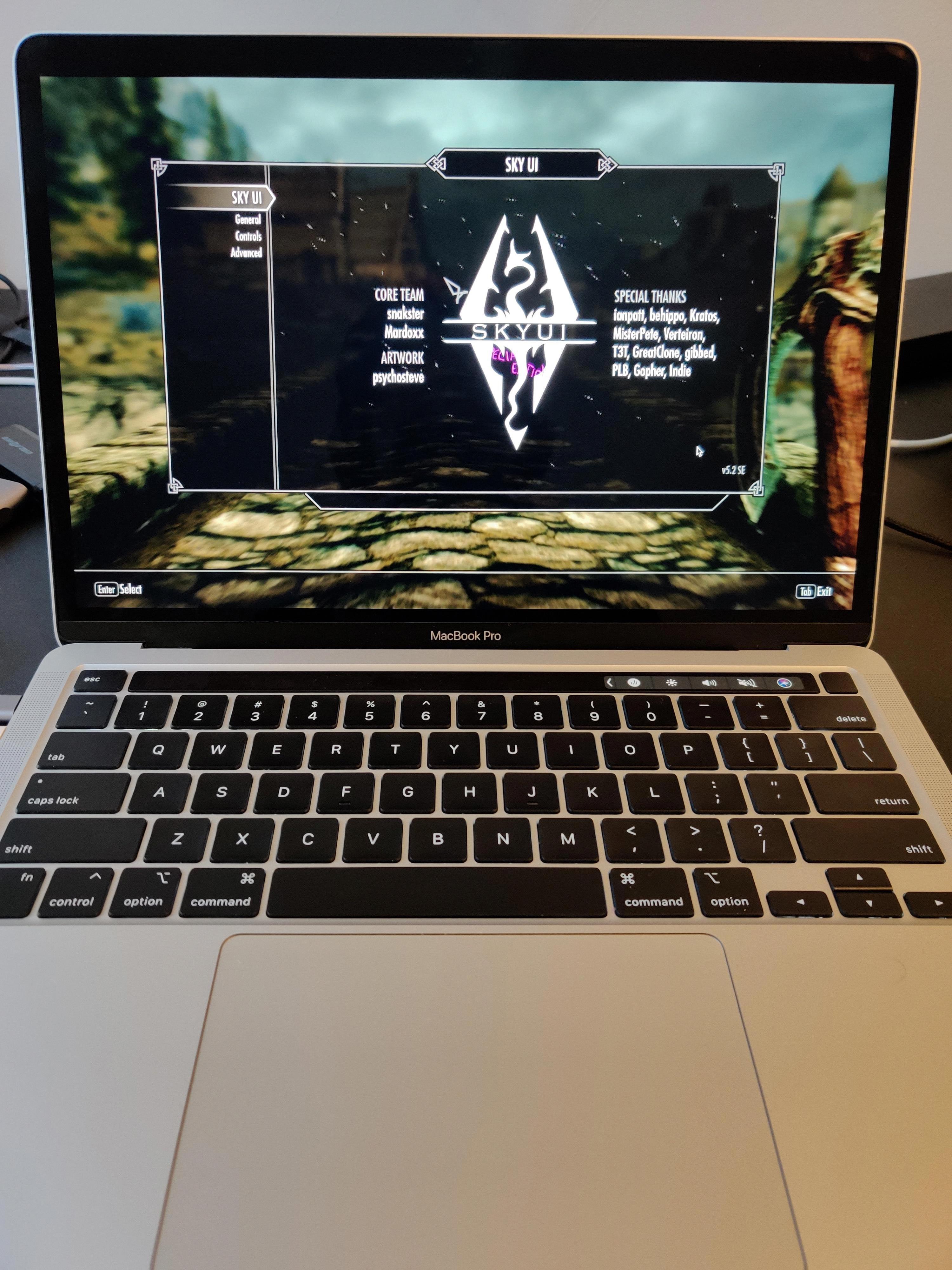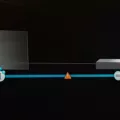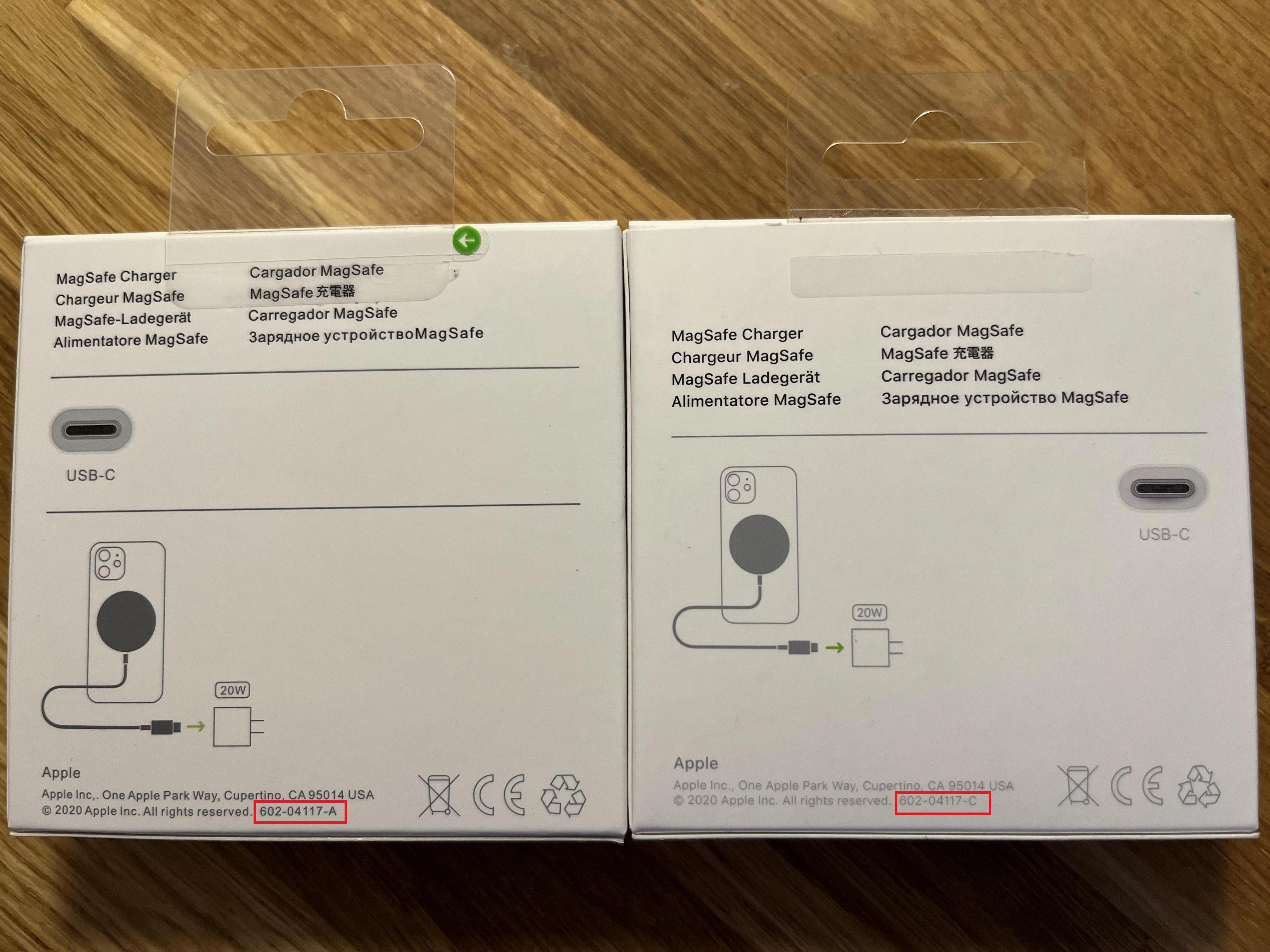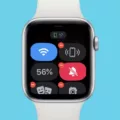Roku is a popular streaming device that allows users to watch their favorite TV shows, movies, and other content on their TV. One of the useful features of Roku is the sleep timer, which allows you to set a time for the device to automatically turn off after a certain period of inactivity. This feature can be helpful if you tend to fall asleep while watching TV or if you want to save energy by turning off the device when you’re not using it.
Setting up the sleep timer on your Roku device is easy. You can do it from the settings menu or by using a shortcut tile on the home screen. To set the sleep timer from the settings menu, follow these steps:
1. Go to the home screen of your Roku device and select the settings icon.
2. Scroll down to the system option and select it.
3. Go to the time option and select it.
4. From here, you can choose the sleep timer option and select a preset time interval.
Alternatively, you can use the shortcut tile on the home screen to set the sleep timer. This tile is located at the bottom of the channel grid and looks like a clock with ZZZs on it. To use this shortcut, simply select it and choose the desired time interval.
In addition to the sleep timer, Roku also has a screensaver feature that can help prevent screen burn-in and save energy. You can choose from a variety of screensavers, or even download new ones from the Roku channel store. To access the screensaver settings, follow these steps:
1. Go to the home screen of your Roku device and select the settings icon.
2. Scroll down to the screensavers option and select it.
3. From here, you can browse through the available screensavers and choose one to use.
4. You can also adjust the amount of time before the screensaver kicks in by selecting the “change wait time” option.
The sleep timer and screensaver features on Roku can be useful tools for saving energy and protecting your TV screen. By using these features, you can enjoy your favorite content without having to worry about leaving your Roku device on all night or causing damage to your screen.
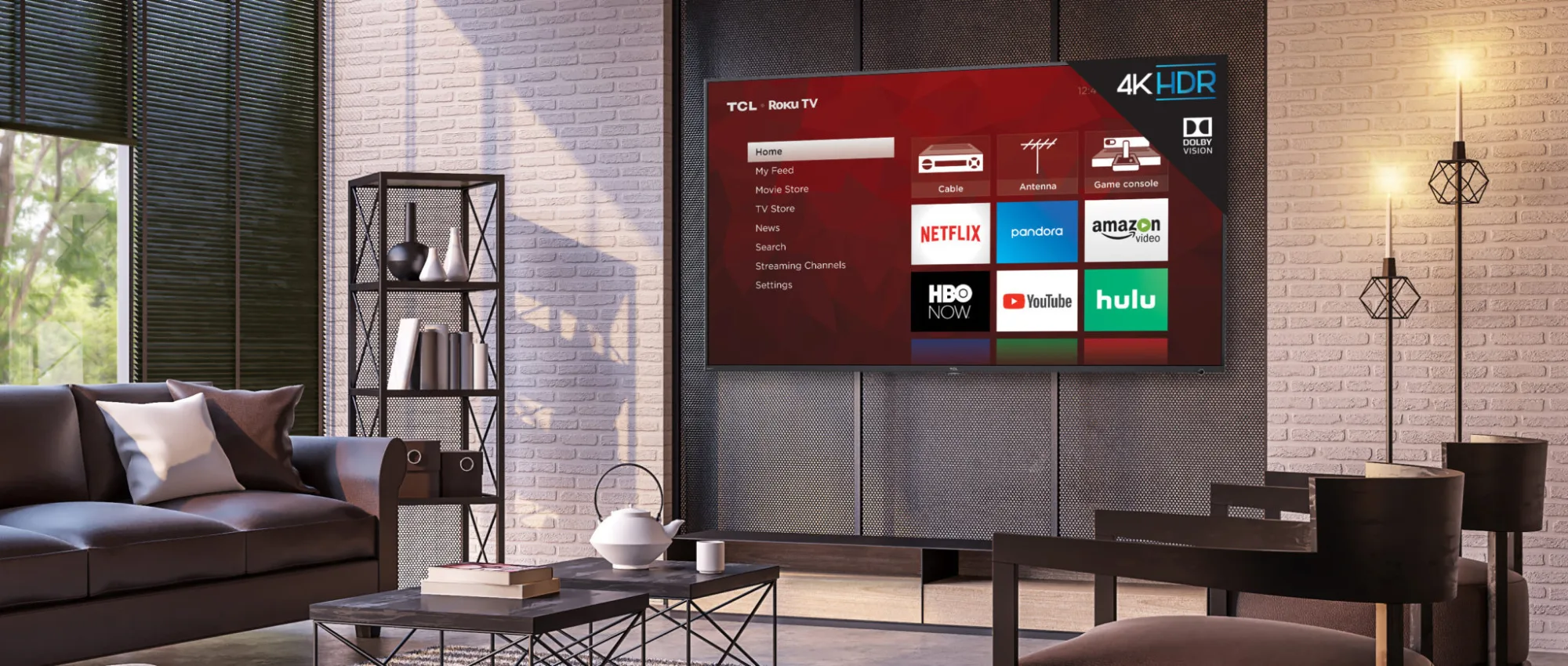
Does Roku Enter Sleep Mode?
Roku goes into sleep mode after a period of inactivity. This is a power-saving feature that helps to conserve energy and prolong the life of the device. The sleep mode on Roku is designed to activate after four hours of inactivity, during which time the device will display a screensaver to help prevent burn-in on your TV screen. However, it is important to note that you can adjust the sleep timer settings on your Roku device to suit your preferences. This can be done by accessing the settings menu and selecting the power option. From there, you can choose the desired sleep timer duration, ranging from 30 minutes to 4 hours. Alternatively, you can also use the shortcut tile located at the bottom of the channel grid on your Home screen to set a sleep timer before starting to watch a program.
Changing the Roku Sleep Screen
You can change the Roku sleep screen. To do this, go to the Settings menu on your Roku device. From there, select the Screensavers option. You will then be presented with a variety of screensavers to choose from. If you already have a screensaver installed on your device, you can browse through the My Screensavers section to select it. Alternatively, you can download a new screensaver from the available options. Once you have selected your preferred screensaver, it will be displayed when your Roku device enters sleep mode. You can repeat this process at any time to change the screensaver. It’s worth noting that changing the screensaver will not affect your device’s sleep settings.
Changing the Screen Timeout on a Roku
To change the screen timeout on your Roku, follow these steps:
1. Press the Home button on your Roku remote to go to the Home screen.
2. Scroll up or down to highlight the Settings option and press the OK button.
3. Scroll down and select the System option.
4. Select Power.
5. Select Screen timeout.
6. Choose the amount of time you want your Roku to wait before launching the screensaver or select “Disable screensaver” if you don’t want the screensaver to appear.
Alternatively, you can also change the time before your Roku launches the screensaver from the Screensaver menu page. Simply select the Change Wait time option and choose the amount of time to wait or disable the screensaver altogether.
Activating Sleep Mode on Roku
To locate the Sleep Mode on your Roku device, you need to follow some simple steps. Firstly, navigate to the “Settings” option on the Roku home screen. From there, select “System” and then “Time.” Within the “Time” menu, you will find the “Sleep Timer” option. Click on it, and you will be presented with a list of preset time intervals ranging from 30 minutes to 120 minutes. Choose the desired time interval, and your Roku device will automatically enter Sleep Mode after that time, conserving energy and minimizing any unnecessary usage. This feature is particularly helpful if you tend to fall asleep while streaming shows or movies on your Roku device.
Conclusion
Setting a sleep timer on your Roku TV is a convenient way to conserve energy and prevent screen burn-in. With four different options to choose from, including using the Settings menu, the shortcut tile, adjusting the screensaver wait time, or setting a timer from the Time menu, you can easily customize your viewing experience. Additionally, browsing and selecting from the many available screensavers allows you to add a personal touch to your Roku device. By utilizing these features, you can ensure that you have the best possible viewing experience while also saving energy and protecting your TV screen.