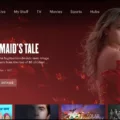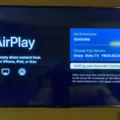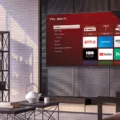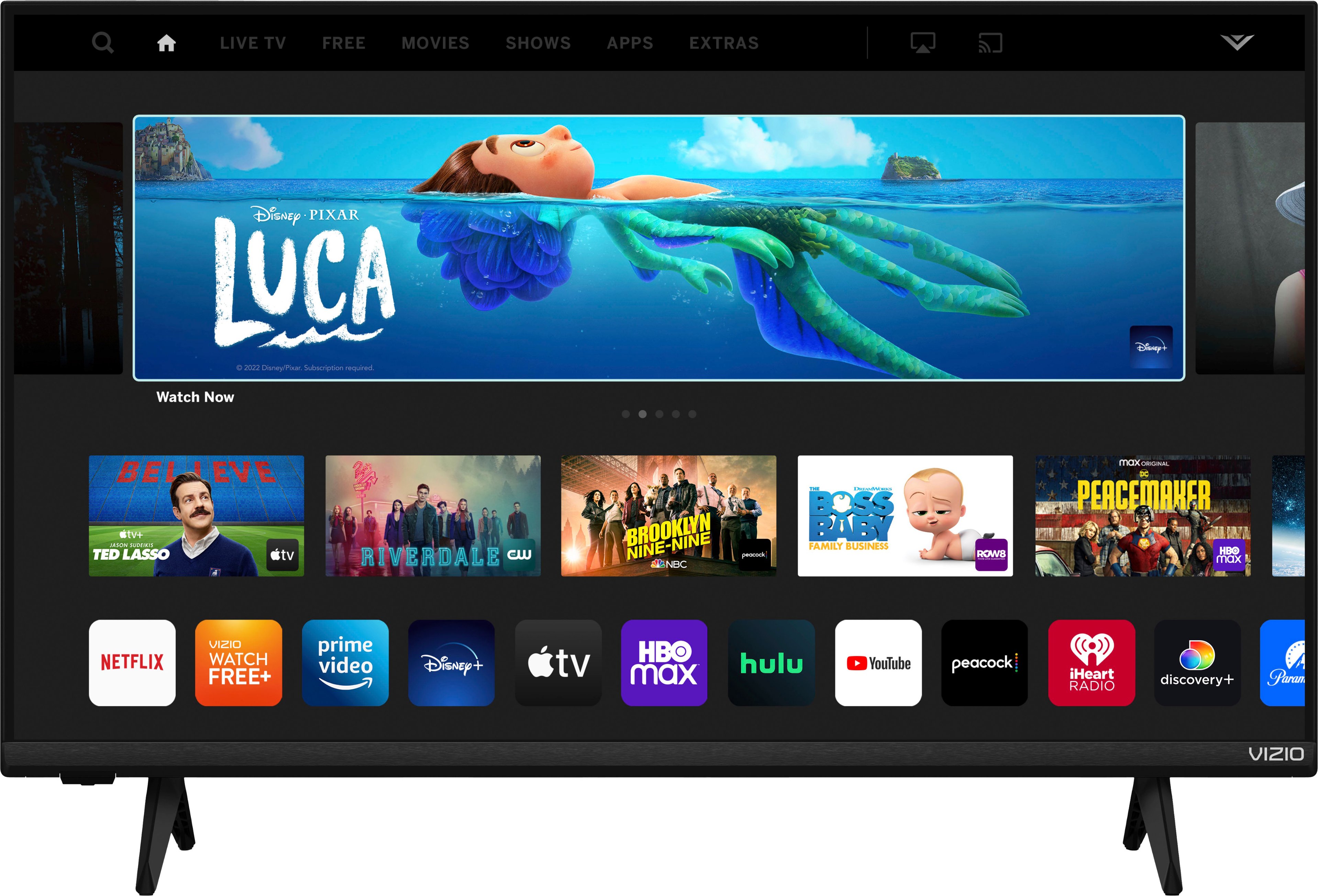Roku is a popular streaming device that allows you to watch your favorite shows and movies on your TV. While it is a great device, it is not without its issues. One common issue that users face is Roku audio being out of sync with the video. This can be frustrating and can ruin your streaming experience. However, there are a few things you can do to fix this problem.
First, check your hardware and cables. Make sure that all the cables are plugged in properly and that they are not damaged. If you find any damage, replace the cables immediately. This can often fix the issue.
If your cables and hardware are fine, try turning off the volume mode and audio leveling. Sometimes, these settings can cause audio lag. To turn them off, go to Settings > Audio > Volume Mode and Audio Leveling and turn them off. Then, power cycle your Roku by unplugging it from the power source and plugging it back in after a minute.
If none of these solutions work, try factory resetting your Roku. This will erase all your settings and data, so make sure to backup any important files befoe doing this. To factory reset your Roku, go to Settings > System > Advanced System Settings > Factory Reset.
If you are still experiencing audio sync issues, it could be due to your internet connection. Check your internet connection speed and stability. If your internet is slow or unstable, it can cause audio lag. You can contact your internet service provider to fix any issues with your connection.
Another possible cause of audio desync issues is bugs in the streaming app. Check if there are any updates available for the app and install them. If the issue persists, try using a different streaming app to see if the problem is with the app or Roku.
If you are experiencing audio lag, you can adjust the audio delay in the app settings. In the app, go to Settings > Output > Audio Delay, and you can adjust the audio delay between 300ms = 0.3 sec. You may need to experiment and test your adjustments to precisely sync the audio and video.
Roku audio out of sync can be a frustrating issue, but there are a few things you can do to fix it. Check your hardware and cables, turn off volume mode and audio leveling, power cycle your Roku, factory reset your Roku, check your internet connection, update the app, or adjust the audio delay in the app settings. By following these steps, you can get your Roku working properly again and enjoy your favorite shows and movies without any audio lag.

Fixing Audio Delay on Roku
To fix the audio delay on your Roku, you can try adjusting the audio settings on your TV or home theater system. First, make sure that your Roku is connected directly to your TV or home theater system using an HDMI cable. Then, go to the audio settings on your TV or home theater system and look for an option to adjust the audio delay. This may be called “audio sync” or “audio delay” in your settings menu. Adjust the delay until the audio is synced up with the video on your screen. If you are still experiencing audio delay, you can also try adjusting the video refresh properties on your Roku. To do this, press the Home button five times on your Roku remote, then press the reverse button three times and the Fast Forward button two times. This will bring up a Bit Rate Override menu on your screen. Select the Manual Selection option and try selecting a lower rate to see if it fixes your audio delay issue.
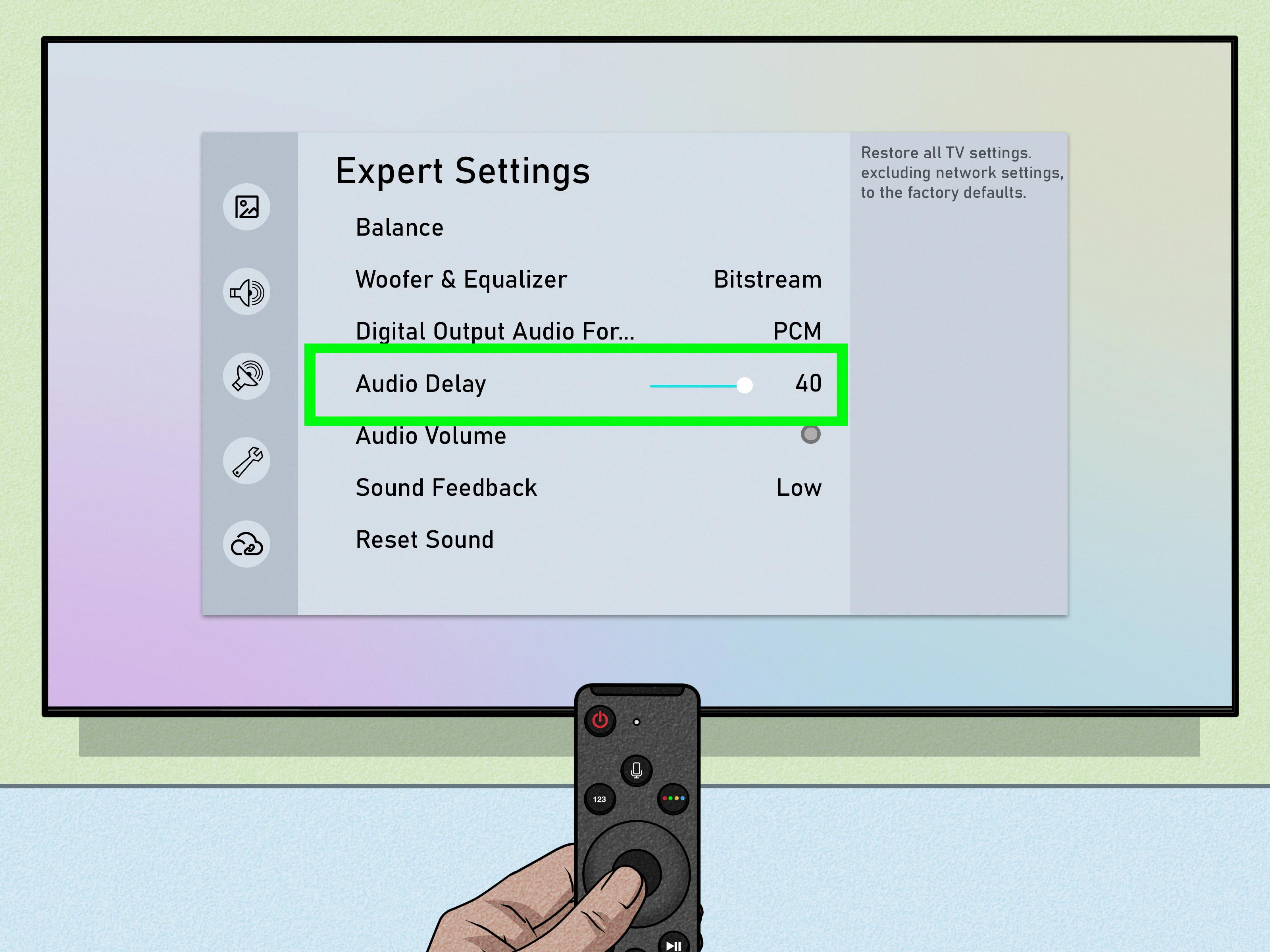
Troubleshooting Audio and Video Synchronization Issues on Roku
The reason why your Roku audio and video may be out of sync can be due to various factors. One of the main reasons could be a hardware or cable issue. Check the cables and hardware to ensure they are properly connected and functioning well. If there is no visible damage, then you can try turning off the volume mode and audio leveling settings. This can help in reducing any lag that may be causing the audio and video to be out of sync.
Another solution you can try is power cycling the Roku device. This means turning off the device, unplugging it for a minute or two, and then plugging it back in and turning it on. This can help in resetting the device and resolve any temporary glitches that may be causing the audio and video to be out of sync.
If none of the above solutions work, then a factory reset of the Roku device can be done. This will erase all the data and settings on the device and restore it to its original factory settings. However, before doing this, make sure to back up any important data or settings on the device.
The audio and video being out of sync on your Roku device can be caused by various factors such as hardware or cable issues, volume mode, and audio leveling settings, temporary glitches, or even a need for a factory reset.
Troubleshooting Audio Synchronization Issues
Audio sync issues can occur due to various reasons. One of the primary reasons is an unstable internet connection. When streaming, the video and audio data are transmitted separately, and if there is a delay in either of them, it can cause an audio sync issue. This delay can occur due to network congestion, insufficient bandwidth, or even a weak Wi-Fi signal.
Apart from internet-related issues, audio sync problems can also be caused by bugs or glitches in the streaming app itself. These issues are usually rare, but they can occur. In such cases, updating the app to the latest version or reinstalling it can often fix the problem.
Another cause of audio sync issues can be the use of external speakers or soundbars, which have their own processing delays. This can cause a delay in the audio, which becomes noticeable when watching videos or movies.
Audio sync issues can occur due to internet-related problems, app bugs, or using external speakers or soundbars. It is essential to identify and troubleshoot the cause of the issue to ensure a seamless streaming experience.
Conclusion
Roku is a versatile and reliable streaming device that allows users to access a wide variety of streaming services and content from the comfort of their own homes. While issues such as audio desync can occur, there are several troubleshooting steps that users can take to resolve these issues, including adjusting the video refresh properties, checking hardware and cables, and resetting the device. Additionally, adjusting the audio delay in the app settings can help to precisely sync the audio and video. Roku is a great option for those looking for an easy and convenient way to stream their favorite content.