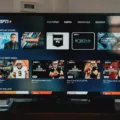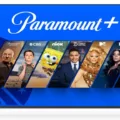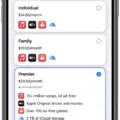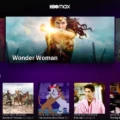The Ring is a popular brand when it comes to smart home security systems. Their products offer a range of features that help keep homes safe and secure. One of the key features of Ring products is the ability to stream live video footage from cameras placed around the home. However, sometimes users may experience a streaming error that can prevent them from accessing the live feed. In this article, we will discuss what causes the Ring streaming error and how to solve it.
What Causes Ring Streaming Error?
There can be several reasons why a Ring streaming error occurs. Here are some of the most common reasons:
1. Poor internet connection: Ring cameras require a stable and high-speed internet connection to stream live video footage. If your internet connection is poor or intermittent, it can lead to buffering and streaming errors.
2. Outdated Ring app: The Ring app needs to be updated regularly to ensure smooth functionality. If the app is outdated, it may not be able to connect to the cameras properly, leading to streaming errors.
3. Server issues: Sometimes, the Ring servers may experience technical issues, leading to streaming errors.
4. Camera malfunction: If the Ring cameras are not working correctly, it can lead to streaming errors.
How to Solve Ring Streaming Error?
Now that we know what causes Ring streaming error, let’s look at the steps you can take to solve it.
Step 1: Check your internet connection
The first step in solving Ring streaming errors is to check your internet connection. Make sure that your internet connection is stable and high-speed. If you are using Wi-Fi, move closer to the router or consider using a Wi-Fi range extender.
Step 2: Update the Ring app
If the Ring app is outdated, it may not be able to connect to the cameras properly, leading to streaming errors. Check for updates in the app store and update the app to the latest build.
Step 3: Restart the device
Sometimes, a simple restart can solve the problem. Restart your Ring device and the device you are using to access the Ring app.
Step 4: Check for server issues
If the Ring servers are experiencing technical issues, it can lead to streaming errors. Check the Ring status page to see if there are any known issues.
Step 5: Contact Ring support
If none of the above steps work, contact Ring support for further assistance. They can help you troubleshoot the problem and provide a solution.
Ring streaming errors can be frustrating, but they can be solved by following the steps outlined above. By checking your internet connection, updating the app, restarting the device, checking for server issues, and contacting support, you can get back to streaming live video footage from your Ring cameras in no time.
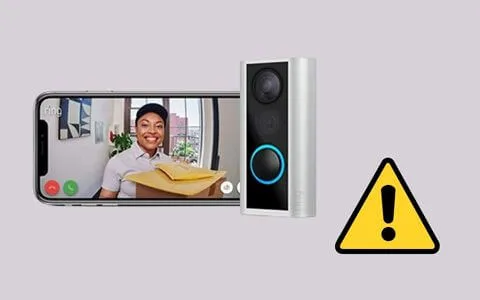
Troubleshooting a ‘Streaming Error’ on a Ring Device
If your Ring device keeps showing a streaming error, it could be due to various reasons, such as network issues, device malfunction, outdated firmware, or an outdated Ring app.
To troubleshoot this issue, you can try the following steps:
1. Check your network connection: Make sure your Ring device is connected to a stable network with strong signal strength. You can also try resetting your router or modem to fix any network-related issues.
2. Reboot your Ring device: Sometimes, a simple reboot can fix most issues. Try unplugging your Ring device, wait for a few seconds, and then plug it back in.
3. Update your Ring firmware: Ensure that your Ring device has the latest firmware installed. You can check for firmware updates in the Ring app or on the Ring website.
4. Update the Ring app: If your Ring app is outdated, it may cause streaming errors. Check for updates in the app store and install the latest version.
5. Check your device compatibility: Make sure your Ring device is compatible with your phone’s operating system. You can check the compatibility on the Ring website.
6. Contact Ring support: If none of the above steps work, you can contact Ring support for further assistance.
By following the above steps, you should be able to troubleshoot the streaming error issue on your Ring device.
Fixing a Streaming Error
When experiencing a streaming error, there are several steps that you can take to troubleshoot and fix the issue. Here are six steps to follow:
Step 1: Restart everything – Start by restarting your streaming device, modem, and Wi-Fi router. This simple step can often fix the issue.
Step 2: Know your internet speed – Check your internet speed to ensure it meets the minimum requirements for streaming. A slow internet connection can cause buffering and other issues.
Step 3: Try a different streaming service – If you’re having issues with one streaming service, try another to see if the issue persists. This can help determine if the problem is with the service or your internet connection.
Step 4: Check your streaming device’s connection speed – Check the connection speed of your streaming device using a speed test tool. This can help identify if the issue is with the device itself.
Step 5: Check your modem’s connection speed – Check the connection speed of your modem using a speed test tool. If the speed is slow, contact your internet service provider for assistance.
Step 6: Check your Wi-Fi router’s connection speed – Check the connection speed of your Wi-Fi router using a speed test tool. If the speed is slow, try moving the router closer to your streaming device or upgrading to a newer model.
By following these six steps, you can troubleshoot and fix most streaming errors, ensuring a smooth and uninterrupted streaming experience.
Conclusion
The Ring streaming error can be a frustrating issue for users who rely on the app for home security and monitoring. However, there are several steps that can be taken to resolve the issue. Restarting all devices, checking internet speed, trying a different streaming service, and checking the connection speed of streaming devices, modems, and Wi-Fi routers can all help to address the problem. Additionally, updating the Ring app to the latest build may also clear the streaming error. By following these steps, users can ensure that their Ring app is working properly and providing the necessary security and monitoring for their homes.