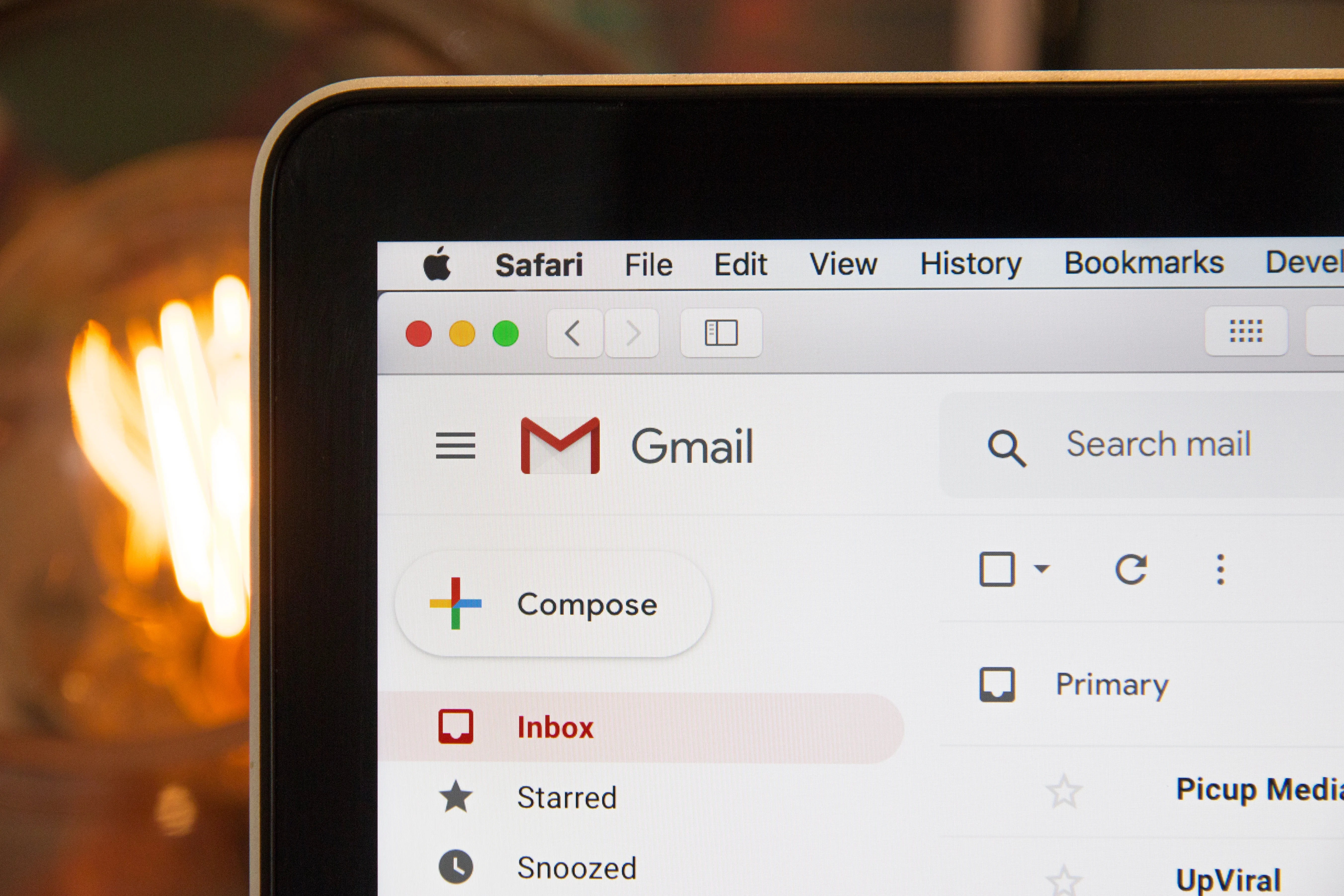Resetting your Apple ID password can be a daunting task, especially if you have forgotten your password or security questions. However, with the right steps, you can easily regain access to your account and continue enjoying the benefits of your Apple ID.
One of the easiest ways to reset your Apple ID password is through your device settings. Simply go to the Settings app on your device, tap your name, then select ‘Password & Security’ and finally ‘Change Password.’ Follow the onscreen instructions to reset your password.
If you have forgotten your Apple ID password and are unable to reset it through your device settings, you can still reset it by visiting Apple’s iForgot page. Here, you will be prompted to enter your Apple ID and select the ‘Security Questions’ option. Answer the security questions correctly, and you should be able to reset your password and regain access to your account.
However, if you are still unable to reset your password, you may need to contact Apple Support or visit an Apple Store for assistance. Apple Support representatives are available 24/7 to help you troubleshoot any issues you may be experiencing with your Apple ID.
Resetting your Apple ID password may seem like a daunting task, but it doesn’t have to be. By following the steps outlined above, you can easily reset your password and regain access to your account. Remember to keep your password secure and change it regularly to ensure the safety of your personal information.
Resetting an Apple ID Password
To reset your Apple ID password and regain access to your account, you can follow these simple steps. First, go to the Settings app on your device. Then, tap on your name and select the “Password & Security” option. Here, you will find the “Change Password” button. Tap on it and follow the onscreen instructions to reset your password.
If you’ve forgotten your Apple ID password, you can still reset it. Simply go to the Apple ID website and click on the “Forgot Apple ID or Password” link. You will then be prompted to enter your Apple ID email address. Follow the steps to verify your identity and reset your password.
It’s important to note that you may be required to answer security questions or enter a verification code sent to your phone or email address to complete the password reset process. Additionally, if you have two-factor authentication enabled, you may need to enter a verification code sent to your trusted device before resetting your password.
Resetting your Apple ID password is a straightforward process that can be done through the Settings app or the Apple ID website. Follow the onscreen instructions and take any necessary security measures to ensure the safety of your account.
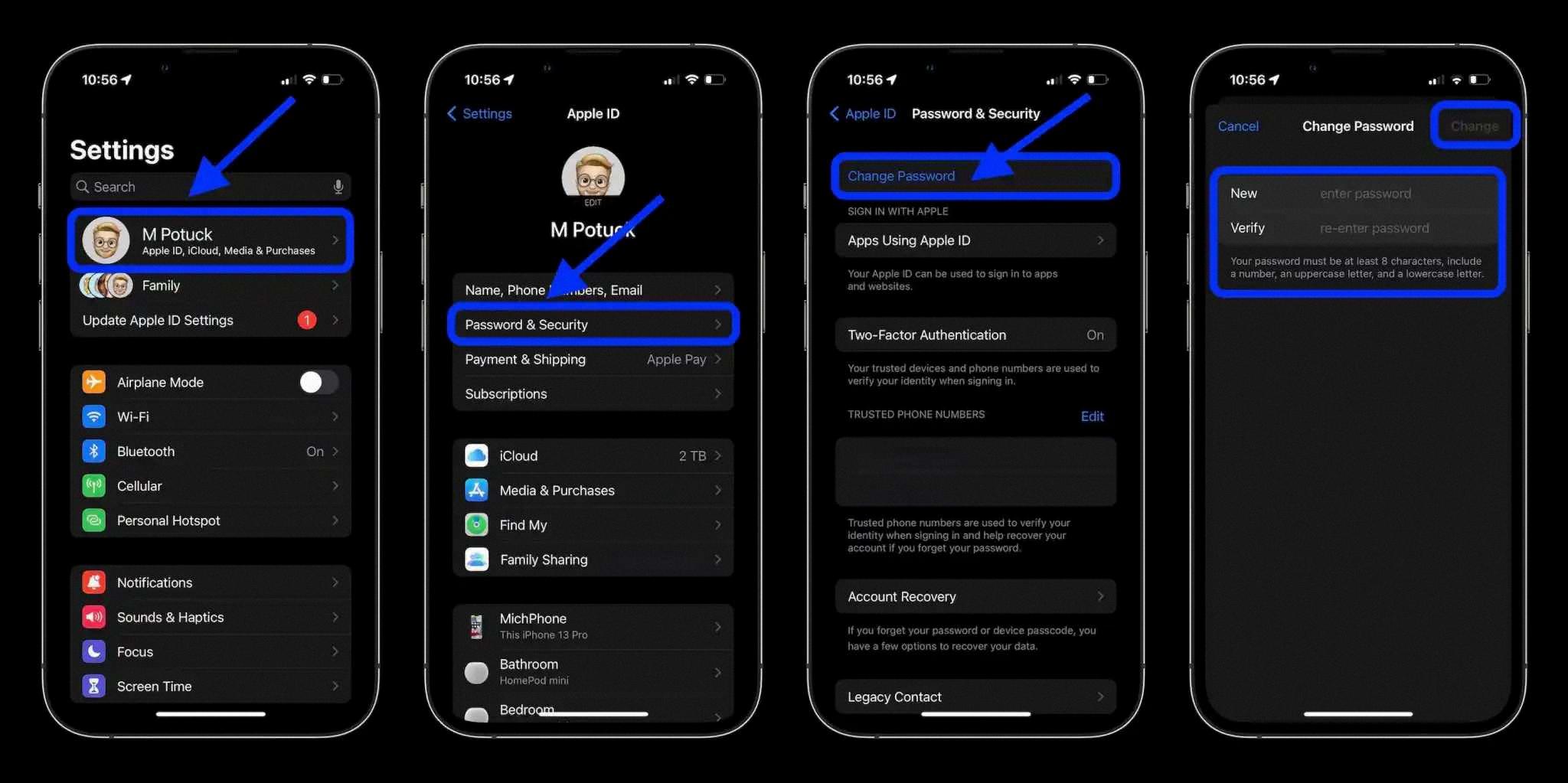
Resetting Apple ID Without Password or Email
If you have forgotten your Apple ID password and email, there are still steps you can take to reset your Apple ID. Here’s what you can do:
1. Go to Apple’s iForgot page: Open your web browser and go to the iForgot page on the Apple website.
2. Enter your Apple ID: Enter the Apple ID that you want to reset.
3. Choose the option to reset using Security Questions: If you do not have access to your email address, you can choose to reset your password using your security questions.
4. Answer your security questions: Answer the security questions that you set up when you created your Apple ID. Make sure to answer them correctly, as you will need to answer them exactly as you did when you first set them up.
5. Create a new password: Once you have answered your security questions correctly, you will be prompted to create a new password for your Apple ID.
6. Sign in with your new password: After you have created a new password, you should be able to sign in to your Apple ID with your new password.
If you still cannot reset your Apple ID password, you may need to contact Apple Support or go into an Apple Store for further assistance.
Conclusion
Resetting your Apple ID password is a straightforward process that can be done in a few simple steps. Whether you choose to reset your password through your device’s settings or via Apple’s iForgot page, the process is designed to be user-friendly and secure. By following the on-screen instructions and answering your security questions correctly, you can quickly regain access to your account and continue using your Apple devices and services. However, if you encounter any issues during the process or are unable to reset your password, it’s recommended that you contact Apple Support or visit an Apple Store for further assistance. with a little patience and attention to detail, resetting your Apple ID password is a manageable task that can be completed in no time.