Minecraft is one of the most popular games in the world, enjoyed by millions of players across different devices. However, like any other software, Minecraft is also prone to errors and glitches that can impact the gameplay experience. One of the most common errors that Minecraft players encounter is the OpenGL Error, which can cause the game to crash or freeze. In this article, we will discuss the causes of the OpenGL Error in Minecraft and how to fix it.
What is OpenGL Error in Minecraft?
OpenGL (Open Graphics Library) is a cross-platform API (Application Programming Interface) that allows applications to render 2D and 3D graphics. Minecraft uses OpenGL to render the game’s graphics and visual effects. The OpenGL Error in Minecraft occurs when there is a problem with the OpenGL driver, which can cause the game to crash or freeze.
Causes of OpenGL Error in Minecraft
There are several reasons why you might encounter an OpenGL Error in Minecraft. Some of the common causes include:
1. Outdated graphics driver: If your graphics driver is outdated or incompatible with the version of OpenGL that Minecraft uses, you might encounter an OpenGL Error.
2. Conflicting mods: If you have installed multiple mods on Minecraft, they might conflict with each other and cause an OpenGL Error.
3. Corrupted game files: If some of the game files are corrupted or missing, you might encounter an OpenGL Error.
4. Insufficient system resources: If your computer does not meet the minimum system requirements to run Minecraft, you might encounter an OpenGL Error.
Fixes for OpenGL Error in Minecraft
Here are some of the solutions to fix the OpenGL Error in Minecraft:
1. Update graphics driver: Updating your graphics driver to the latest version can help resolve the OpenGL Error. You can visit the manufacturer’s website to download and install the latest driver for your graphics card.
2. Manually add the OpenGL.dll: If the OpenGL.dll file is missing or corrupted, you can manually add it to the game’s directory. You can download the file from the internet and copy it to the game’s directory.
3. Uninstall DisplayLink: If you have DisplayLink installed on your computer, it might cause conflicts with OpenGL. Uninstalling DisplayLink can help resolve the issue.
4. Install the latest Windows updates: Installing the latest Windows updates can help fix any compatibility issues and improve system stability.
5. Check system requirements: Make sure that your computer meets the minimum system requirements to run Minecraft. If your computer does not meet the requirements, you might need to upgrade your hardware or reduce the game settings.
The OpenGL Error in Minecraft can be frustrating, especially if it causes the game to crash or freeze. However, by following the solutions discussed in this article, you can resolve the issue and enjoy uninterrupted gameplay. Remember to always keep your graphics driver updated and check for any conflicts between mods. With these tips, you can enjoy Minecraft without any OpenGL errors.
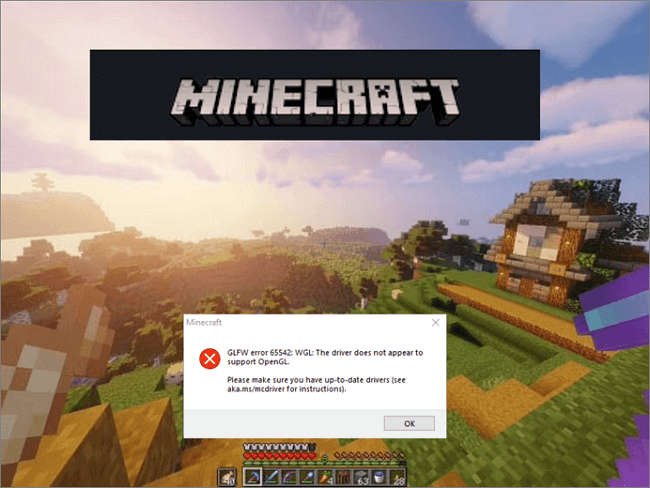
Fixing OpenGL Issues in Minecraft
To fix OpenGL on Minecraft, you can follow the steps mentioned below:
1. Launch Minecraft and click on Options.
2. Go to Video Settings and click on Others.
3. Select Show GL Errors and set the feature to OFF.
4. Save the changes you have made.
5. Relaunch Minecraft to see if the OpenGL error has been resolved.
Turning off the Show GL Errors feature in the Video Settings of Minecraft can fix the OpenGL error.
Understanding the Meaning of OpenGL Error in Minecraft
OpenGL Error 1281 is a common error that occurs in Minecraft when the game is unable to render graphics properly. OpenGL is a graphics library used by Minecraft to render 3D graphics on your screen. When an OpenGL error occurs, it means that something has gone wrong in the rendering process, and the game is unable to display the graphics correctly. The error code 1281 specifically refers to an invalid value being passed to an OpenGL function. This can happen for a variety of reasons, such as outdated graphics drivers, incompatible mods, or conflicts between different mods. To fix this error, you may need to update your graphics drivers, remove incompatible mods, or troubleshoot other issues that may be causing conflicts in the game.
Fixing OpenGL Error 65542 in Version 1.17
If you’re encountering the GLFW error 65542 in Minecraft 1.17 or any other game or application that uses OpenGL, this error typically means that your graphics driver doesn’t support OpenGL, or it may be outdated. Here are some steps you can take to fix the issue:
1. Update your graphics driver: The first thing you should try is updating your graphics driver to the latest version. You can usually do this by going to the manufacturer’s website and downloading the latest driver for your graphics card.
2. Manually add the OpenGL DLL: If updating your graphics driver doesn’t work, you can try manually adding the OpenGL DLL to your system. To do this, you’ll need to download the DLL from a reputable source and then copy it to the correct system directory.
3. Uninstall DisplayLink: If you have DisplayLink installed on your system, it may be causing conflicts with OpenGL. Try uninstalling it and see if that resolves the issue.
4. Install the latest Windows updates: Make sure your system is up to date with the latest Windows updates. Sometimes, updating your operating system can fix issues with OpenGL.
If you’re experiencing the GLFW error 65542 in Minecraft 1.17 or any other application that uses OpenGL, you can try updating your graphics driver, manually adding the OpenGL DLL, uninstalling DisplayLink, or installing the latest Windows updates.
Conclusion
The OpenGL Error in Minecraft is a common issue that can be caused by various factors such as outdated graphics drivers, incompatible mods, or even incorrect settings in the game itself. However, the good news is that there are several solutions available to fix this problem, ranging from updating your graphics driver to manually adding the OpenGL.DLL file or uninstalling DisplayLink. By following the steps outlined above, you should be able to resolve this issue and enjoy your Minecraft gameplay without any further disruptions. It is important to keep your game up-to-date and ensure that all your mods are compatible with each other to avoid running into this error in the future.








