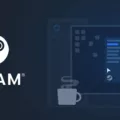The Oculus Quest 2 is a fantastic device that offers an immersive virtual reality experience, but users have reported issues when it comes to casting their gameplay on other devices. One of the most common complaints is the laggy or choppy quality of the casted video. In this article, we’ll explore some potential cases of this issue and offer some solutions to help you get the most out of your Oculus Quest 2 casting experience.
One of the primary reasons for laggy casting could be the quality of the network connection. When you cast your gameplay to another device, your Oculus Quest 2 is essentially streaming video over the network, which can be resource-intensive. If your network connection is slow or unstable, this can cause lag and stuttering in the casted video. To fix this, try moving closer to your Wi-Fi router or switching to a wired ethernet connection for a more stable and reliable network connection.
Another potential cause of laggy casting is the quality of the video being streamed. When you stream 4K or Ultra HD video, especially from the internet, your device uses network bandwidth. Data is downloaded as a stream and routed to the Chromecast. Higher quality video means more data; as a result, Chromecast stutters are more likely. The answer is to lower the quality of your stream. The Google Chromecast Ultra is the best option for Oculus Quest casting because it supports ethernet connectivity which will ensure a solid connection. It’s also a better streaming device with support for 4K HDR media.
It’s also possible that your Oculus Quest 2 is running too many apps or processes at once, which can cause lag and stuttering in the casted video. To fix this, try closing any unnecessary apps or processes before casting your gameplay. Additionally, make sure that your Oculus Quest 2 is up to date with the latest firmware updates, as these updates often include performance improvements and bug fixes.
Lastly, it’s important to consider the graphics settings of the game or app you’re casting. If the graphics settings are too high, this can put a strain on your Oculus Quest 2 and cause lag and stuttering in the casted video. Try having everything at default. Reset everything in the ODT to 0 (yes even the mb/s), and set the graphic settings in both Oculus and Steam to default/automatic. If everything is working in that state then it is some settings you’re pushing too far.
There are several potential causes of laggy casting on the Oculus Quest 2, including network connection issues, high-quality video, too many apps or processes running, and graphics settings that are too high. By following the tips and solutions outlined in this article, you can improve the quality of your casted video and enjoy a smoother and more immersive virtual reality experience.
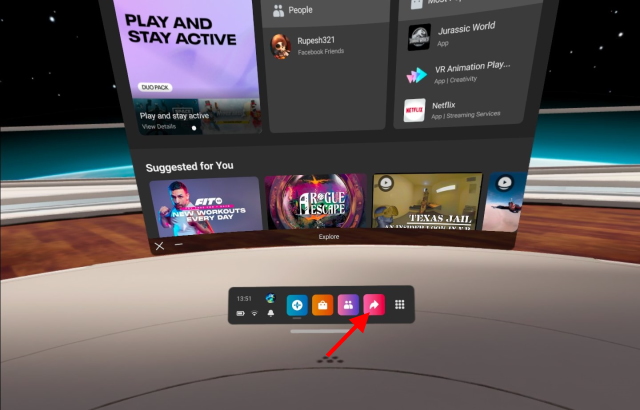
The Causes of Lag in Casting
Casting can be laggy due for multiple reasons. One of the primary reasons is the high-quality video which requires a significant amount of data to be downloaded and routed to Chromecast. This data is downloaded as a stream which can cause stuttering or lagging in the video. The more data that needs to be downloaded, the higher the chances of lagging.
Additionally, the speed and strength of your network connection can also affect the casting experience. If your internet connection is slow or unstable, it can cause the video to buffer or lag.
Another possible reason for lagging while casting could be due to the type of device being used to cast. Older devices may not be equipped to handle high-quality video streaming, which can cause lagging or stuttering in the video.
To avoid lagging while casting, it is recommended to lower the quality of the video stream. This can be done by adjusting the video settings or choosing a lower-quality video to cast. Additionally, ensuring a strong and stable internet connection can also help to reduce lagging.
The Benefits of Using Chromecast with Oculus Quest 2
Chromecast is a good option for casting content from your Oculus Quest 2 headset to your TV. Chromecast is a popular streaming device that can be used to mirror your Oculus Quest 2 gameplay to a larger screen. This allows you to share your VR experience with others in the room.
One of the benefits of using Chromecast for Oculus Quest 2 casting is that it supports ethernet connectivity. This means that you can connect Chromecast to your router using an ethernet cable, which will provide a more stable and reliable connection compared to using Wi-Fi.
Chromecast Ultra is the best option for Oculus Quest 2 casting as it offers support for 4K HDR media, which provides a high-quality viewing experience. It also supports the Google Stadia gaming platform, which allows you to play games on your TV through Chromecast.
Chromecast is a good option for Oculus Quest 2 casting, especially if you use the Chromecast Ultra with ethernet connectivity for a more stable connection and support for 4K HDR media.
Fixing Lag Issues with Steam VR on Oculus Quest 2
To fix Steam VR lag on Quest 2, you can try the following steps:
1. Ensure that your Quest 2 and your PC meet the minimum system requirements for running Steam VR. Check the Steam VR website for the recommended settings.
2. Make sure that your Quest 2 is connected to your PC using a high-quality USB 3.0 cable. The cable should be at least 6 feet long and should be able to transfer data at a speed of 5 Gbps.
3. Ensure that your PC is running the latest version of Steam VR and that all the drivers and software are up to date.
4. Close all unnecessary applications on your PC to free up system resources. This will help improve the performance of Steam VR.
5. Lower the graphics settings in Steam VR. You can do this by going to the Steam VR settings menu and selecting the “Video” tab. From here, you can adjust the resolution, refresh rate, and other settings to optimize performance.
6. Disable any unnecessary background processes or services that may be running on your PC. This can help free up system resources and improve performance.
7. If none of the above steps works, try reinstalling Steam VR and check if it resolves the problem.
Following these steps should help you fix Steam VR lag on Quest 2.
Conclusion
The issue of laggy casting on Oculus Quest 2 can be frustrating, but it is not without solutions. The main cause of lag is the high bandwidth required for streaming 4K or Ultra HD video. This can be resolved by lowering the quality of the stream. Additionally, using a Google Chromecast Ultra with ethernet connectivity can provide a more stable connection and better streaming quality. It’s important to keep default settings for both the Oculus and Steam graphics and to avoid pushing the settings too far. By following these tips and making the necessary adjustments, you can enjoy a smooth and seamless casting experience on your Oculus Quest 2.