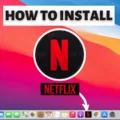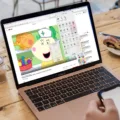Netflix is one of the most popular streaming platforms worldwide, offering a vast variety of movies, TV shows, and documentaries. However, sometimes users may face issues while downloading content on Netflix. If you’re experiencing this problem, don’t worry. In this article, we will guide you on how to fix Netflix downloads not working.
Firstly, ensure that your device is compatible with Netflix. Netflix can run on Android devices with Android version 5.0 or later. If your device is not compatible, you may encounter download issues. In this case, update your device to the latest version of Android.
Next, check your internet connection. A stable internet connection is essential for downloading content on Netflix. Ensure that your device is connected to a stable Wi-Fi network or has a strong cellular signal. You can also try restarting your router or modem to improve your internet connection.
If the above steps do not work, try restarting your device. Sometimes, a simple restart can fix many issues, including a problem with Netflix. If the issue persists, try clearing the cache and data of the Netflix app. Go to Settings > Apps > Netflix > Storage > Clear cache and Clear data.
Another solution is to uninstall and reinstall the Netflix app. Go to Settings > Apps > Netflix > Uninstall. Then, go to the Google Play Store, search for Netflix, and reinstall the app.
If none of the above solutions work, try updating the Netflix app. Go to the Google Play Store > My apps & games > Update Netflix. If an update is available, install it and try downloading content again.
If you’re experiencing issues with Netflix download, try the solutions mentioned above. Ensure that your device is compatible with Netflix, check your internet connection, restart your device, clear the cache and data of the Netflix app, uninstall and reinstall the app, and update the app. These steps should help you fix the issue and enjoy seamless streaming on Netflix.
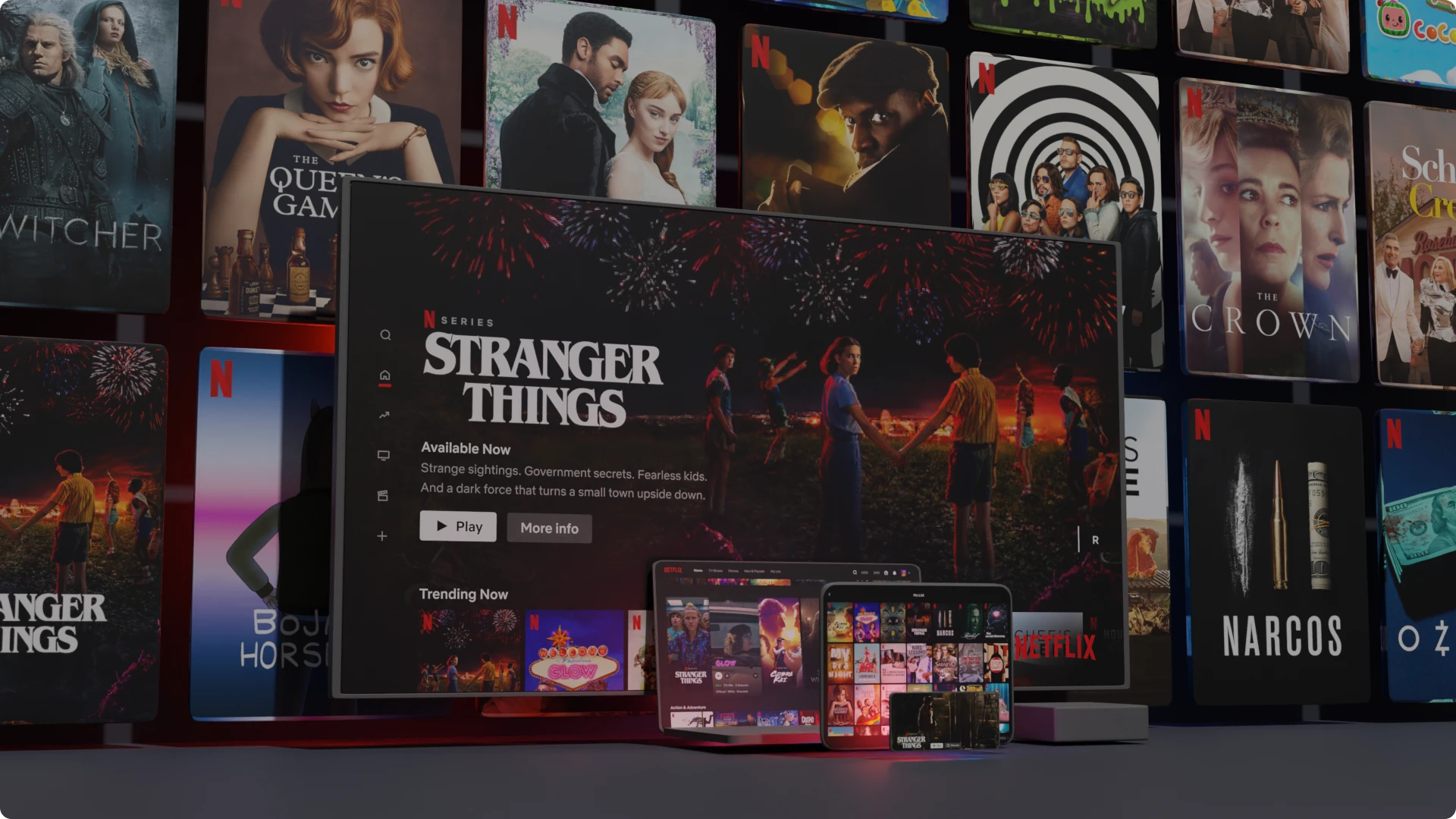
Troubleshooting Netflix Download Issues
If you are experiencing issues with downloading content on Netflix, there could be several reasons behind it. Here are some possible causes:
1. Internet connectivity: Poor internet connectivity can cause issues with downloading content on Netflix. Ensure that you have a strong and stable internet connection before attempting to download anything.
2. Storage space: Insufficient storage space on your device can also cause problems with downloading content. Make sure that you have enough space on your device to store the downloaded content.
3. Outdated Netflix app: If you are using an outdated version of the Netflix app, it may cause issues with downloading. Ensure that you have the latest version of the app installed on your device.
4. Device compatibility: Not all devices are compatible with Netflix’s download feature. Ensure that your device is compatible with the feature before attempting to download any content.
5. Licensing restrictions: Some content on Netflix may not be available for download due to licensing restrictions. If you are unable to download a particular title, it may be because it is not available for download.
If you are still experiencing issues with downloading content on Netflix after checking these possible causes, you can contact Netflix customer support for further assistance.
Troubleshooting Netflix Download Issues
There could be various reasons why your Netflix downloads are not playing offline. Some of the possible reasons are:
1. Expired Downloads: Netflix downloads have a time limit, and they expire after a certain period. If your downloads have expired, they will not play offline. You must renew your downloads to watch them offline.
2. Device Compatibility: Netflix downloads are not compatible with all devices. If you have downloaded content on a device that is not compatible with the downloaded content, it will not play offline.
3. App Updates: If you have not updated the Netflix app to its latest version, it may cause issues with offline playback. Ensure that you have the latest version of the Netflix app installed on your device.
4. Storage Space: If your device’s storage is full, it may cause issues with offline playback. Ensure that you have enough storage space on your device to play downloaded content offline.
5. Network Connection: Although Netflix downloads are meant to be played offline, they still require a network connection to verify your subscription and check for any updates. Ensure that you have a stable network connection before playing downloaded content offline.
If none of the above solutions work, you can try deleting the downloaded content and re-downloading it. If the issue persists, you can contact Netflix customer support for further assistance.
Conclusion
Netflix download not working can be a frustrating experience for many users. However, there are several potential solutions to this problem. Checking for available updates, ensuring that automatic date/time settings are enabled, and clearing the cache and data for the Netflix app are all steps that may help resolve the issue. It is important to note that these solutions may not work for every user, and in some cases, additional troubleshooting steps may be necessary. By following these tips and exploring other possible solutions, users can hopefully get back to enjoying their favorite Netflix content without any interruptions.