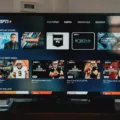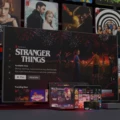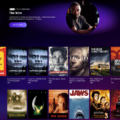Smart TVs have revolutionized the way we watch television. With the integration of apps like Netflix, we have access to a vast library of movies and TV shows at the touch of a button. However, sometimes the audio output from our Smart TVs can be a bit wonky, leaving us frustrated and unable to enjoy our favorite shows. In this article, we will discuss how to optimize your Smart TV’s audio settings for Netflix.
First, navigate to the settings menu on your Smart TV. Depending on your TV model, the menu may be accessed through a button on your remote or through the main menu on your screen. Once you have found the settings menu, select the “Audio” or “Audio Output” options.
Next, you will need to choose the type of audio output you want to use. If you have an HDMI cable running from your Smart TV to your sound system or TV, select “HDMI Audio.” If you are using an optical cable, select “Optical Audio.”
After selecting the appropriate audio output, you may notice that the sound quality has improved drastically. However, if you are still experiencing issues with sound clarity, there are a few more settings you can adjust.
One option is to enable “Dolby Audio” or “DTS” if your TV supports it. These features enhance the audio quality of your Netflix content, providing a more immersive viewing experience.
Another option is to adjust the “Equalizer” settings on your TV. This will allow you to fine-tune the sound to your liking. Some TVs even have preset equalizer options, such as “Music,” “Movie,” or “Sports,” which adjust the sound according to the content being played.
If you are still experiencing issues with your Smart TV’s audio output, you may need to check the cables connecting your TV to your sound system or TV. Sometimes, a loose or damaged cable can cause audio issues.
Optimizing your Smart TV’s audio settings for Netflix is a simple process that can greatly enhance your viewing experience. By following the steps outlined in this article, you can ensure that you are getting the most out of your Smart TV and Netflix subscription.
Changing Audio Settings on Netflix on TV
To change audio settings on Netflix while streaming on your TV, you can follow these simple steps:
1. Open the Netflix app on your TV and select the show or movie you want to watch.
2. Once the video starts playing, press the down arrow on your remote to bring up the playback options.
3. Use the arrow keys to select the Audio and Subtitles option and press OK or Enter.
4. From the Audio menu, you can choose the language and audio format you prefer.
5. If your TV supports surround sound or Dolby Atmos, you can select those options for a more immersive audio experience.
6. Once you’ve made your selection, press the back button or the down arrow button to close the Audio and Subtitles menu.
7. Your audio settings should now be updated and you can enjoy your show or movie with your preferred audio settings.
Alternatively, if you want to change the default audio settings for all your Netflix content, you can do so by logging into your Netflix account on a computer or mobile device. From there, go to your account settings and select Audio & Subtitles. Here, you can choose your preferred language and audio format and set them as your default settings for all your Netflix content.

Troubleshooting Audio Issues on Netflix
There can be several reasons why the audio on Netflix may not be working. One of the primary reasons could be related to connectivity issues, which can lead to a poor signal and subsequently cause the audio to break or become muffled. Another reason could be due to problems with the streaming device itself. This can occur when there is a software glitch or a hardware malfunction that prevents the device from processing the audio signals correctly.
To resolve this issue, one could try to unplug all the cables and reinsert them in their respective ports. This can help to ensure that all the connections are secure and that there are no loose wires that may be causing the problem. Additionally, restarting the device can help to clear the temporary cache and resolve any processing errors that may be causing the audio to malfunction. If the issue persists, it may be necessary to seek technical support to identify and address the underlying problem.
Changing Audio Device on Netflix
To change your audio device on Netflix, you need to follow these steps:
1. Open the Netflix app on your device and select the movie or TV show you want to watch.
2. While the content is playing, tap the screen to reveal the playback controls.
3. Tap the Audio and Subtitles icon, which looks like a speech bubble.
4. This will bring up the Audio and Subtitles menu. From here, you can choose the audio track you want to use by tapping the language or audio format you prefer.
5. If you have multiple audio devices connected to your device, you can also choose the device you want to use for audio playback by tapping the Audio icon and selecting the device you want to use from the list.
By following these steps, you can easily change your audio device on Netflix and enjoy your favorite movies and TV shows with the best possible sound quality.
Conclusion
Smart TVs have revolutionized the way we consume entertainment. The integration of internet connectivity, streaming services, and advanced display technologies has made Smart TVs an essential component of modern home entertainment systems. With the ability to access a wide range of content from the comfort of your living room, Smart TVs have made entertainment more accessible and convenient than ever before. However, it is important to note that not all Smart TVs are created equal, and it is crucial to do your research before making a purchase. By considering factors such as display technology, connectivity options, and user interface, you can ensure that you choose a Smart TV that meets your specific needs and provides a truly immersive viewing experience. Smart TVs offer an exciting glimpse into the future of home entertainment and are a must-have for anyone looking to take their viewing experience to the next level.