Cable and media test failure is a common problem that computer users encounter. This error message is often displayed during startup or while the operating system is loading. In most cases, it indicates a problem with the computer’s hardware or network connection.
When you encounter a cable and media test failure, the first thing you should do is check the cables. Make sure that all cables are properly connected and that there are no loose connections. Check the power cables, data cables, and network cables. If you find any loose connections, reseat them.
If the cables are connected properly but the error message persists, you should perform a cable and media test. This test checks the integrity of the cables and the media (such as the hard drive or CD/DVD drive). It can help you identify any problems with the hardware.
To perform a cable and media test, you need to access the computer’s BIOS (Basic Input/Output System). The BIOS is firmware that initializes the computer’s hardware before the operating system is loaded. To access the BIOS, restart the computer and press the key that is displayed on the screen (usually F2 or Del).
Once you are in the BIOS, navigate to the diagnostics or system test section. Look for an option that allows you to perform a cable and media test. Follow the on-screen instructions to start the test. The test may take several minutes to complete.
If the test results indicate that there is a problem with the cables or media, you should replace the faulty hardware. If you are not sure how to replace the hardware, you should consult a professional technician.
In some cases, the cable and media test failure may be caused by a software problem. It is possible that the operating system is corrupted or that there is a virus or malware on the computer. In this case, you should run a virus scan and malware scan to identify and remove any malicious software.
Cable and media test failure is a common problem that can be caused by hardware or software issues. To resolve this issue, you should check the cables, perform a cable and media test, and replace any faulty hardware. If the problem persists, you should consult a professional technician.
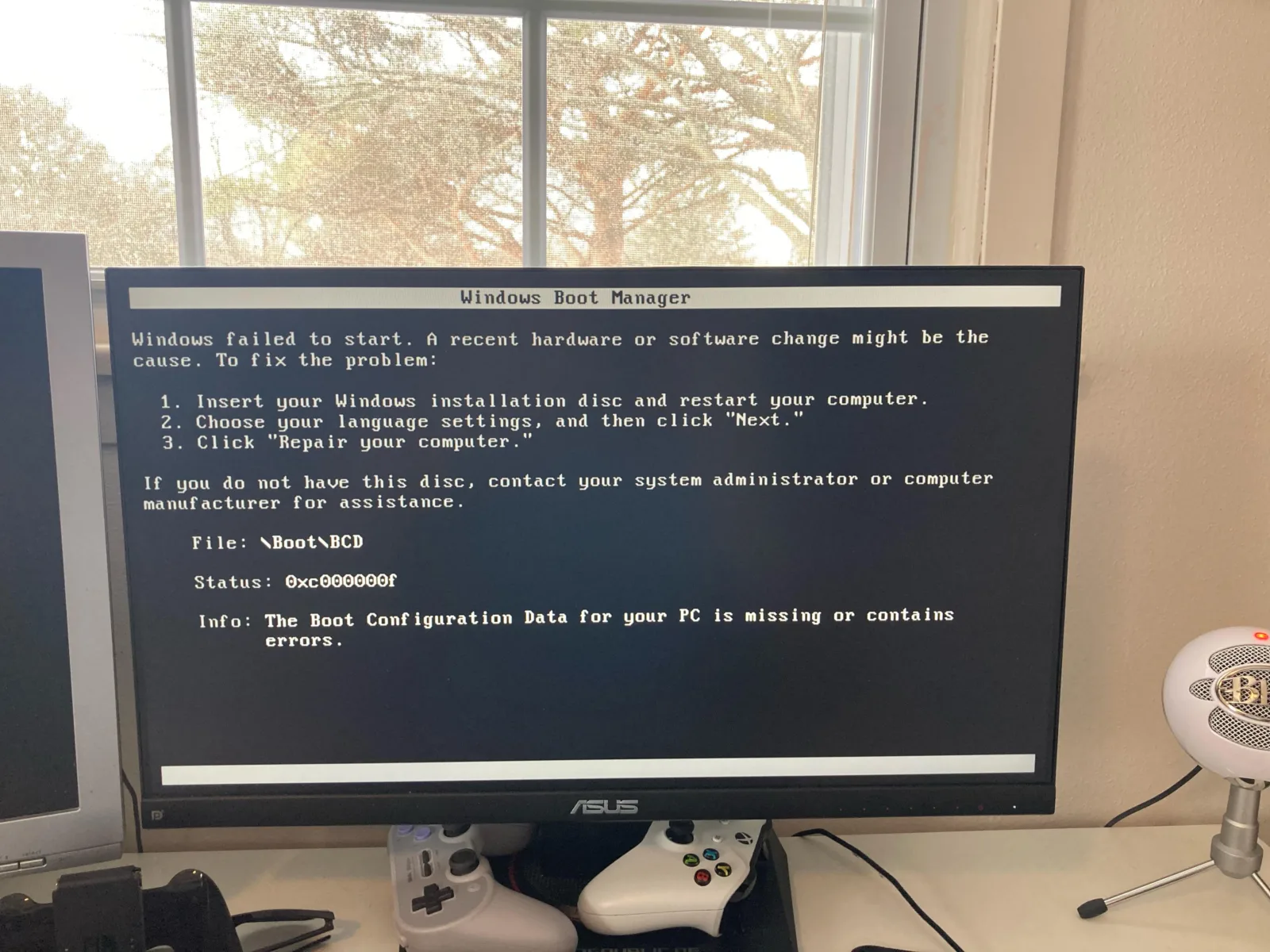
Understanding the Meaning of ‘Media Test Failure Check Cable
Media test failure check cable is an error message that appears on your computer screen when your computer’s pre-boot execution environment (PXE) is unable to connect to the network. The message suggests that there might be a problem with the cable that connects your computer to the network.
Here are the possible reasons why you might be encountering this error message:
– The cable connecting your computer to the network might be faulty or loose.
– Your network card might be faulty.
– Your computer’s boot sequence might be misconfigured in the BIOS.
– Your hard drive might be malfunctioning.
To resolve this issue, you can follow these steps:
– Check if the cable connecting your computer to the network is properly connected and if it is not damaged.
– Check if your network card is working correctly by testing it on another device.
– Check if your computer’s boot sequence is correctly configured in the BIOS. Ensure that the hard drive is selected as the first boot device.
– Try booting your computer using a bootable USB drive or CD/DVD to check if your hard drive is working correctly.
The “media test failure check cable” error message indicates that there is an issue with your computer’s PXE connecting to the network, and it is advised to check your cable, network card, boot sequence, and hard drive to troubleshoot the issue.
Fixing Media Test Failure Check Cable
Media test failure check cable error typically appears during the boot process when your computer tries to boot from a network source but fails to do so. Here are some steps to fix the issue:
1. Check the network cable connections to ensure that they are properly connected to the computer and the network router.
2. If you are using a wireless connection, make sure that your computer is properly connected to the network and has the correct network settings.
3. Check your BIOS settings to ensure that the network boot option is disabled. To do this, restart your computer and press the key to enter BIOS setup (usually F2 or Del). Navigate to the Boot menu and disable the network boot option.
4. If the above steps don’t work, try resetting your BIOS to its default settings. To do this, restart your computer and enter the BIOS setup. Navigate to the Exit menu and select “Load Setup Defaults” or “Reset to Default”.
5. If none of the above steps work, you may need to replace the network cable or network card.
Checking the network connections, disabling the network boot option, resetting BIOS settings, and replacing the network cable or card are some of the steps that you can take to fix media test failure check cable error.
Fixing PXE E61 Error
To fix the PXE E61 error, follow these steps:
1. Restart your computer and enter the BIOS setup by pressing F2 during boot.
2. Go to the Boot menu and check the Boot Drive Order.
3. If the bootable hard drive is not detected, make sure it is properly connected to the motherboard.
4. If the hard drive is connected properly, but still not detected, try resetting the BIOS settings to default.
5. To reset the BIOS settings, go to the Exit menu and select “Load Setup Defaults” or “Reset to Default”.
6. Save the changes and exit the BIOS setup by pressing F10.
7. If the error still persists, it may be due to a faulty hard drive or a corrupted operating system.
8. In this case, you may need to replace the hard drive or reinstall the operating system.
9. It is recommended to seek professional help if you are not familiar with the technical aspects of hardware and software troubleshooting.








