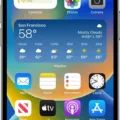JLab Bluetooth Headphones are a popular choice for people who are looking for a reliable and affordable wireless headphone option. With their sleek design and impressive sound quality, they are a great choice for anyone who wants to enjoy their music without being tethered to their device.
However, like any technology, JLab Bluetooth Headphones can sometimes experience connectivity issues. If you are having trouble connecting your JLab Bluetooth Headphones to your device, there are several things you can try to troubleshoot the problem.
The first thing you should do is make sure that your JLab Bluetooth Headphones are fully charged. If the battery is low, it may not be able to connect to your device properly. To charge your headphones, simply place them in the charging case and make sure they are properly aligned.
Once your headphones are fully charged, try resetting them. To do this, place both earbuds in the charging case and “forget” the earbuds from your connected Bluetooth device. Next, quickly tap on one earbud 7 times (while it is still in the case). The earbud should blink blue 4 times. Then, quickly tap on the other earbud 7 times (while it is still in the case). Press and hold the button for 10 seconds, release it, and the light will blink red and blue near the foam ear pad to indicate pairing mode. Select “JLab Rewind” in your device settings to connect.
If resetting your headphones doesn’t work, try updating the firmware on your device. To do this, download the latest firmware update from the JLab website and follow the instructions to install it on your device.
If none of these solutions work, there may be a hardware issue with your headphones. In this case, you should contact JLab customer support for assistance. They may be able to repair or replace your headphones if they are still under warranty.
JLab Bluetooth Headphones are a great choice for anyone who wants a reliable and affordable wireless headphone option. If you are experiencing connectivity issues, try resetting your headphones, updating the firmware on your device, or contacting customer support for assistance. With a little bit of troubleshooting, you should be able to get your JLab Bluetooth Headphones connected and ready to enjoy your favorite tunes.

Troubleshooting JLab Headphones Bluetooth Connection Issues
If you are having trouble connecting your JLab headphones to Bluetooth, there could be several reasons for this issue. One of the most common reasons is that the headphones were not disconnected properly from the previous device they were paired with. This can cause the headphones to be unable to connect to a new device until the previous connection is terminated.
Another possible cause of a connection issue could be related to software. It may be necessary to update the software on the headphones to ensure that they are compatible with the device you are trying to connect them to. Additionally, there may be an issue with the Bluetooth connection itself, which may require troubleshooting or resetting the Bluetooth connection.
In some cases, a hardware issue may be the culprit. If the headphones have been damaged or exposed to water or extreme temperatures, this can cause connectivity problems. In this case, professional repair may be necessary to resolve the issue.
To troubleshoot a connectivity issue with your JLab headphones, you may want to try resetting the device, checking for software updates, and ensuring that the headphones are disconnected from any previously paired devices. Additionally, you may want to consult the manufacturer’s troubleshooting guide or contact customer support for further assistance.
Resetting JLab Bluetooth Headphones
To reset your JLab Bluetooth headphones, follow these steps:
1. Put both earbuds in the charging case.
2. Forget or remove the earbuds from the list of paired devices on your Bluetooth device.
3. Take out one earbud from the case and tap it quickly seven times. The LED light on the earbud will flash blue four times.
4. Repeat the same process with the other earbud by taking it out from the case and tapping it quickly seven times. The LED light on this earbud will also flash blue four times.
Once both earbuds have been reset, you can pair them with your device again and start using them. It’s important to note that resetting the JLab Bluetooth headphones will erase all the saved settings and connections, so you will need to pair them again with your device.
Pairing JLab Headphones
To put your JLab headphones in pairing mode, you need to follow the below steps:
1. Press and hold the button on your JLab headphones for at least 10 seconds.
2. Release the button after 10 seconds.
3. The light on your headphones will start blinking red and blue near the foam ear pad to indicate that your headphones are now in pairing mode.
4. Once your headphones are in pairing mode, you need to open the Bluetooth settings on your device.
5. In the Bluetooth settings, select “JLab Rewind” to connect your device to the headphones.
It’s important to note that the exact steps to put your JLab headphones in pairing mode may differ depending on the model you have. So, it’s always a good idea to refer to the user manual that came with your headphones for specific instructions.
Troubleshooting JBL Headphones That Won’t Connect
If your JBL headphones are not connecting, there are several steps that you can follow to troubleshoot the problem. Here are some suggestions:
1. Ensure that your headphones are charged. If they are not, connect them to a power source and charge them.
2. Turn off both your headphones and the device you wish to connect them to, and then turn them back on again. This can sometimes help to reset the connection.
3. Make sure that your headphones are in pairing mode. To do this, press and hold the Bluetooth button on your headphones until the LED light starts flashing.
4. Check that your device’s Bluetooth is turned on and that it is in range of your headphones. Move your device closer to your headphones if necessary.
5. Try forgetting your headphones on your device and then re-pairing them. To do this, go to your device’s Bluetooth settings, find your headphones, and select “Forget this device”. Then, put your headphones back into pairing mode and try to connect them again.
6. If none of the above steps work, try resetting your headphones. To do this, press and hold the volume up and volume down buttons on the right ear cup for 20 seconds. You will hear a sound that indicates your JBL headphones have been reset.
If you have tried all of these steps and your JBL headphones are still not connecting, it may be a hardware issue and you should contact JBL customer support for further assistance.
Conclusion
JLab Bluetooth headphones are a great choice for anyone who wants a high-quality audio experience without being tethered to their device. These headphones offer a range of features that make them a standout choice in the crowded Bluetooth headphone market, including long battery life, noise-canceling technology, and easy connectivity with multiple devices. However, like any electronic device, they may experience issues from time to time, such as difficulty connecting or pairing with devices. In these cases, resetting the headphones can often solve the problem. By following the steps outlined above, users can quickly and easily reset their JLab Bluetooth headphones and get back to enjoying their favorite content with crystal-clear audio quality. Ultimately, JLab Bluetooth headphones are a reliable, affordable, and convenient option for anyone who wants to enjoy their music, podcasts, or other audio content on the go.