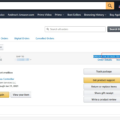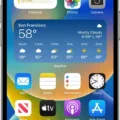Backing up your iPhone is essential to ensure that all your important data, such as contacts, photos, and messages, are safe and can be restored in case of loss or damage to your device. However, backups can sometimes fail, leaving you vulnerable to losing critical information. In this article, we will explore the causes of iPhone backup failure and provide solutions to prevent it.
Causes of iPhone Backup Failure
Media Failure: One of the most common reasons for backup failure is media failure. This occurs when there is a problem with the hardware, such as a damaged USB cable or an incompatible port, that prevents data transfer between your iPhone and computer.
Human Error: Human error can also cause backups to fail. This includes accidentally unplugging your device during the backup process, forgetting to enable Wi-Fi, or not having enough storage space on your computer to store the backup files.
Software Issues: Software issues, such as outdated or corrupted iTunes software, can also cause backups to fail. Additionally, if your iPhone is running an outdated iOS version, it may not be compatible with the latest iTunes software.
Hardware Failure: hardware failures, such as a damaged hard drive or a malfunctioning computer, can prevent successful backup completion.
Solutions to Prevent iPhone Backup Failure
Check Wi-Fi Connection: Ensure that your iPhone is connected to a stable Wi-Fi network with a strong signal. Poor network connections can cause backups to fail or take longer than usual.
Check Upload Speed: Slow upload speeds can also cause backups to fail. Check your internet speed and consider upgrading your plan if necessary.
Leave Your Device Connected: Leave your device connected to power and Wi-Fi for 24 hours to ensure that the backup process completes successfully.
Manage iCloud Storage Space: Check your iCloud storage space and delete unwanted data to free up space. This will prevent backup failure due to insufficient storage.
Delete Old Backups: Remove old backups that you no longer need to free up storage space and prevent backup failure.
Prevent Human Error: Avoid unplugging your device during the backup process, ensure Wi-Fi is enabled, and make sure you have enough storage space on your computer.
Update Your Software: Keep your iPhone and iTunes software up to date to prevent software-related backup failure.
IPhone backup failure can be caused by various factors, including media failure, human error, software issues, and hardware failure. However, there are several solutions to prevent backup failure, including checking Wi-Fi connection, managing iCloud storage space, deleting old backups, and updating your software. By following these tips, you can ensure that your important data is safe and can be restored in case of loss or damage to your device.
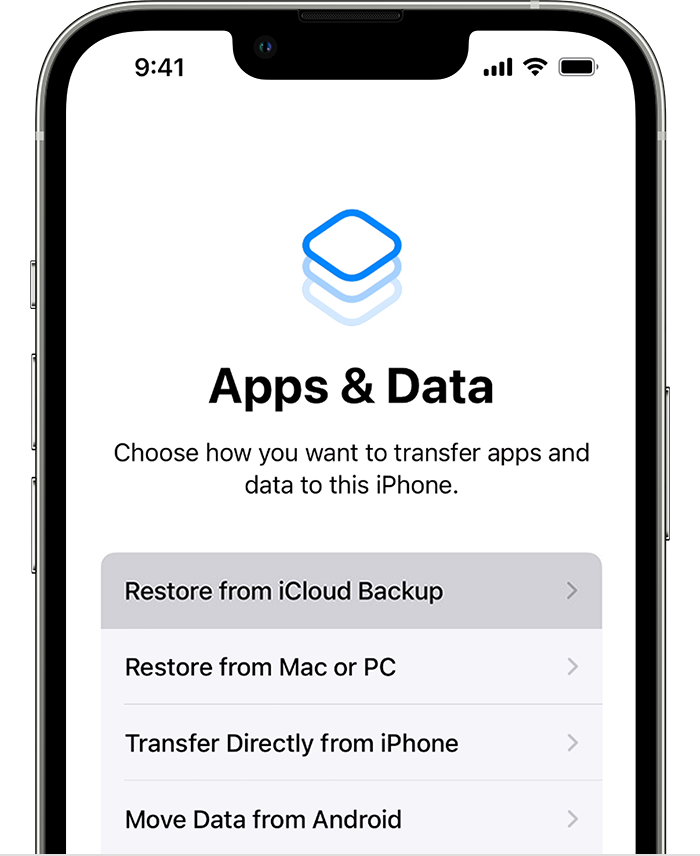
Troubleshooting iPhone Backup Failures
There are several reasons why an iPhone backup may keep failing. Some possible causes include poor internet connectivity, insufficient storage space, outdated software, or corrupt backup files.
One potential solution is to ensure that your iPhone is connected to a strong and stable Wi-Fi network. This will help to ensure that the backup process is not interrupted due to a weak or unstable internet connection. Additionally, you may want to check your upload speed to ensure that it is fast enough to support the backup process.
Another possible solution is to ensure that your iPhone has enough storage space to complete the backup. You can check your storage usage by going to Settings > General > iPhone Storage. If your iPhone is low on storage space, you may need to delete some files or apps to make room for the backup.
It’s also important to keep your iPhone software up to date, as outdated software can sometimes cause backup issues. To check for updates, go to Settings > General > Software Update.
If none of these solutions work, you may need to archive important data and contact Apple Support for further assistance. They can help you troubleshoot the problem and provide additional recommendations to get your backup process back on track.
How to Resolve iPhone Backup Failed Error
To get rid of the iPhone backup failure, you can try the following steps:
1. Check the backup settings – Make sure that the backup settings are correct and that you have enough storage space on iCloud or your computer to store the backup.
2. Restart your iPhone – Restarting your iPhone can help in resolving any temporary software glitch that may be causing the backup to fail.
3. Update your iPhone and iTunes – Make sure that your iPhone and iTunes are updated to the latest version. This can help in fixing any bugs or issues that may be causing the backup to fail.
4. Reset network settings – Resetting your network settings can help resolve any network-related issues that may be causing the backup to fail.
5. Delete old backups – If you have multiple backups stored on iCloud or your computer, try deleting the old ones to free up space and reduce the chances of backup failure.
6. Contact Apple Support – If none of the above steps work, you may need to contact Apple Support for further assistance in resolving the backup failure issue.
Discover how to fix common errors during iPhone data transfer seamlessly.
Conclusion
Experiencing a failed iPhone backup can be frustrating, especially when you have important data to protect. To prevent backup failures, it is important to ensure that your device is connected to Wi-Fi, has sufficient storage space, and is free from any media, human, or hardware errors. Regularly checking your upload speed, managing your iCloud storage space, and deleting old backups and unwanted data can also help to ensure that your backups run smoothly. In the event that you still experience a backup failure, it is important to contact Apple Support for further assistance. By taking preventative measures and seeking help when needed, you can ensure that your iPhone backups are reliable, secure, and effective.