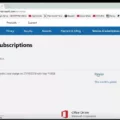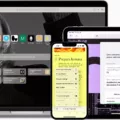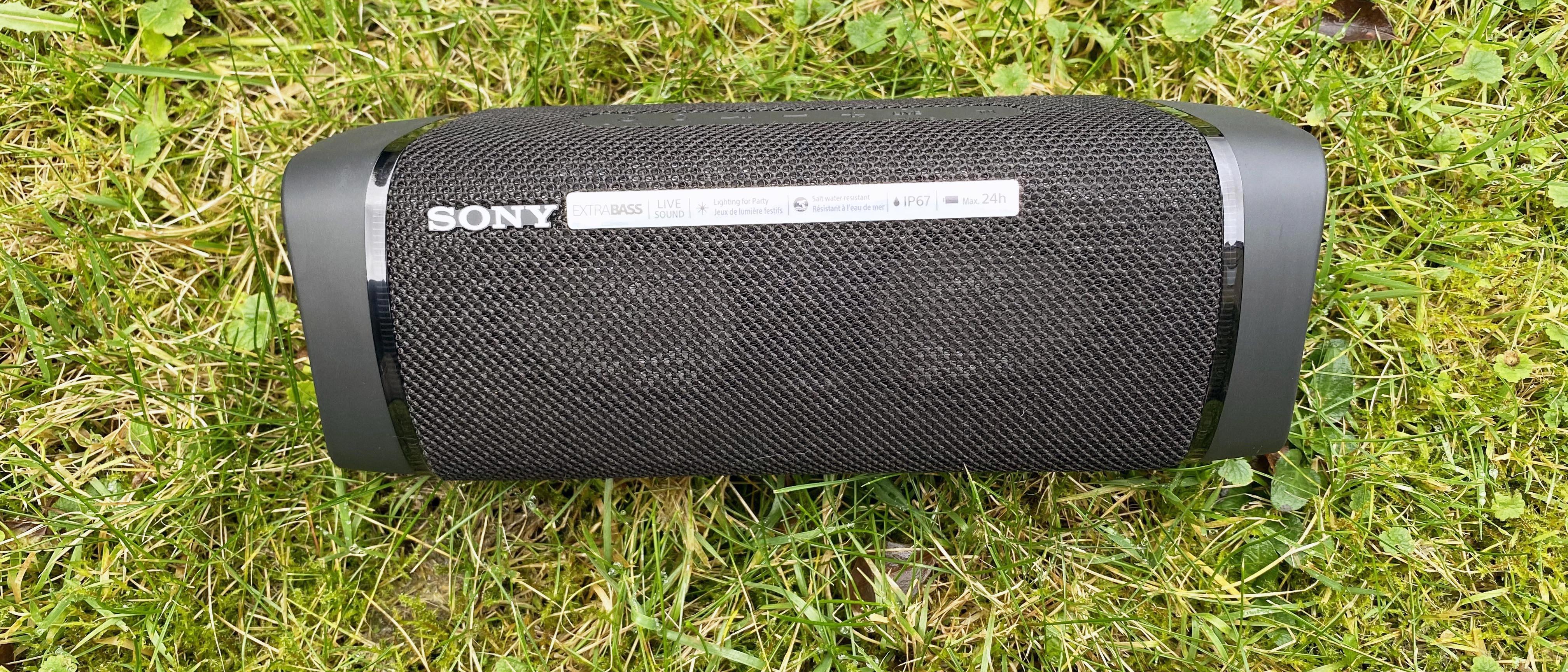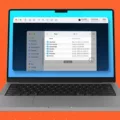The Xbox console is a popular gaming platform that requires an internet connection to access its online features. One important aspect of the internet connection is the IP address, which is a unique identifier assigned to each device on the network. In this article, we will discuss how to find the IP address for your Xbox console and why it is important.
To find the IP address for your Xbox console, you need to navigate to the network settings. You can access this by pressing the Xbox button on your controller and selecting Profile & System> Settings > General > Network settings. From here, select Advanced Settings and your console’s IP address will be displayed.
The IP address is important for a few reasons. Firstly, it is necessary for connecting your Xbox console to the internet. Without it, your console would not be able to connect to online services such as Xbox Live. It is also important for troubleshooting network issues. If you are experiencing connectivity problems, knowing your console’s IP address can help you diagnose the problem and find a solution.
Another important aspect of the IP address is the MAC address, which stands for Media Access Control. This is a unique identifier assigned to the network adapter in your Xbox console. It is used to distinguish your device from others on the network and is important for security purposes. You can find your console’s MAC address in the same network settings menu as the IP address.
In addition to the IP and MAC addresses, there are other network settings that can affect your Xbox console’s performance. These include DNS settings, which determine how your console resolves domain names into IP addresses. By default, your console will use your ISP’s DNS servers, but you can also manually configure it to use third-party DNS servers such as Cloudflare or GoogleDNS.
The IP address is a crucial component of your Xbox console’s internet connectivity. It is essential for connecting to online services and troubleshooting network issues. Additionally, the MAC address and other network settings can also affect performance and security. By understanding these settings, you can ensure that your Xbox console is running at its best.

Does the Xbox Console Have an IP Address?
Xbox does have an IP address. An IP address is a unique identifier that is assigned to any device connected to a network, including gaming consoles like Xbox. The IP address allows the console to communicate with other devices on the network, such as other consoles, computers, or servers.
To find the IP address of your Xbox, you can go to the network settings in the console’s settings menu. From there, you can view the details of your network connection, including the IP address.
It’s important to note that the IP address of your Xbox may change over time, especially if you have a dynamic IP address assigned by your internet service provider. If you need to connect to your Xbox remotely or access it from a different network, you may need to use a service like Xbox Live or a virtual private network (VPN) to securely access the console’s IP address.
Finding Your Xbox IP Address
To find your Xbox IP address, you need to follow a few simple steps. First, you need to press the Xbox button on your controller to open the guide. Then, select the “Profile & system” option and then navigate to “Settings”. From there, select “General” and then “Network settings”. Finally, select “Advanced settings” and you will be able to see your Xbox IP address.
Alternatively, you can also find your Xbox IP address through the Xbox Console Companion app on your PC. Simply open the app and navigate to the “Settings” option. From there, select “Xbox One” and you will be able to see your Xbox IP address listed under the “IP address” section.
It is important to note that your Xbox IP address may change from time to time, especially if you have a dynamic IP address assigned by your internet service provider. If you need to access your Xbox remotely or troubleshoot network issues, it may be helpful to set up a static IP address for your Xbox.
Identifying the Best IP Address for Xbox One
The best IP address for Xbox One would depend on various factors such as your location, internet service provider, and network setup. However, there are some general recommendations that can help optimize your Xbox One’s network performance.
One way to improve your Xbox One’s network performance is by using a static IP address instead of a dynamic one. This will ensure that your Xbox One is always assigned the same IP address, which can help avoid network connectivity issues.
In terms of the actual IP address to use, some popular options include the Google DNS servers (8.8.8.8 and 8.8.4.4) or Cloudflare’s DNS servers (1.1.1.1 and 1.0.0.1). These DNS servers are known for their speed and reliability, which can help improve your Xbox One’s network performance.
It’s worth noting that while changing your Xbox One’s IP address and DNS servers can help improve network performance, it’s not a guaranteed solution. Other factors such as network congestion, device connectivity, and internet speeds can also impact your network performance.
Conclusion
Finding the IP address and MAC address for your Xbox console is a straightforward process. By accessing the network settings in the console’s settings menu, you can easily locate the necessary information. Additionally, using the Xbox Console Companion app on your PC can also provide valuable networking information. It’s essential to have this information on hand for troubleshooting network issues, setting up port forwarding, and other network-related tasks. By following the steps outlined in this guide, you can find your Xbox’s IP address and MAC address with ease.