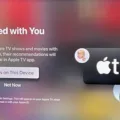Roku is a popular streaming device that allows users to access a wide range of content, including TV shows, movies, and games. If you’re experiencing issues with your Roku device, resetting it may be necessary. In this article, we’ll explore how to reset a Roku device and what to expect during the process.
Resetting Your Roku Device
Performing a factory reset on your Roku device will erase all of your personal data, including network connections, Roku data, and menu preferences. You’ll need to repeat the guided setup process, reconnect to the internet, re-link your Roku account, and reload your streaming channels. Here’s how to reset your Roku device:
1. Locate the Reset button on the back of your Roku device. It’s typically located near the antenna, HDMI, and audio connections.
2. Using a straightened paperclip (or similar), press and hold the Reset button for at least 20 seconds. You should feel a slight click when you press the button.
3. After holding the button for 20 seconds, release it. Your Roku device will restart, and you’ll see the Recovery Mode screen.
4. Follow the on-screen prompts to complete the setup process, including reconnecting to the internet, re-linking your Roku account, and reloading streaming channels.
Resetting Your Roku Remote
If your Roku remote is unresponsive, you can reset it by following these steps:
1. Unplug your Roku device from power.
2. Remove the batteries from your remote.
3. Plug your Roku device back in and wait for the Roku logo to appear on your screen.
4. Reinsert the batteries into your remote.
5. Press the pairing button on your remote to pair it with your Roku device.
Resetting your Roku device or remote can be a helpful troubleshooting step if you’re experiencing issues. However, it’s important to understand that resetting will erase all of your personal data, so be sure to back up any important information before proceeding. By following the steps outlined in this article, you should be able to reset your Roku device or remote with ease.

The Effects of a Factory Reset on Roku
Performing a factory reset on your Roku will revert the device to its original settings, effectively erasing all stored personal data, including your network connections, Roku data, and menu preferences. This means that any customized settings, passwords, and preferences will be lost, and you will have to repeat the guided setup to reconnect the device to the Internet, re-link your Roku account, and reload streaming channels.
Here is a summary of what happens when you do a factory reset on Roku:
– All personal data will be erased, including your network connections, Roku data, and menu preferences.
– Your customized settings, passwords, and preferences will be lost.
– You will have to repeat the guided setup to reconnect the device to the Internet, re-link your Roku account, and reloading streaming channels.
It is important to note that a factory reset should only be performed as a last resort when all other troubleshooting options have been exhausted. Before resetting your Roku, try troubleshooting the issue by following the steps provided by Roku support or contacting their customer service team for assistance.
Resetting a Roku Device
The reset button on your Roku TV can be found at the back of the device, near the antenna, HDMI, and audio connections. It is a small pinhole that you can easily locate with your eyes. To reset your Roku TV, you need to press and hold the reset button for at least 20 seconds usig a straightened paperclip or a similar tool.
Upon holding the reset button for the required time, your Roku TV will restart and display the Recovery Mode screen. It is worth noting that the Recovery Mode screen may vary depending on the specific Roku TV model you are using.
To summarize, the reset button on your Roku TV is located at the back of the device, near the antenna, HDMI, and audio connections. You can reset your Roku TV by pressing and holding the reset button for at least 20 seconds using a straightened paperclip or a similar tool.
Resetting a Roku Without the Reset Button
Resetting a Roku device without a reset button can be done by following these steps:
1. Unplug your Roku device from power.
2. Remove the batteries from your Roku remote.
3. Plug your Roku device back in and wait until you see the Roku logo on your screen.
4. Reinsert the batteries in your Roku remote.
5. Press and hold the pairing button on your Roku remote until the pairing light starts flashing.
6. Wait for the pairing process to complete and you’re remote to reconnect to your Roku device.
In summary, to reset a Roku device without a reset button, you need to unplug it from power, remove the batteries from your remote, plug the device back in, reinsert the batteries in your remote, and press and hold the pairing button until the pairing process is complete.
Forcing a Restart on Roku
To force restart your Roku device, you can follow these steps:
1. Scroll up or down on your Roku remote and select “Settings.”
2. Press the right arrow button to navigate to the “System” option.
3. Press the right arrow button again to navigate to “Power.”
4. Press the right arrow button once more to navigate to “System Restart.”
5. Select “System Restart” and then confirm your choice by selecting “Restart” on the next screen.
Alternatively, you can also try unplugging your Roku device from the power source and then plugging it back in after a few seconds. This will also force the restart of your device.
It’s important to note that a force restart should only be done as a last resort if your Roku is not responding or functioning properly. If the issue persists after a force restart, you may need to contact Roku customer support for further assistance.
Conclusion
Roku is a versatile and user-friendly device that offers a wide range of streaming options for your home entertainment needs. With its easy setup process and intuitive interface, it has become a popular choice for many households. Whether you are looking to stream your favorite TV shows, movies, or music, Roku has something for everyone. With regular updates and new features, Roku continues to be a reliable and convenient way to access your favorite content. it is an excellent choice for those looking to enhance their home entertainment experience.