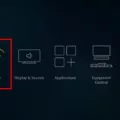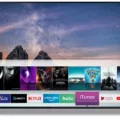The Amazon Fire Stick is a popular streaming device that allows users to access a variety of entertainment options such as movies, TV shows, and music. However, like any other electronic device, it can sometimes encounter issues that require a reset. In this article, we will discuss some of the common problems that can occur with the Fire Stick and how to reset it to its factory settings.
One of the most common issues that users face with the Fire Stick is a black screen or an app that is not loading properly. This can be caused by outdated software, internet connectivity issues, or an insufficient power supply. If you encounter any of these problems, the first step is to reset the device to see if that resolves the issue.
To reset your Fire Stick to its factory settings, follow these steps:
Step 1: Safely eject any expandable storage that you may have connected to your Fire Stick.
Step 2: Press and hold the Back button and the right side of the navigation circle together for 10 seconds.
Step 3: On your TV screen, you will see a prompt asking you to continue or cancel the factory reset. Choose the option that you prefer. If you don’t choose, the device will reset automatically after several more seconds.
Once the reset is complete, you will need to set up your Fire Stick again as if it were new. This includes connecting to your Wi-Fi network, signing in to your Amazon account, and downloading any apps that you want to use.
In addition to resetting your Fire Stick, there are a few other steps that you can take to prevent issues from occurring in the future. First, make sure that your Fire Stick is running the latest software updates. You can check for updates by going to Settings > My Fire TV > About > Check for Updates.
Second, ensure that your Fire Stick is connected to a strong and stable Wi-Fi network. If you are experiencing connectivity issues, try moving your router closer to your Fire Stick or resetting your router.
Make sure that your Fire Stick is receiving enough power. Use the power adapter that came with your device, and make sure that it is plugged into a wall outlet rather than a USB port on your TV.
Resetting your Fire Stick to its factory settings can help to resolve common issues such as a black screen or an app not loading properly. By following the steps outlined in this article, you can reset your Fire Stick and get back to enjoying your favorite entertainment options.
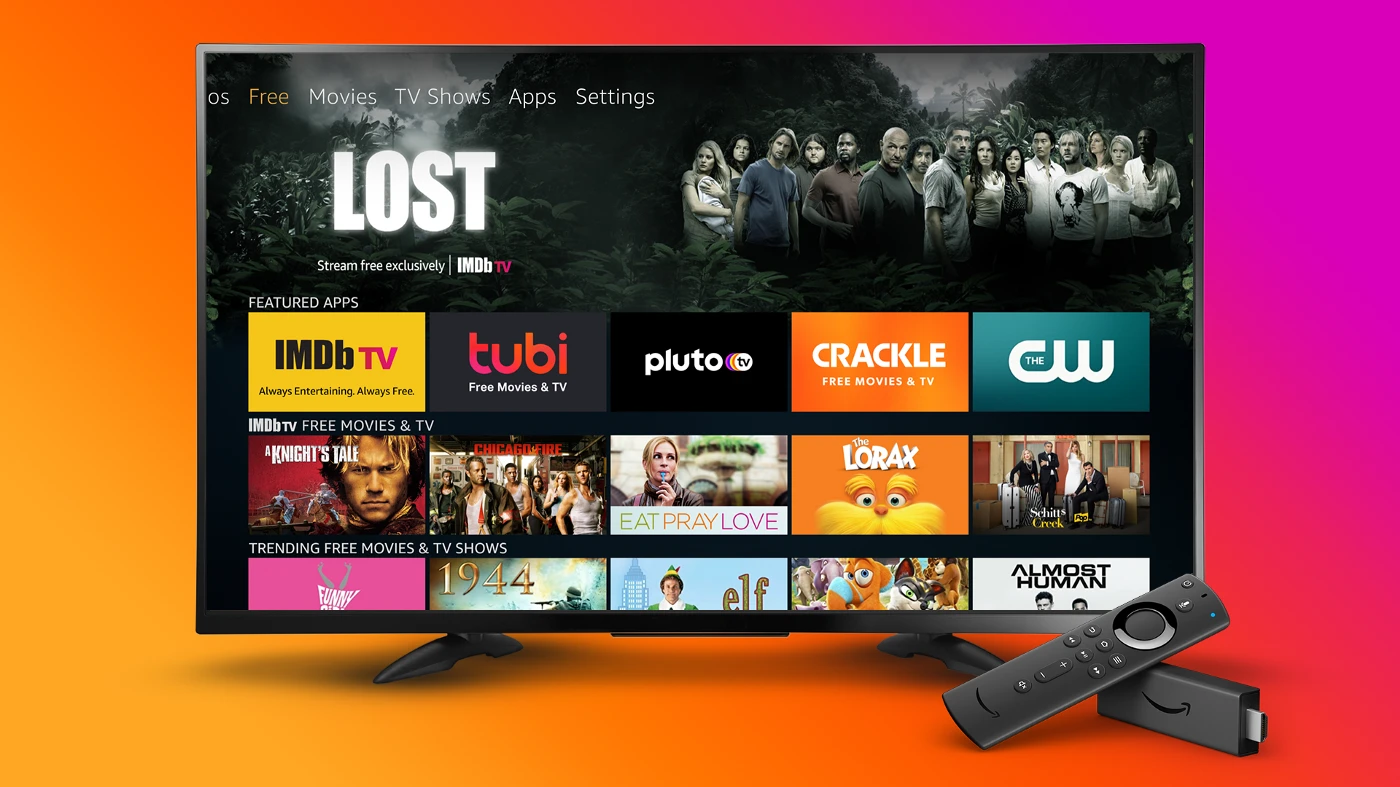
Hard Resetting a FireStick
To hard reset your FireStick, you need to follow these steps:
1. Safely eject expandable storage if you have any.
2. Press and hold the Back button and the right side of the navigation circle on your FireStick remote for about 10 seconds.
3. Keep holding the buttons until you see a message on your TV screen asking you to confirm whether you want to continue or cancel the factory reset.
4. Use the navigation circle to select the “Continue” option and press the center button on the remote to confirm.
5. Wait for a few more seconds as your FireStick device resets itself to its factory default settings.
It’s important to note that a hard reset will erase all your data on the device, including your apps, preferences, and settings. So, make sure to back up your important data before initiating a hard reset. Also, if you’re experiencing any issues with your FireStick, a hard reset may help to resolve them.
Troubleshooting FireStick Issues
If you’re experiencing issues with your Amazon Fire Stick, there could be several reasons why it’s not working properly. Here are some of the most common causes:
1. Outdated software – If your Fire Stick’s software is not up to date, it may cause various problems including the device not responding, apps not loading, or black screen issues. To update your device, go to Settings > My Fire TV > About > Check for Updates.
2. Internet connectivity – A weak or unstable internet connection can also result in issues with your Fire Stick. Check your internet connection by going to Settings > Network > Check Connection.
3. Insufficient power supply – If your Fire Stick is not receiving enough power, it may not work properly. Ensure that you’re using the provided power adapter and that it’s plugged into a power outlet.
4. App issues – Some apps may not work properly on the Fire Stick due to compatibility issues or bugs. Try uninstalling and reinstalling the app to see if that resolves the problem.
5. Hardware issues – If none of the above solutions work, it’s possible that your Fire Stick may have a hardware issue. Contact Amazon customer support for assistance in resolving the issue.
By addressing these common causes, you should be able to troubleshoot and resolve most issues with your Fire Stick.
Conclusion
The Amazon Firestick is a powerful and versatile streaming device that offers a vast array of entertainment options for its users. From streaming movies and TV shows to playing games and accessing various apps, the Firestick has become a popular choice for people looking to enhance their entertainment experience. However, like any other technology device, it may encounter problems from time to time, such as slow performance, connectivity issues, or software glitches. Fortunately, most of these issues can be resolved by resetting the device to its factory settings or updating the software, ensuring that users can continue to enjoy their Firestick wthout any interruptions. the Amazon Firestick is an excellent investment for anyone looking to elevate their streaming experience and access a vast library of entertainment options.