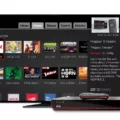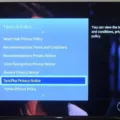The Spectrum remote is a handy device that controls your cable box and television. It is designed to make your TV viewing experience more convenient and enjoyable. However, if you are having trouble programming your Spectrum remote to work with your cable box, then this article is for you. In this article, we will explore some easy-to-follow steps to program your Spectrum remote to your cable box.
Step 1: Turn on your cable box and TV
The first step to programming your Spectrum remote is to turn on your cable box and TV. Make sure that your cable box is properly connected to your TV and is turned on. This will allow your remote to detect and sync with your cable box.
Step 2: Press and hold the “Setup” button
Next, you need to press and hold the “Setup” button on your Spectrum remote until the LED light on the top of the remote turns on. This indicates that the remote is ready to be programmed.
Step 3: Enter the correct code
Now, you need to enter the correct code for your cable box. This code is usually provided in the user manual that came with your cable box. If you don’t have the manual, you can search for the code online. Once you have the code, enter it using the number buttons on your remote.
Step 4: Test the remote
After entering the code, press the “Power” button on your remote to test if it is working properly. If your cable box turns off, then the programming is successful. If not, repeat the process with a different code until you find the correct one.
Step 5: Set up additional features
Once your Spectrum remote is programmed into your cable box, you can set up additional features such as volume control and channel selection. To do this, press the “Aux” button on your remote and then follow the on-screen instructions.
Programming your Spectrum remote to your cable box is a simple and straightforward process. By following these easy steps, you can enjoy hassle-free TV viewing with your new remote. So, grab your remote and start programming today!
Troubleshooting Issues with Spectrum Remote and Cable Box
If you are experiencing issues with your Spectrum remote not working with your cable box, there could be various reasons behind it. Here are some troubleshooting steps that might help you resolve the issue:
1. Replace your batteries: If your remote is not working, the first thing you should try is to replace the batteries. Sometimes, the batteries can get drained, causing the remote to stop working.
2. Make sure your Spectrum Receiver (cable box) is turned on: Ensure that your cable box is turned on and connected to your TV. If it is not turned on, the remote will not work.
3. Change channels by pressing the buttons on your receiver (if available): If the remote is not changing the channels, try using the buttons on your cable box to change the channels. This will help you identify if the issue is with the remote or the cable box.
4. Remove any objects (e.g. furniture) around your receiver: Sometimes, objects around the cable box can interfere with the remote signal, causing it to stop working. Try removing any objects that may be blocking the signal to see if that resolves the issue.
If none of these troubleshooting steps work, you may need to contact Spectrum customer support to get further assistance in resolving the issue.

Codes for Spectrum Cable Box
Spectrum cable boxes may display various error codes to indicate the nature of the problem. Some of the common error codes for Spectrum cable box are EC220/E220, Error 1, Error 5, Error 7, E14, and E09. The EC220/E220 error code indicates a problem with trying to receive or buy HD programming on an SD television/receiver. The Error 1, Error 5, and Error 7 codes may indicate a hardware failure, such as with the cable box itself. The E14 error code indicates a receiver startup failure, while the E09 code may indicate a memory failure or dead battery. It’s important to note that these error codes may have different meanings depending on the specific cable box and situation. If you encounter an error code on your Spectrum cable box, it’s best to refer to Spectrum’s support resources or contact their customer service for further assistance.
Resetting a Spectrum Remote
To reset your Spectrum remote to its factory defaults, you can follow these simple steps:
1. Hold down the TV button on your Spectrum remote.
2. While still holding the TV button, press and hold the OK button for one second, then release both buttons simultaneously.
3. Press and hold the Delete button for three seconds. This will reset your remote to its factory settings.
Alternatively, you can try these steps:
1. Remove the batteries from your Spectrum remote.
2. Press and hold the “1” key on your remote for 30 seconds.
3. Reinsert the batteries and wait for the remote to power on.
4. Test the remote to see if it is now working properly.
If these steps do not work, you may need to contact Spectrum customer support for further assistance.
Conclusion
The Spectrum remote is a powerful tool that allows you to control your cable box and television with ease. It provides a convenient way to navigate through various channels and programming options, as well as adjust settings like volume and picture quality. However, like any electronic device, it may encounter issues from time to time, such as connectivity problems or error codes. By following the troubleshooting steps outlined above, you can quickly resolve these issues and get back to enjoying your favorite shows and movies. And if all else fails, resetting the remote to its factory defaults can often provide a solution. the Spectrum remote is a valuable asset for any cable TV user, and with a little patience and know-how, it can be a reliable and user-friendly tool for years to come.