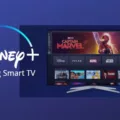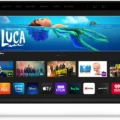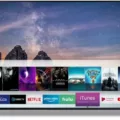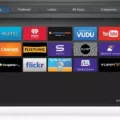LG Smart TV is a popular choice for many people due to its sleek design, user-friendly interface, and access to a wide range of content and apps. While the default apps that come with the TV are quite useful, users may want to explore other third-party apps that are not available on the LG Content Store. In this article, we will show you how to install 3rd party apps on your LG Smart TV.
Step 1: Check Compatibility
Before you start downloading any third-party app on your LG Smart TV, it is crucial to check if the app is compatible with your TV’s configuration. Not all apps are compatible with all LG Smart TV models, so it is essential to ensure that the app you want to download will work with your TV.
Step 2: Enable Unknown Sources
By default, LG Smart TV only allows the installation of apps from the LG Content Store. However, you can enable the installation of third-party apps by going to the TV’s settings and selecting “Security & Restrictions.” From here, you can enable “Unknown Sources” to allow the installation of third-party apps.
Step 3: Download the Third-Party App
Once you have enabled the installation of third-party apps, you can download the app from a trusted source using your TV’s web browser or a computer. Make sure to download the apk file from a reliable website to avoid any potential security risks. Once you have downloaded the app, move it to a USB drive.
Step 4: Install the App
Insert the USB drive into your LG Smart TV and open the file manager. Locate the apk file that you downloaded on the USB drive and click on it to start the installation process. The TV will prompt you to confirm the installation, click on “Install” to start the process.
Step 5: Launch the App
Once the installation is complete, you will be able to launch the app from the TV’s home screen or the “My Apps” section. If the app requires a login, make sure to sign in to start using it.
Installing third-party apps on your LG Smart TV is a straightforward process. However, it is crucial to check compatibility and download from a trusted source to avoid any potential security risks. With the right precautions, you can enjoy a wide range of content and apps on your LG Smart TV.
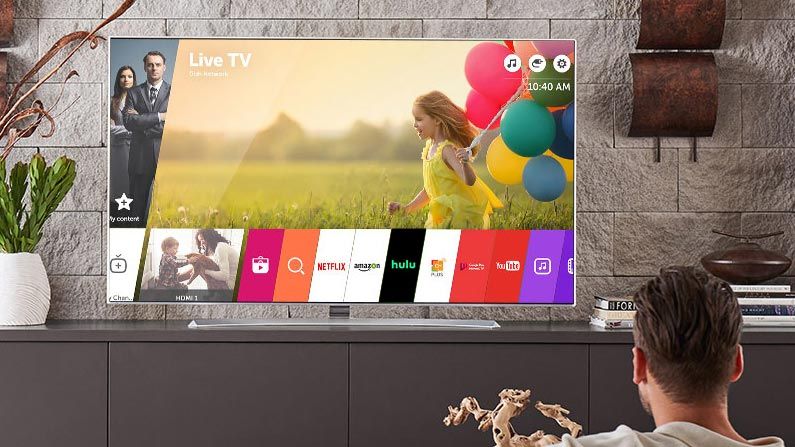
Adding Additional Apps to an LG Smart TV
You can add more apps to your LG Smart TV by accessing the LG Content Store. To do this, simply press the Home button on your remote control, and then click on the bright red LG Content Store tab on the TV menu. From there, you can browse through a wide range of apps and content, and download the ones that you want to use on your TV. Some popular apps available on the LG Content Store include Netflix, Amazon Prime Video, YouTube, and Hulu, among many others. You can also search for specific apps using the search function within the LG Content Store. Additionally, some LG Smart TVs allow you to download and install apps from external sources, such as a USB device or a computer. However, it is important to note that not all apps may be compatible with your TV, so it is always a good idea to check the app’s specifications before downloading and installing it on your LG Smart TV.
Installing Premium Apps on an LG Smart TV
To install premium apps on your LG Smart TV, you need to follow these steps:
1. Press the Home/Smart button on your remote.
2. Navigate to the Premium Apps section located near the top-center of the screen.
3. Select the app you want to install and open it.
4. If the app requires it, sign in with your account credentials.
5. Wait for the app to download and install onto your TV.
If there are any updates available for your premium apps, your TV will automatically download and install them. It is important to note that some premium apps may require a subscription or additional fees to access their content.
If you encounter any issues during the installation process, you can try troubleshooting by checking your internet connection and ensuring that your TV’s firmware is up-to-date. Additionally, you can consult the LG support website or contact customer support for further assistance.
Adding Third-Party Apps to Smart TVs
You can add third-party apps to your smart TV, but it depends on the TV’s operating system and compatibility with the app. To add third-party apps, you need to access the app store on your smart TV and search for the app you want to add. If the app is not available in the app store, you can download it from the internet using a computer or other device and transfer it to your smart TV via USB or other methods. However, it’s important to note that installing unauthorized or incompatible apps on your smart TV can void its warranty and may also pose security risks. Therefore, you should always verify the compatibility and legitimacy of any third-party app before installing it on your smart TV.
Conclusion
LG Smart TV is a great option for those who want to access a wide range of content and apps from the comfort of their own living room. With easy access to the LG Content Store, users can download and install all the apps they need in just a few clicks. Additionally, the Premium Apps section ensures that users are always up-to-date with the latest app releases and updates. However, it is important to note that compatibility with certain third-party apps may vary depending on the TV’s configurations. LG Smart TV is a great investment for those who want a versatile and user-friendly entertainment system.