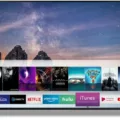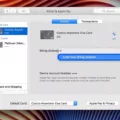Television is an entertainment centerpiece in most homes. It is essential for watching movies, TV shows, playing video games, and much more. However, sometimes it can be frustrating when the picture on your TV does not fill the screen completely. This can be a result of several factors, such as the aspect ratio of the content, the settings on the TV, or the signal source. In this article, we will discuss how to get a full screen on your TV.
Firstly, check your TV’s picture settings for picture adjustment options. Using your television’s remote control, access the menu and look for an option for picture adjustment. Explore the picture adjustment options that appear, and continue searching the picture adjustment menu for any picture size adjustment options. Adjusting the aspect ratio can help fill the screen, and screen fit and screen position options can also help optimize the picture size.
Secondly, check your remote control for the Wide or Zoom button. This button may have an icon on a TV screen with arrows. Press the button on your remote control repeatedly to change the wide mode. This button will cycle through the available Wide Mode settings that may allow your TV to correctly display the signal. If your TV remote has a SCREEN MODE button, press this button until NORMAL is selected. This can help ensure that the content fills the screen.
Lastly, explore the settings on the device that is the source of the signal. For example, if you are watching cable or satellite TV, check the settings on the cable or satellite box. You can also check the settings on your Blu-ray or DVD player, gaming console, or streaming device. Some of these devices may have their own aspect ratio settings that can help optimize the picture size.
Getting a full screen on your TV may require adjusting the settings on the TV, the signal source, or both. By exploring the picture adjustment options, pressing the Wide or Zoom button on your remote control, and checking the settings on the signal source device, you can optimize the picture size and enjoy your favorite content without any frustrating black bars or borders.
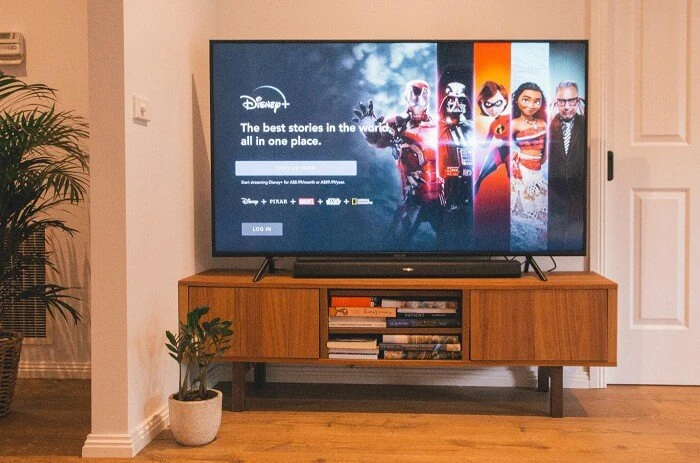
Maximizing Your TV Screen for the Best Viewing Experience
To get the full picture on your TV screen, you need to adjust your TV’s picture settings. Using your television’s remote control, access the menu and look for an option for picture adjustment. Once you find it, explore the picture adjustment options that appear. You may need to adjust the horizontal and vertical size, as well as the aspect ratio. It’s important to note that some TV models may have different menu options or names for picture adjustment settings. Therefore, it’s best to consult your TV’s user manual for specific instructions. Additionally, you may want to check your cable or satellite box settings as they may also affect the picture size. By adjusting your TV’s picture settings, you should be able to get the full picture on your TV screen.
Troubleshooting a TV Not Showing Full Screen
There can be several reasons why your TV is not showing full screen. Some possible causes include incorrect aspect ratio settings, overscan settings, signal compatibility issues, or a malfunctioning TV.
The aspect ratio setting on your TV may need to be adjusted to ensure that the picture fills the screen. An incorrect aspect ratio setting may result in black bars appearing on the top, bottom, or sides of the screen.
Overscan settings may also cause the picture to not fill the screen. Overscan is a feature that is used to ensure that the entire picture is displayed on the screen, but it can sometimes result in parts of the picture being cut off.
Signal compatibility issues may also cause your TV to not show full screen. For example, if you are trying to display a signal with a different resolution than your TV’s native resolution, the picture may not fill the screen.
If none of the above solutions work, it is possible that your TV may be malfunctioning. In this case, it may be necessary to contact the manufacturer or professional repair service for assistance.
Changing a Smart TV to Full Screen
To change your smart TV to full screen, you need to follow a few simple steps. First, grab your TV remote and press the Menu button. Once you are in the menu, select the Picture option. In the Picture settings, look for the Screen Adjustment option and select it. Here, you will find different options to adjust your screen, including aspect ratio, screen fit, and screen position.
To get a full-screen view, you need to select the screen fit option and adjust it according to your preference. This will remove any black bars or borders from your screen and provide you with a full view of your content.
If you are having trouble finding the Screen Adjustment option, you can refer to your TV’s user manual for more detailed instructions. In some cases, the option may be located under a different menu, such as Display or Video Settings.
In summary, to change your smart TV to full screen, you need to access the Picture settings, locate the Screen Adjustment option, and select the screen fit option to get a full-screen view.
Resizing a TV Screen to Normal Size
To get your TV screen back to normal size, you can try the following steps:
1. Check for a ZOOM / WIDE mode option or control on your TV remote.
2. If you find it, select the NORMAL option.
3. Alternatively, look for a SCREEN MODE button on your remote and press it until NORMAL is selected.
4. If your TV does not have these options, go to the TV’s settings menu and look for an option to adjust the aspect ratio.
5. Set the aspect ratio to 16:9, which is the standard for most modern TVs.
6. If you are still experiencing issues with the screen size, try resetting your TV to its default settings.
By following these steps, you should be able to get your TV screen back to its normal size. It is important to note that the exact steps may vary depending on the make and model of your TV, so consult your TV manual or manufacturer’s website for specific instructions.
Conclusion
Televisions have become a staple in households across the world, providing endless hours of entertainment and information. However, ensuring that your TV is set up correctly can greatly impact your viewing experience. By checking your TV’s picture settings, exploring picture adjustment options, and adjusting the aspect ratio, you can ensure that you are getting the best possible picture quality. Additionally, using the wide or zoom button on your remote control can help you adjust the screen to correctly display the signal. By taking the time to properly set up your TV, you can enhance your viewing experience and enjoy your favorite shows and movies to the fullest.