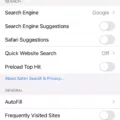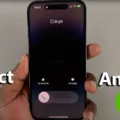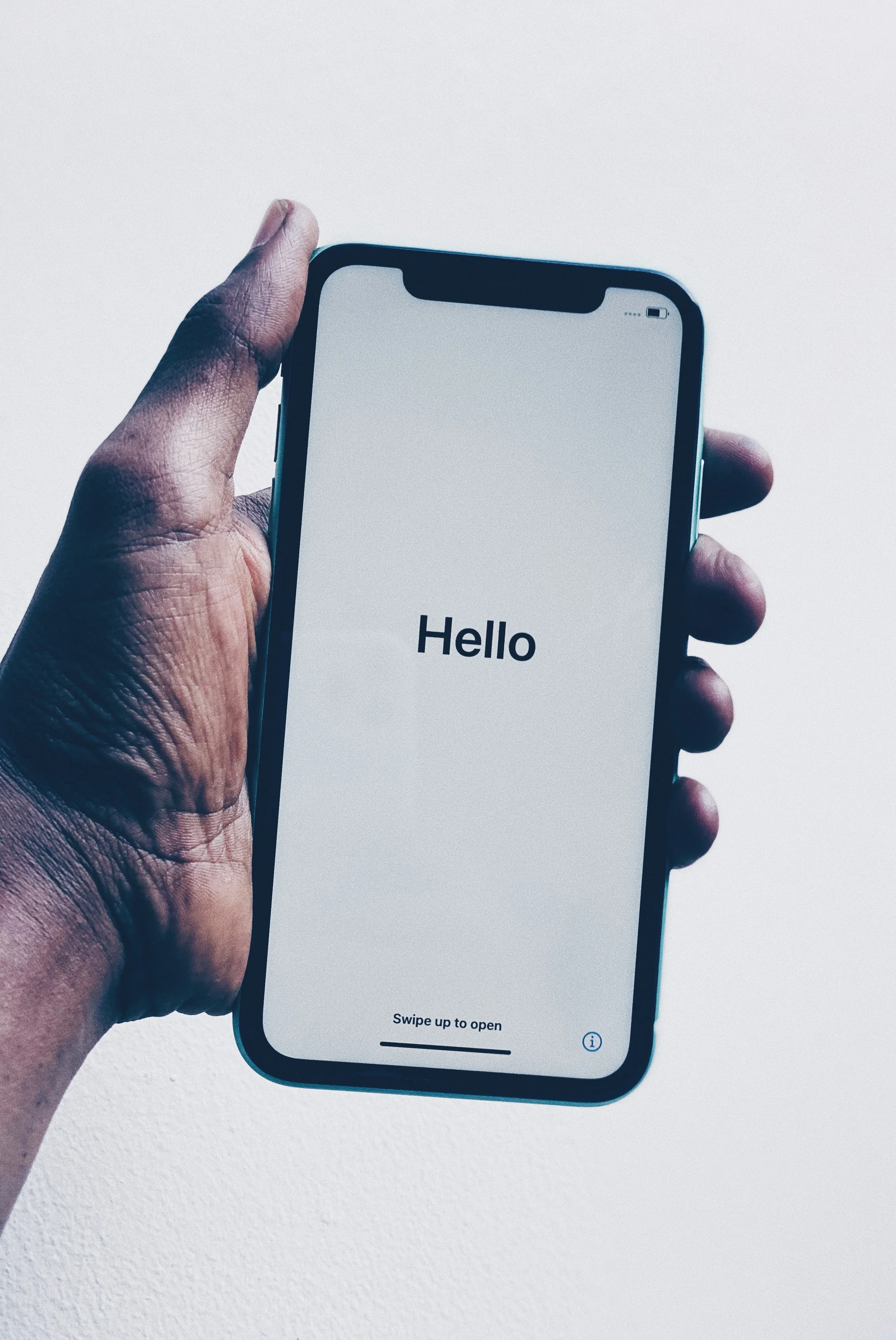The iPhone is one of the most popular smartphones on the market today. It’s a powerful device that allows you to do everything from checking email to playing games to streaming videos. But as you use your iPhone, you may notice that it starts to slow down and become less responsive. This is often due to a buildup of system data on your device. In this article, we’ll discuss what system data is, why it’s important to free it up, and how to do so on your iPhone.
What is System Data?
System data is a collection of files that your iPhone uses to perform various tasks. This includes things like system caches, logs, Siri voices, updates, and more. Over time, these files can start to add up, taking up valuable space on your device and slowing it down.
Why is it Important to Free Up System Data?
Freeing up system data on your iPhone is important for several reasons. First and foremost, it can help improve the overall performance of your device. When your iPhone has less system data to process, it can run more smoothly and quickly. Additionally, freeing up system data can help you free up space on your device. This can be especially important if you have a lot of photos, videos, or music stored on your iPhone.
How to Free Up System Data on Your iPhone
There are several ways to free up system data on your iPhone. Here are a few methods to try:
1. Remove Unused Apps: One of the easiest ways to free up space on your device is to remove any apps that you no longer use. To do this, simply press and hold on to the app icon until it starts to shake, then tap the “X” in the corner to delete it.
2. Clear Safari Data: If you use the Safari web browser on your iPhone, you may have accumulated a lot of website data over time. To clear this data, go to Settings > Safari > Clear History and Website Data.
3. Delete Old Messages: If you have a lot of text messages and iMessages stored on your device, they can take up a lot of space. To delete old messages, go to Settings > Messages > Keep Messages and select “30 Days” or “1 Year.”
4. Use iCloud Photo Library: If you have a lot of photos and videos stored on your device, using iCloud Photo Library can help free up space. This service allows you to store your photos and videos in the cloud, rather than on your device.
5. Restart Your iPhone: Sometimes, simply restarting your iPhone can help free up system data and improve performance. To do this, press and hold the power button until the “slide to power off” option appears, then slide to turn off your device. Wait a few seconds, then press and hold the power button again to turn it back on.
Freeing up system data on your iPhone is an important step in maintaining its performance and freeing up space on your device. By using the methods outlined in this article, you can help ensure that your iPhone runs smoothly and efficiently for years to come.
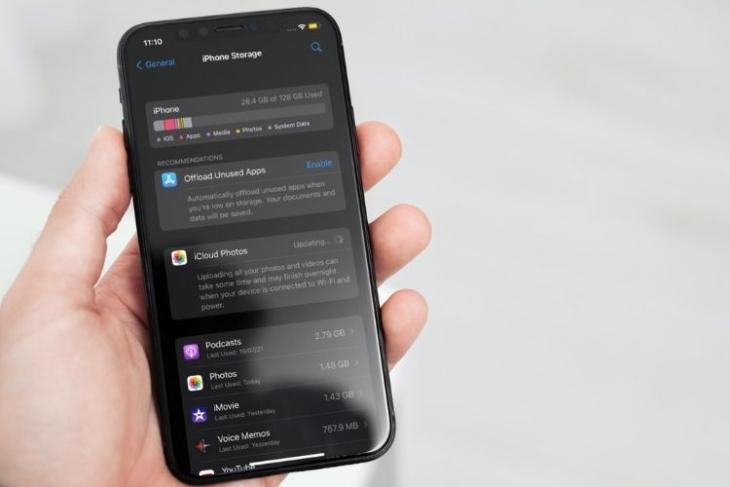
Understanding High System Data Usage on iPhones
The system data on your iPhone can grow in size due to various reasons. One of the most common reasons for a high system data size is the accumulation of system caches, logs, and Siri voices (if additional voices have been downloaded). These files are essential for the smooth functioning of your iPhone, but over time, they can take up a significant amount of storage space.
Another reason could be the frequent updates that your iPhone receives. Each new update brings in new features and functionalities, but it also takes up additional space on your device. If you have not cleared the old update files, they can accumulate and contribute to the high system data size.
Streaming music and videos can also contribute to the growth of the Other category, which includes system data. When you stream music or videos, your iPhone stores temporary files to ensure smooth playback. Over time, these files can accumulate and take up a considerable amount of space.
To manage the high system data size, you can try clearing cache and log files, deleting unnecessary Siri voices, and removing old update files. Additionally, you can limit your streaming activities or clear the temporary files regularly to keep the Other category in check.
Clearing System Data on an iPhone
It is possible to clear other system data on iPhone. To do so, you need to go to Settings > General > iPhone Storage. From there, you will see a list of apps and their respective storage usage. You can tap on any app to see more details about its storage usage. At the bottom of the page, you will see an option called “System”. This is where you can find and clear other system data on your iPhone.
However, it is important to note that clearing system data may cause certain apps or features on your iPhone to malfunction or not work properly. Therefore, it is recommended to only clear system data if you are experiencing issues with your iPhone’s performance or if storage space is limited. Additionally, it is always a good practice to back up your iPhone before making any changes to its settings or data.
Conclusion
The iPhone is a truly remarkable device that has revolutionized the world of mobile technology. Its sleek design, powerful hardware, and intuitive user interface make it a favorite among users around the world. Whether you’re a casual user, a business professional, or a tech enthusiast, the iPhone has something to offer. From its advanced camera and video capabilities to its cutting-edge security features and powerful performance, the iPhone truly has it all. So if you’re in the market for a new smartphone, the iPhone is definitely worth considering. With its impressive features and capabilities, it is sure to meet all your mobile needs and more.