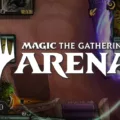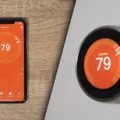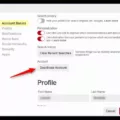Spotify is a popular music streaming platform that allows users to create and customize playlists according to their preferences. Playlists are a great way to organize your music and have all your favorite songs in one place. However, sometimes you may want to copy a playlist that someone else has created or make a duplicate of your own playlist. In this article, we will explore how to copy Spotify playlists in simple steps.
Firstly, it is important to note that you cannot duplicate an entire playlist from the Spotify mobile app on your Android or iPhone. You need to use the Spotify desktop app on your Windows or Mac computer to do this.
To get started, open the Spotify desktop app on your computer and log in to your account. Next, navigate to the playlist that you want to copy. Click on the three dots icon located next to the name of the playlist and select “Copy Playlist Link” or “Copy Spotify URI” from the dropdown menu.
Once you have copied the link or URI, open a web browser and go to a third-party playlist converter website such as TuneMyMusic, Soundiiz, or SongShift. These websites are designed to help you transfer your playlists between different streaming services.
On the website, select Spotify as the source platform and paste the copied link or URI into the provided field. Then, select the destination platform to which you want to copy the playlist. You can choose from platforms such as Apple Music, YouTube, Google Play Music, Deezer, and more.
After selecting the destination platform, follow the prompts to authorize access to both your Spotify and the destination platform accounts. Then, select the playlist you want to copy and click on the “Start” or “Convert” button to initiate the copying process.
Once the copying process is completed, you should be able to see the copied playlist in your destination platform account. You can now access and play the playlist on that platform.
Copying Spotify playlists is a straightforward process that can be done using third-party playlist converter websites. By following the simple steps outlined in this article, you can easily duplicate your favorite playlists and enjoy your music on different platforms.
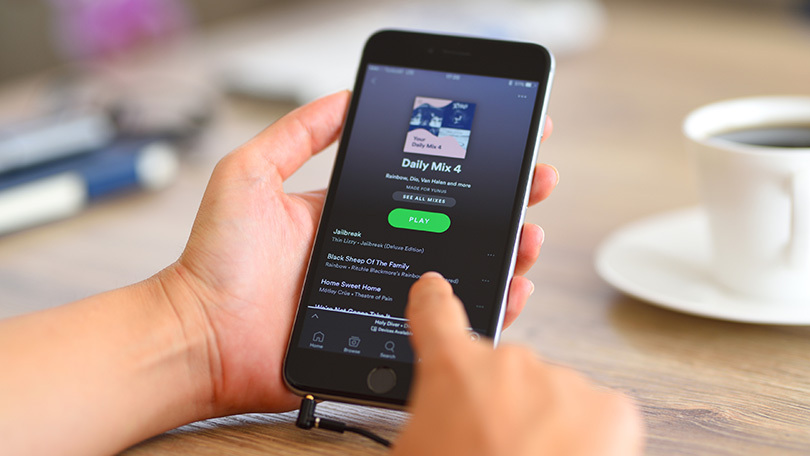
Copying a Whole Playlist on Spotify
To copy a whole playlist on Spotify, you can follow these simple steps:
1. Open the Spotify app on your mobile device.
2. Navigate to the playlist that you want to copy.
3. Tap on the “…” icon located under the playlist title.
4. From the menu that appears, select “Add to Playlist” and then select “New Playlist”.
5. Give your new playlist a name and click “Create”.
6. Your new playlist will now be an exact copy of the original playlist, and you can add or remove songs as you wish.
Alternatively, you can also copy a playlist on the Spotify desktop app:
1. Open the Spotify app on your desktop.
2. Navigate to the playlist that you want to copy.
3. Right-click on the playlist and select “Duplicate Playlist” from the menu that appears.
4. Give your new playlist a name and click “Create”.
5. Your new playlist will now be an exact copy of the original playlist, and you can add or remove songs as you wish.
With these simple steps, you can easily create a copy of any playlist on Spotify and enjoy your favorite songs without any hassle.
Copying Someone’s Spotify Playlist
You can copy someone’s Spotify playlist, but only if the playlist is public. If the playlist is private, you will not be able to copy it. To copy a public playlist, you need to follow these steps:
1. Open the Spotify app on your desktop or mobile device.
2. Search for the playlist you want to copy.
3. Click on the playlist to open it.
4. Click on the “…” button next to the “Follow” button.
5. Select “Copy Playlist” from the dropdown menu.
6. Choose the playlist you want to copy the songs to.
7. Click “Copy Playlist” to complete the process.
Alternatively, you can also manually recreate the playlist by searching for each song and adding it to a new playlist. However, this can be time-consuming, especially if the playlist is large. It’s important to note that copying someone’s playlist without permission is not ethical, and may violate copyright laws.
Conclusion
Spotify Playlists are an incredible feature that allows users to curate and organize their music according to their preferences. Whether you want to create a playlist for a party, a workout, or just your daily commute, Spotify has got you covered. With the ability to add songs from a vast library of music, as well as the option to share your playlists with friends and family, Spotify playlists offer a unique and personalized musical experience. By following the steps outlined in this guide, you can easily create, edit, and duplicate your playlists on both the mobile and desktop versions of the app. With its user-friendly interface and extensive music library, Spotify is undoubtedly the go-to platform for music lovers worldwide.