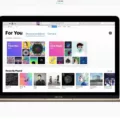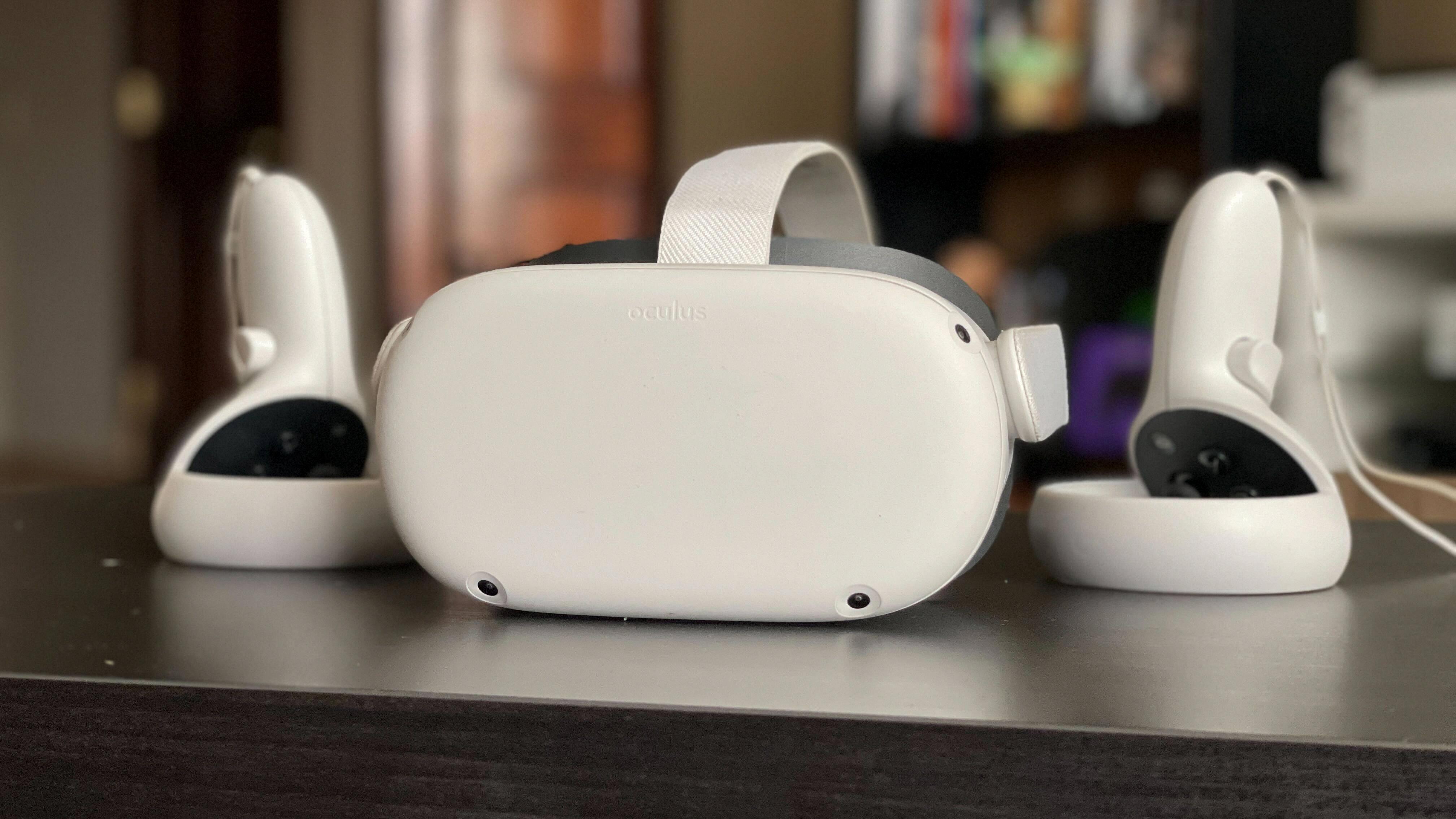The Oculus Quest 2 is a popular virtual reality headset that offers an immersive gaming experience. If you’re a Mac user, you might be wondering how to connect your Oculus Quest 2 to your computer. Fortunately, there are a few ways to do it, and we’ll cover them in this article.
The first method is to use Boot Camp Assistant to install Windows on your Mac. Once you’ve installed Windows, you can download the Oculus app and connect your Oculus Quest 2 to your computer using a USB-C cable with Oculus Link. This method requires a bit of technical know-how, but it’s a reliable way to connect your headset to your Mac.
The second method is to use Air Link to connect your Oculus Quest 2 to your Mac wirelessly. To do this, you’ll need to make sure your Mac and your headset are both connected to the same Wi-Fi network. Then, open the Oculus app on your Mac and go to Devices > Add Headset. Choose your Quest 2 and select Air Link (Wireless). In your Oculus Quest 2 headset, go to Quick Settings and select the gear icon at the top right of the screen. Go to Experimental and toggle the Air Link switch to the on position.
Once you’ve connected your Oculus Quest 2 to your Mac, you’ll be able to play games and use apps that are compatible with the headset. Keep in mind that not all games and apps are compatible with the Mac, so you may need to do some research before you start playing.
Connecting your Oculus Quest 2 to your Mac is relatively easy, but it does require some technical knowledge. By using Boot Camp Assistant or Air Link, you can enjoy an immersive gaming experience on your Mac. Whether you’re a casual gamer or a hardcore enthusiast, the Oculus Quest 2 is a great way to experience virtual reality.

Can Oculus Quest 2 be Used on Mac Computers?
It is possible to use Oculus Quest 2 with a Mac computer, but there are a few steps that need to be taken. Firstly, you will need to use Boot Camp Assistant to install Windows on your Mac. Once Windows is installed, you can then download and install the Oculus app.
To physically connect your Oculus Quest 2 to your Mac computer, you can use a USB-C cable with Oculus Link. This will allow you to play PC VR games on your Oculus Quest 2. Alternatively, you can connect wirelessly using Air Link.
It is important to note that Oculus Link requires a high-quality USB-C cable and a USB 3.0 or higher port on your Mac. Air Link requires a strong and stable Wi-Fi connection.
While it is possible to use Oculus Quest 2 with a Mac computer, it does require some additional steps and hardware to make it work.
Connecting Oculus Quest 2 to a Mac
To connect your Quest 2 to your Mac, you will need to use a USB-C cable. Here are the steps to follow:
1. Make sure your Quest 2 is turned on and unlocked.
2. Connect one end of the USB-C cable to your Quest 2 and the other end to an available USB-C port on your Mac.
3. On your Quest 2, you should see a prompt asking if you want to allow USB debugging. Select “Always allow from this computer” and tap “OK”.
4. On your Mac, open the Android File Transfer app. If you don’t have it installed, you can download it for free from the Android website.
5. In the Android File Transfer window, you should see your Quest 2 listed under “Devices”.
6. You can now transfer files between your Mac and Quest 2 by dragging and dropping them in the Android File Transfer window.
Note that this method only allows for file transfer, and does not support streaming content or using your Quest 2 as a display for your Mac. If you want to use your Quest 2 as a display, you can try using third-party software such as Virtual Desktop or ALVR.
Conclusion
The Oculus Quest 2 is a great VR headset for anyone looking for an immersive gaming or virtual reality experience. With its high-resolution display, powerful hardware, and easy-to-use interface, the Quest 2 is a top-of-the-line device for both casual and professional VR enthusiasts. Additionally, the ability to connect the Quest 2 to a Mac or MacBook using Boot Camp Assistant and Oculus Link or Air Link provides users with even more flexibility and options for using the device. the Oculus Quest 2 is a fantastic choice for anyone looking to take their virtual reality experience to the next level.