TCL Roku TV is a popular smart TV that offers a wide range of features and functionalities. However, browsing the internet on TCL Roku TV is not possible as it does not come with a built-in web browser. This may be frustrating for some users who want to surf the internet on their TV screen. But don’t worry, there are still some ways to access the internet on TCL Roku TV.
One of the ways to browse the internet on TCL Roku TV is by using a screen mirroring feature. This feature allows you to mirror your smartphone or tablet screen to your TCL Roku TV. You can download a web browser app on your smartphone or tablet and then mirror it to your TV screen. This way, you can browse the internet on your TV screen.
Another way to access the internet on TCL Roku TV is by using a streaming device that comes with a web browser, such as Amazon Fire TV Stick or Chromecast. You can connect the streaming device to your TCL Roku TV and then use the web browser to browse the internet on your TV screen.
It’s important to note that browsing the internet on TCL Roku TV using these methods may not provide the best experience as the TV screen may not be optimized for browsing. The text may appear small, and it may be difficult to navigate using the TV remote.
Browsing the internet on TCL Roku TV is not possible as it does not come with a built-in web browser. However, you can still access the internet on your TV screen by using screen mirroring or a streaming device with a web browser. While these methods may not provide the best browsing experience, they can still be useful for occasional browsing or accessing specific websites.
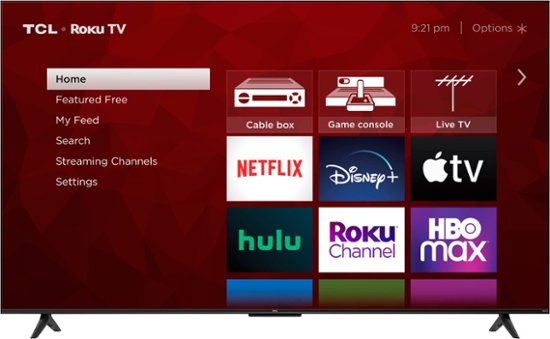
Does TCL Roku TV Have a Web Browser?
As of now, TCL Roku TVs do not come with a pre-installed web browser. This means that you can’t access the internet directly through your TCL Roku TV. However, you can still stream your favorite shows and movies through popular streaming services like Netflix, Hulu, and Amazon Prime Video, all of which are available on most TCL Roku TVs. Additionally, you can also use the Roku mobile app to cast content from your smartphone or tablet to your TCL Roku TV.
It’s important to note that TCL Android TVs do come with a built-in web browser, which allows you to browse the internet directly from your TV. This feature is not available on TCL Roku TVs and is exclusive to TCL Android TVs.
While TCL Roku TVs do not have a web browser available, they still offer a wide range of streaming options and features that make them a great choice for anyone looking for an affordable and reliable smart TV.
How to Access Google on a TCL Roku TV
To get Google on your TCL Roku TV, you can follow these simple steps:
1. Launch the Google Home mobile app on your smartphone or tablet.
2. Tap on the Add (+) button located at the top left corner of the screen.
3. Select “Set up device” from the options that appear.
4. Next, choose “Works with Google” from the list of device types.
5. Search and select “Roku” from the list of available devices.
6. If prompted, sign in to your Roku account.
7. Follow the on-screen prompts to complete the setup process.
Once the setup is complete, you can use the Google Home app to control your TCL Roku TV using voice commands through your Google Assistant device. This will allow you to control your TV with your voice, search for content, and even adjust settings like volume and picture quality.
Accessing the Internet on a Roku TV
To access the internet on your Roku TV, you can follow these steps:
1. Make sure your Roku TV is turned on and connected to your Wi-Fi network.
2. Using your Roku remote, press the Home button to go to the Roku home screen.
3. Navigate to the left sidebar and select the option for “Streaming Channels” using the arrow buttons on your remote.
4. Once you have clicked on “Streaming Channels”, you will see a variety of options. Scroll down to the “Search Channels” option and click on it.
5. In the search bar, type in the name of the internet browser you want to use (such as Google Chrome or Firefox).
6. Once you have located the browser, select the “Add channel” option to download and install it onto your Roku TV.
7. Once the browser is installed, you can access it by going to the Roku home screen and selecting the browser from your list of available channels.
8. Use your Roku remote to navigate and type in the website URL you want to visit and press the OK button to confirm and load the page.
Alternatively, some Roku TVs also have a built-in web browser that can be accessed by pressing the Home button on your remote, selecting “Settings”, and then selecting “System”. From there, select “Screen mirroring” and then “Screen mirroring mode” to choose the web browser option.
Conclusion
TCL Roku TVs offer a user-friendly interface and a wide variety of streaming options, making them a great choice for those looking for an affordable and reliable smart TV. While these TVs do not have a web browser available, they provide a range of features such as voice control, 4K resolution, and compatibility with popular streaming services. If you’re in the market for a new TV, a TCL Roku TV is definitely worth considering as a reliable and budget-friendly option.








