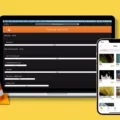A hard drive is an essential component of any computer system. It is where all the data is stored, including the operating system, applications, and personal files. There are two types of hard drives: internal and external. An internal hard drive is built into the computer system, while an external hard drive is connected to the computer through a USB or other interface.
When it comes to laptops, the hard drive is usually a small, lightweight component that is located inside the laptop case. It is often accessed through a small panel on the bottom of the laptop, although in some cases it may be located under the motherboard or keyboard.
If you need to replace a hard drive on your laptop, it is important to choose a drive that is compatible with your system. You should also consider the amount of storage space you need, as well as the speed and other technical specifications of the drive.
While a hard drive is typically where an operating system is installed, there are a number of ways you can run a computer without one. Computers can be booted over a network, through a USB drive, or even off of a CD or DVD.
If you have an external hard drive connected to your laptop, you can access it by clicking the folder icon on the Windows 10 taskbar, then click the arrow to the left of Quick Access. From there, you can select the external hard drive name to access its contents. For some users, you may need to press “This PC” from the menu that appears, and then follow that up with double-clicking the external hard drive.
The hard drive is an important component of any computer system and is especially essential for laptops. If you need to replace your laptop’s hard drive, be sure to choose a compatible drive with the necessary storage space and technical specifications. And remember, there are alternative ways to run a computer without a hard drive, such as booting from a network or external device.

Location of Hard Drive in Laptop
The location of the hard drive on a laptop varies depending on the make and model of the device. However, there are typically two common places where the hard drive can be found.
The first location is on the bottom of the laptop. Look for an access panel, which is usually secured by screws, and may have a symbol that resembles a stack of CDs. This panel can be removed to access the hard drive.
The second location is under the motherboard or the keyboard. In this case, accessing the hard drive requires removing the motherboard or keyboard. This method is more complicated and requires technical expertise.
It is important to note that the location of the hard drive may differ for each laptop model. Therefore, it is recommended to refer to the manufacturer’s manual or website for specific instructions on how to locate and access the hard drive.
Can a Laptop Operate Without a Hard Drive?
A laptop can work without a hard drive. While a hard drive is typically where the operating system is installed, there are other ways to boot a laptop. One option is to boot over a network, which means that the laptop accesses the operating system and other necessary files from a server on the network. Another option is to use a USB drive as a boot device, which requires creating a bootable USB drive with the operating system and necessary files. you can also boot a laptop from a CD or DVD, such as a Windows installation disc or a Linux Live CD. However, it is important to note that while a laptop can technically work without a hard drive, it may not be practical or efficient for regular use.
Opening the Hard Drive on a Laptop
Opening the hard drive on your laptop can be done by following a few simple steps. First, click on the “File Explorer” icon located on the taskbar. This will open up an Explorer window. Next, look for the “This PC” option on the left-hand side of the window and click on it. Here, you should see a list of all the drives connected to your laptop, including the hard drive. Simply click on the hard drive name to open it.
Alternatively, you can also access your hard drive by double-clicking on the shortcut icon for your hard drive (if you have one) on your desktop. Another option is to use the search bar located on the taskbar and type in the name of your hard drive. This will bring up results related to your hard drive which you can click on to open.
You can open your laptop’s hard drive by accessing it through the File Explorer, This PC option, or by using a shortcut icon or the search bar.
Conclusion
The hard drive is an essential component of any computer system. It serves as the primary storage for all the data and files used by the operating system and applications. With the advancement of technology, hard drives have become more reliable, faster, and larger in capacity. However, they are still susceptible to failure, and it is important to back up your data regularly. It is also worth noting that while a hard drive is typically where an operating system is installed, there are various ways to run a computer without one. Whether you are a casual user or a professional, understanding the importance of a hard drive and how to maintain it can go a long way in ensuring the longevity and efficiency of your computer system.