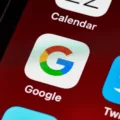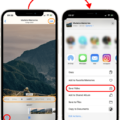Desktop icons are essential components of any computer system. They provide shortcuts to frequently used applications and files, making it easy for users to access them. However, with the rise of cloud storage and backup services, desktop icons have taken on a new role. They now serve as indicators of files that have been synced and backed up to the cloud.
OneDrive, Microsoft’s cloud storage and backup service, is a popular option for Windows users. When you sign in to your OneDrive account, you can choose to back up specific files and folders to the cloud. Once these files are uploaded, they will be marked with a green checkmark on your desktop icon.
The green checkmark indicates that your file has been successfully backed up to the cloud. This is a useful feature for users who want to ensure that their important files are stored in a secure location. If your computer crashes or is lost, you can rest assured that your files are safe in the cloud.
However, some users may find the green checkmark on their desktop icons to be annoying or distracting. If you fall into this category, the only way to remove the checkmarks is to disable OneDrive.
To disable OneDrive, follow these steps:
1. Right-click on the OneDrive icon in your system tray.
2. Click on “Settings.”
3. Click on the “Account” tab.
4. Click on “Unlink OneDrive.”
5. Follow the prompts to complete the process.
Once you have disabled OneDrive, the green checkmarks on your desktop icons will disappear. However, keep in mind that this will also disable any syncing and backup features that OneDrive provides.
Desktop icons and green checkmarks serve an important purpose in modern computer systems. They provide quick access to frequently used applications and files, as well as provide indicators of files that have been synced and backed up to the cloud. While some users may find the green checkmarks to be distracting, disabling OneDrive is the only way to remove them.

Understanding the Meaning of Green Check Marks on Desktop Icons
The green checkmark on your desktop icons signifies that the files or folders have been successfully backed up to Microsoft’s OneDrive cloud storage. This is a feature that is available to users who have signed in to their OneDrive account on their Windows PC. The purpose of this feature is to provide users with a convenient way to back up their important files and folders to the cloud, which can be accessed from any device with an internet connection. The green checkmark is an indicator that the files or folders are synchronized with the cloud, so any changes made to them will be automatically updated in your OneDrive account. This ensures that your important files are always backed up and accessible, even if your computer crashes or is lost. the green checkmarks on your desktop icons are a reassuring sign that your files are safe and secure in the cloud.
The Meaning of Check Marks on My Icons
The checkmarks on your icons indicate that your files are synced with OneDrive, which is a cloud-based storage service offered by Microsoft. When you add files to your OneDrive folder on your computer, they are automatically uploaded to the cloud and synced across all devices that are connected to your account. The checkmark icon is a visual cue that confirms the file has been successfully synced and is available for access from any device. This feature is designed to ensure that you have access to your files from anywhere, at any time, and that your data is always backed up in the cloud. If you find the checkmarks to be distracting or unnecessary, you can disable OneDrive or remove the synced files from your local machine.
Conclusion
Desktop icons are an essential part of the user interface of a computer. They provide quick access to frequently used files, folders, and applications. The green checkmark on desktop icons, specifically on Microsoft’s OneDrive, indicates that the file has been successfully backed up to the cloud. This is an important feature for those who value their data and want to ensure its safety. However, if these checkmarks are bothersome, the only way to remove them is to disable OneDrive. It is important for users to understand the significance of desktop icons and how they can be customized to suit their preferences. With the right knowledge and tools, desktop icons can be a helpful and efficient way to navigate and manage files on a computer.