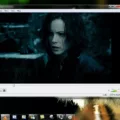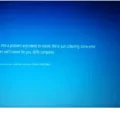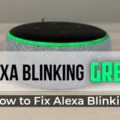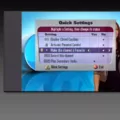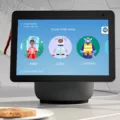If you’re experiencing issues with your Echo Dot device disconnecting from your Wi-Fi network, there are several troubleshooting steps you can take to resolve the issue.
Firstly, it’s important to ensure that your Echo Dot is located away from any devices that may interfere with its Wi-Fi connection. This includes microwaves, baby monitors, and other electronic devices that emit radio frequencies.
Next, check that your router is working properly and that your Wi-Fi network is stable. You can do this by connecting another device to your Wi-Fi network and testing its performance.
If the issue persists, try restarting your Echo Dot by unplugging it and then plugging it back in. You can also try pressing and holding the Action button for six seconds until the LED flashes orange and then using the Alexa app to go through the Wi-Fi setup again.
If none of these steps work, you may need to reset your Echo Dot to its factory settings. To do this, press and hold the Microphone off and Volume down buttons simultaneously for 20 seconds. Once the light ring turns orange, you can release the buttons and wait for the device to reset.
It’s also worth noting that your Echo Dot may be too close to a source of interference, such as a Bluetooth device or cordless phone. Moving your device to a higher location can also improve its Wi-Fi connectivity.
If your Echo Dot is still experiencing connectivity issues, try checking which Wi-Fi channel it’s connected to. You can do this by accessing your router’s settings and reviewing the available Wi-Fi channels. Switching to a less congested channel may improve your device’s performance.
If your Echo Dot keeps disconnecting from your Wi-Fi network, try moving it away from sources of interference, restarting it, resetting it to its factory settings, and checking its Wi-Fi channel. By following these troubleshooting steps, you can help ensure that your device stays connected to your network and works as intended.

Troubleshooting Disconnections with Echo Dots
There could be several reasons why your Echo dots keep disconnecting. The most common reason could be due to a weak Wi-Fi signal. If your Echo dots are too far away from the router or are in an area with interference from other electronic devices, it can cause a weak Wi-Fi signal and lead to disconnections. It is recommended to keep your Echo dots away from devices that cause interference such as microwaves, baby monitors, or other electronic devices.
Another reason could be due to the router itself. If your router is not working properly, it can cause intermittent disconnections with your Echo dots. It is recommended to check that your router is working correctly and that there are no issues with it.
It is also possible that the issue is with the Echo dots themselves. If you have tried moving them closer to the router and away from other electronic devices and the issue still persists, you may want to try resetting your Echo dots or contacting Amazon customer support for further assistance.
The most common reasons for Echo dots disconnecting are a weak Wi-Fi signal, issues with the router, or issues with the Echo dots themselves. It is recommended to troubleshoot these issues in order to determine the root cause of the problem and find a resolution.
Troubleshooting Echo Dot Connection Issues
To fix your Echo Dot connection, you can follow these steps:
1. Check your internet connection: Ensure that your Wi-Fi is working properly and that you are connected to the internet.
2. Move your Echo Dot closer to your router: If your Echo Dot is far from your router, it may have trouble connecting to your Wi-Fi network. Try moving it closer to your router.
3. Restart your Echo Dot: Unplug your Echo Dot from the power source and wait for a few seconds before plugging it back in. This can help reset your device and fix any connection issues.
4. Reset your Echo Dot: If the above steps don’t work, you can try resetting your Echo Dot to its factory settings. To do this, press and hold the Microphone off and Volume down buttons simultaneously for about 20 seconds until the light ring turns orange. Then, follow the instructions in the Alexa app to set up your Echo Dot again.
5. Check for firmware updates: Ensure that your Echo Dot has the latest firmware updates installed. You can check for updates in the Alexa app under the “Devices” tab.
6. Contact Amazon support: If you have tied all the above steps and your Echo Dot is still having connection issues, you may need to contact Amazon support for further assistance.
Conclusion
If you’re experiencing issues with your Echo Dot device disconnecting from Wi-Fi or losing connectivity, there are several steps you can take to troubleshoot the problem. First, ensure that your Echo Dot is away from any devices that may cause interference, such as microwaves or baby monitors. You should also check that your router is working correctly and try connecting your Echo Dot to another device to determine if the issue lies with the device or your network.
If simple steps like restarting your device or going though Wi-Fi setup again don’t work, you may need to reset your Echo Dot. Additionally, moving your device to a higher location or away from sources of interference can improve Wi-Fi connectivity.
If your Echo Dot is playing music, and it suddenly stops playing, it may be an internet issue, and you should check your internet connection. by following these steps, you should be able to address any issues with your Echo Dot’s connectivity and enjoy uninterrupted use of your device.