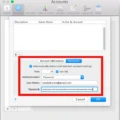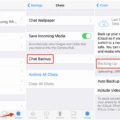Dartmouth College provides its students, faculty, and staff members with an email address that is accessible through a variety of platforms. In this article, we will provide you with an overview of how to log into your Dartmouth email account, how to change your personal email, and how to set up your Dartmouth email on Apple Mail.
To log into your Dartmouth email account, you will need to use your Dartmouth NetID and password. There are several ways to access your email, including going to http://bwa.dartmouth.edu and logging in with your NetID and password. Once you have logged in, you will be able to access your emails and other features such as your calendar, contacts, and tasks.
If you would like to change your personal email address associated with your Dartmouth account, students can do so through Darthub by selecting the Student Profile tile and then navigating to the On Campus tab. From there, you can update your preferred personal email.
If you are using Apple Mail, you can set up your Dartmouth email account by opening the device settings, selecting Mail, and then selecting Accounts. From there, select Add Account and choose Microsoft Exchange. Enter your complete email address (such as john.a.doe@dartmouth.edu) and then follow the prompts to complete the setup process.
By following these steps, you will be able to access your Dartmouth email account and manage your emails and other features. It is important to regularly check your email for important updates and announcements from Dartmouth College.
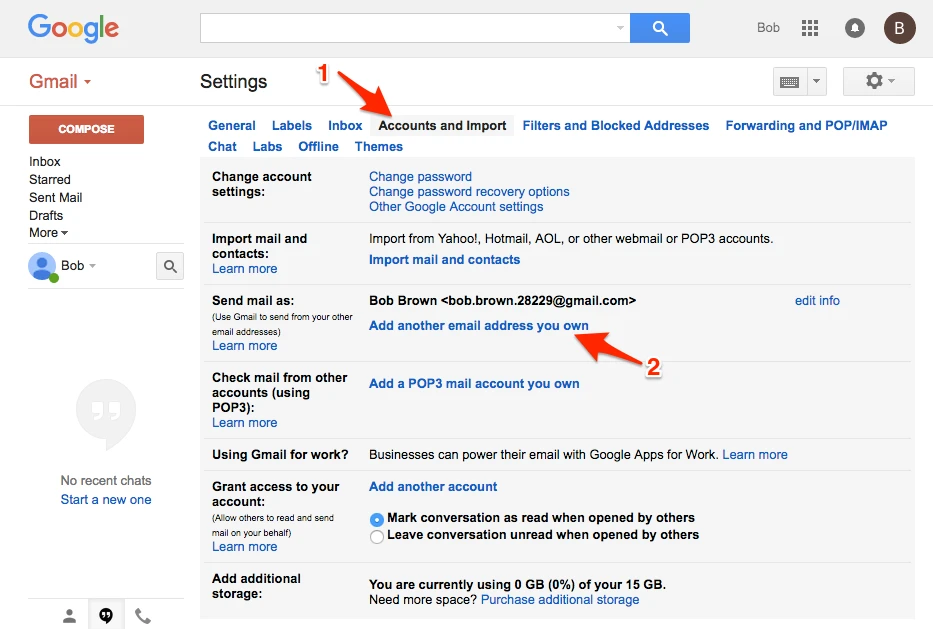
Accessing Dartmouth Email
To access your Dartmouth email, you will need to log in using your Dartmouth NetID and password. There are multiple ways to access your email, but the easiest and most common method is to go to the following website: http://bwa.dartmouth.edu. Once you arrive at this website, you will be prompted to enter your Dartmouth NetID and password. After entering this information, you will be directed to your email inbox. If you have any trouble accessing your email, there are a number of resources available to help you troubleshoot any issues or answer any questions you may have.
Adding Dartmouth Email to Mac
To add your Dartmouth email to your Mac, you need to follow these steps:
1. Go to the Mail menu and click on the “Add account” option.
2. Select “Exchange” as your account provider.
3. In the “Name” field, enter your name as you want it to be displayed.
4. In the “Email address” field, enter your Dartmouth email address.
5. Enter your Dartmouth password in the “Password” field.
6. Click on “Sign In” and wait for your account to be verified.
7. Once your account is verified, select the services that you want to sync with your Mac, such as Mail, Contacts, and Calendar.
8. Click on “Done” and you are all set to use your Dartmouth email on your Mac.
It’s important to note that if you have two-factor authentication enabled on your Dartmouth account, you may need to use an app-specific password instead of your regular password. You can generate an app-specific password by going to your Dartmouth account settings and following the instructions provided.
Changing Dartmouth Email
To change your Dartmouth email, you need to log in to Darthub and select the Student Profile tile. Once you’re there, navigate to the On Campus tab, where you can find the option to update your personal email. Simply enter your new email address, and make sure it’s one that you have access to. It’s important to keep your email up-to-date so that you can receive important communications from the college, such as course information and updates from your professors. If you have any trouble updating your email, you can contact the college’s IT department for assistance.
Setting Up Dartmouth Email on an iPhone
To set up your Dartmouth email on your iPhone, you can follow these steps:
1. Open the device Settings.
2. Select Mail.
3. Select Accounts.
4. Select Add Account.
5. Select Microsoft Exchange.
6. In the Email field, enter your complete email address (e.g., john.a.doe@dartmouth.edu). Do not use a nickname or partial name.
7. In the Password field, enter your Dartmouth NetID password.
8. Enter a Description for your account (e.g., Dartmouth Email).
9. Select Next.
10. Your iPhone will attempt to automatically configure your account settings. If it cannot, you will need to enter the following information:
– Server: outlook.office365.com
– Domain: leave this field blank
– Username: your full email address
– Password: your Dartmouth NetID password
11. Select Next.
12. Choose the type of data you want to synchronize with your iPhone (Mail, Contacts, Calendars, etc.).
13. Select Save.
Once you have completed these steps, your Dartmouth email should be set up on your iPhone and you should be able to access your email, contacts, and calendar information from your device.
Conclusion
Accessing your Dartmouth email account is a simple process that can be done through various methods. By logging in through http://bwa.dartmouth.edu or syncing your account through the Mail menu, you can easily access your email using your Dartmouth NetID and password. Additionally, students have the option to change their personal email through Darthub and update their preferred email address. For those using Apple Mail, adding a Dartmouth email account can be done through the device settings and selecting Microsoft Exchange. Dartmouth email is a vital tool for communication and staying connected within the Dartmouth community, and accessing it has never been easier.