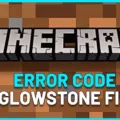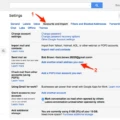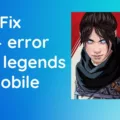Error code 65538 is a common issue that many Call of Duty Modern Warfare players might face while trying to launch the game. This error can be frustrating as it prevents the game from launching or connecting to the online multiplayer mode, leaving players unable to enjoy their favorite game.
One of the most common causes of this error is a poor internet connection. To fix this issue, you can try resetting your router by unplugging it from the wall and waiting for around 30 seconds before plugging it back in. This should help to refresh your internet connection and hopefully resolve the issue.
Another potential solution is to download the latest updates and launch the game on cellular data rather than on your usual WiFi network. Some players have reported that this method has helped them to bypass the error code and enjoy their game without any issues.
If the above methods don’t work, you can try restoring your licenses on your PS4. To do this, go to the Settings menu and select Account Management. From there, select Restore Licenses and confirm if prompted. Wait for the process to complete, then reboot your console and check if the error code has been resolved.
Error code 65538 can be frustrating for Call of Duty Modern Warfare players, but there are several potential solutions to try. By following the steps outlined above, you should be able to fix the issue and get back to enjoying your favorite game.

Troubleshooting Error Code 65538
Error code 65538 is a common error that can occur when using your device. This error is typically caused by internet connection issues, but may also be due to software or hardware problems.
To fix error code 65538, the first step is to check your internet connection. If you are experiencing connectivity issues, unplug your router from the wall and wait for about 30 seconds before plugging it back in. This should reset your connection and fix the issue.
If the problem persists, you may need to troubleshoot your device’s software or hardware. Some possible solutions include clearing your device’s cache, updating your device’s software, or resetting your device to its default settings.
Here are some steps to follow to fix error code 65538:
1. Check your internet connection by unplugging your router from the wall and waiting for 30 seconds before plugging it back in.
2. Clear your device’s cache by going to the settings menu and selecting “Storage & USB.” From there, select “Cached data” and then “OK” to clear the cache.
3. Update your device’s software by going to the settings menu and selecting “System updates.” From there, select “Check for updates” and then follow the on-screen instructions to update your software.
4. If none of these solutions work, you may need to reset your device to its default settings. To do this, go to the settings menu and select “Backup & reset.” From there, select “Factory data reset” and then follow the on-screen instructions to reset your device.
By following these steps, you should be able to fix error code 65538 and get your device back to working properly.
Troubleshooting Error Codes in Warzone
If you keep getting an error code on Warzone, it could be due to various reasons. One of the most common reasons is a connection issue. The game requires a stable and strong internet connection to run smoothly, and if there are any disruptions or fluctuations in your connection, it may lead to error codes.
Another reason could be a problem with the game files or software. If the game is not updated to the latest version or there are some corrupted files, it may cause errors while playing.
Sometimes, the issue could be with your device’s hardware or software. If your device is outdated or does not meet the minimum system requirements for the game, it may result in errors and crashes.
To fix these issues, you can try the following solutions:
– Check your internet connection and ensure it is stable and strong.
– Close any background applications that may be using your internet bandwidth.
– Update the game to the latest version.
– Verify the integrity of the game files and repair any corrupted files.
– Ensure your device meets the minimum system requirements for the game.
– Try reinstalling the game.
If none of these solutions work, you may need to contact the game’s support team for further assistance.
Troubleshooting Multiplayer Issues in Modern Warfare
To fix multiplayer on Modern Warfare, follow these steps:
1. Check your internet connection: Ensure that your internet connection is stable and fast enough to handle online gameplay. You can try restarting your modem or router to see if that helps.
2. Update the game: Make sure that your game is updated to the latest version. You can check for updates in the game or in the system settings.
3. Restart the game: Sometimes, simply restarting the game can resolve any issues with multiplayer not working.
4. Clear cache: Clearing the cache on your console can help fix multiplayer issues. To do this, go to Settings > Storage > System Storage > Clear Cache.
5. Restore licenses: If you’re having trouble accessing online multiplayer, try restoring your licenses. To do this, go to Settings > Account Management > Restore Licenses > Confirm.
6. Contact support: If none of the above steps work, you can contact the game’s support team for further assistance. They may be able to provide additional solutions or troubleshoot the issue with you.
By following these steps, you should be able to fix any issues with multiplayer on Modern Warfare.
Conclusion
Error code 65538 is a common issue that can occur while playing Call of Duty Modern Warfare on PS4. This error code can be caused by various factors such as internet connection problems or issues with the game’s updates. However, there are several simple solutions that can be tried to fix the problem. These solutions include resetting your router, downloading the update on cellular data, and restoring licenses on your PS4. By following these steps, you can easily fix the error code 65538 and enjoy uninterrupted gameplay on Call of Duty Modern Warfare.