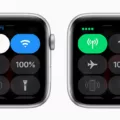Bluetooth pairing is an essential step for connecting two Bluetooth devices. It involves registering device information between devices in order to establish a connection. This process is similar to exchanging phone numbers with another person, where you share your information to establish communication.
To start pairing your Bluetooth device, you must first turn on Bluetooth on both devices. Once the devices are in range, they will start sending pairing requests to each other. These requests can sometimes be interruptive, especially if you are working on something else.
To avoid these interruptions, you can turn off the Bluetooth pairing request feature. This can be done by going to Bluetooth settings, selecting Advanced, and then selecting Block pairing requests. This will prevent other devices from sending pairing requests to your device.
When you are ready to pair your device, you can follow these steps:
1. Swipe down from the top of the screen to access the Quick Settings menu.
2. Touch and hold the Bluetooth icon to access the Bluetooth settings.
3. Tap on Pair new device to start the pairing process.
4. If you cannot find the option to Pair a new device, check under “Available devices” or tap More and then Refresh.
5. Select the name of the Bluetooth device you want to pair with your device.
6. Follow any on-screen instructions provided by the device.
Once the pairing process is completed, the two devices will be connected, and you can start using them together. It is important to note that you may need to repeat this process if you want to connect additional devices to your Bluetooth device.
Bluetooth pairing is a vital step in connecting two Bluetooth devices. By following the steps outlined above, you can easily pair your device and start using it with other Bluetooth-enabled devices. Remember to turn off the pairing request feature to avoid interruptions while you work.
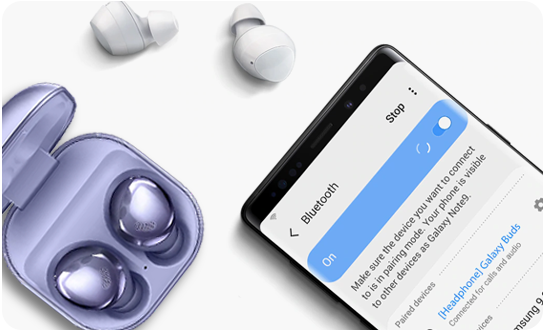
Understanding Bluetooth Pairing Requests
A Bluetooth pairing request is a prompt that appears on a device’s screen when it detects another Bluetooth device nearby. This request is sent to initiate the process of pairing the two devices. When you receive a pairing request, you have the option to accept or decline it. If you accept the request, the two devices will exchange information and create a secure connection. This secure connection will allow the devices to communicate and share data wirelessly. Bluetooth pairing is necessary for many wireless devices to work, such as wireless headphones, speakers, and keyboards.
Stopping Unknown Bluetooth Pairing Requests
To prevent unknown Bluetooth pairing requests, you can take the following steps:
1. Go to your device’s Bluetooth settings and select “Advanced.”
2. Look for the option to “Block pairing requests” and enable it.
3. This will prevent any unknown devices from being able to request to pair with your device.
4. Additionally, try to turn off Bluetooth when it’s not in use to further minimize the chance of unauthorized pairing attempts.
By enabling the “Block pairing requests” option, you can protect your device from potentially harmful or unwanted connections. Remember to be cautious of any pairing requests from unknown devices and only accept connections from trusted sources.
Understanding Bluetooth Pairing Requests
Bluetooth pairing requests are sent by Bluetooth devices to other devices within close proximity. This is done to establish a connection between the two devices, allowing them to communicate and exchange data. Pairing requests are sent automatically every few seconds when Bluetooth is turned on and can interrupt your work if you are in the vicinity of other Bluetooth devices. This is a common occurrence and is not indicative of any issue with your device or the devices sending the pairing requests. It is important to note that pairing requests should only be accepted from devices that you trust, as accepting requests from unknown devices can pose a security risk.
Accepting a Bluetooth Pairing Request
To accept a Bluetooth pairing request, follow these steps:
1. Make sure that the Bluetooth feature is turned on in your device’s settings.
2. When you receive a pairing request, a notification should appear on your screen. Tap on the notification to open the Bluetooth pairing request.
3. Review the details of the pairing request to ensure that it is coming from a trusted source. If you are unsure, do not accept the request.
4. If you are confident that the request is from a trusted source, tap Accept or Yes to confirm the pairing.
5. Wait for the devices to connect. This may take a few moments depending on the devices involved.
6. Once the devices are connected, you should receive a notification confirming that the pairing was successful.
Note that the exact steps to accept a Bluetooth pairing request may vary slightly depending on the device and operating system you are using. However, the general process should be similar across most devices.
Conclusion
Bluetooth pairing request is a crucial step in establishing a connection between two Bluetooth devices. It involves exchanging device information, which allows the devices to communicate with each other seamlessly. While pairing requests can sometimes be disruptive, they are necessary for the devices to function properly. It is recommended to turn off Bluetooth when not in use, and to be mindful of pairing requests from unknown devices. By following these simple steps, you can ensure a smooth and secure Bluetooth connection.