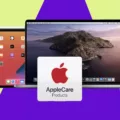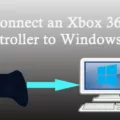Blink for Home is a smart security camera system designed for homeowners who want to keep an eye on their property. The system consists of a Sync Module and one or more wireless cameras that can be placed inside or outside the home. Blink for Home is easy to set up and use, making it an excellent choice for those who want a simple and cost-effective security solution.
To get started with Blink for Home, you’ll need to purchase a Sync Module and one or more wireless cameras. The Sync Module connects the cameras to your home Wi-Fi network, allowing you to access the cameras from your smartphone or tablet.
Setting up your Blink for Home system is easy. Simply download the Blink app from the appropriate app store and log in with your Blink app account email and password. Tap on the gear icon in the bottom row of the app to enter Settings and select Device and System Settings. Then tap on the name of your system under Systems. Tap on Sync Module to see the status screen, and tap “Change Wi-Fi Network” to connect the Sync Module to your home network.
Once your Sync Module is connected, you can add your wireless cameras by tapping the + icon in the top-right corner of the Blink app. Scan the QR code found on the back of your camera, or enter the serial code manually. Give your Blink system a name and tap Done.
Once your cameras are added, you can access the live video feed from each camera by tapping on its name in the Blink app. You can also set up motion detection alerts, which will notify you when the camera detects motion in its field of view.
Blink for Home also offers cloud storage for recorded video clips. With a Blink Subscription Plan, you can save your video clips to the cloud for up to a year. The Basic Plan costs $3.00 per month per device or a year-long subscription at a two-month discount of $6.
Blink for Home is an excellent choice for those who want a simple and cost-effective security solution for their home. With easy setup, motion detection alerts, and cloud storage options, Blink for Home offers everything you need to keep your property secure.

Monthly Fee for Blink Camera
There is a monthly fee for Blink cameras. You can opt for a Blink Subscription Plan which offers a Basic Plan at a cost of $3.00 per month per device. This plan offers you access to cloud storage for your video clips and live streaming. Additionally, you can also choose a year-long subscription plan which offers a two-month discount of $6. This plan provides you with all the benefits of the Basic Plan but at a reduced cost. With either of these plans, you can have peace of mind knowing that your Blink camera is always active and secure.
Connecting a Blink Camera to Wi-Fi
To connect your Blink camera to Wi-Fi, you need to follow these steps:
1. Launch the Blink app on your smartphone or tablet and log in to your account.
2. Tap on the Settings gear icon located in the bottom row of the app.
3. Select “Device and System Settings” and then choose the name of your system under “Systems”.
4. Tap on the “Sync Module” to see the status screen.
5. Tap on “Change Wi-Fi Network” and follow the on-screen instructions to connect to a different Wi-Fi network.
6. If you’re setting up a new Blink camera, make sure it’s within range of your Wi-Fi network and follow the in-app instructions to add the camera to your system.
Here are some additional tips to ensure a successful Wi-Fi connection:
– Make sure your Wi-Fi network is working properly and that your Blink camera is within range of your router.
– Check that your Wi-Fi password is correct and that you’re not using a guest network or a network with a captive portal.
– If you’re having trouble connecting, try restarting your router and/or Blink Sync Module and try again.
– If you continue to have issues, contact Blink customer support for further assistance.
Viewing a Blink Camera on a Mobile Phone
To view your Blink camera on your phone, you will need to follow these steps:
1. Download the Blink app from the appropriate app store (Google Play Store for Android, App Store for iOS).
2. Log in to the Blink app using your existing Blink account email and password.
3. Once you are logged in, you will see a list of all the Blink cameras that are associated with your account.
4. Select the camera that you want to view by tapping on it.
5. The camera feed will appear on your phone screen, allowing you to see what the camera is capturing in real time.
Alternatively, you can also access the Blink camera feed on your phone by using the voice command feature of your phone’s virtual assistant (e.g. Siri for iOS, Google Assistant for Android). Simply say “Show me my Blink camera” and the camera feed will appear on your phone screen.
Setting Up a Blink Outdoor Wireless Camera
To set up your Blink outdoor wireless camera, follow these steps:
1. Download the Blink app on your smartphone or tablet.
2. Create an account or sign in to your existing account.
3. Tap the plus (+) icon in the top-right corner of the app.
4. Select “Blink Wireless Camera System” from the list of options.
5. Scan the QR code on the back of your Sync Module, or manually enter the serial code.
6. Follow the on-screen instructions to connect your Sync Module to your home Wi-Fi network.
7. Insert the batteries into your camera, making sure they are inserted correctly.
8. Wait for the camera to flash blue, indicating that it is ready to be connected.
9. Press the button on the Sync Module until the LED light flashes blue.
10. Hold the camera about 6-12 inches away from the Sync Module and press and release the button on the back of the camera.
11. Wait for the camera to connect to the Sync Module, which can take up to a minute.
12. Repeat steps 7-11 for each additional camera you want to connect.
13. Once all cameras are connected, give your Blink system a name and tap “Done.”
Your Blink outdoor wireless camera is now set up and ready to use. You can access it through the Blink app on your smartphone or tablet to view live footage, adjust settings, and receive notifications.
Conclusion
Blink for Home is a reliable and affordable home security system that offers a range of features and benefits to its users. With its easy-to-use app and wireless cameras, it provides a hassle-free experience that can be easily customized to suit individual needs. The system offers a range of subscription plans that can enhance its functionality and ensure that users get the most out of their Blink devices. Whether you are looking to secure your home, keep an eye on your pets, or simply stay connected with loved ones, Blink for Home is a great choice that offers peace of mind and convenience. If you are looking for a reliable and affordable home security solution, Blink for Home is definitely worth considering.