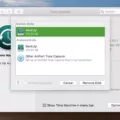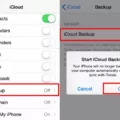Android TV Box firmware refers to the operating system and software that runs on an Android TV Box device. This firmware is responsible for the performance and functionality of the device, and it can be customized to suit the user’s needs. However, customizing the firmware can sometimes lead to issues that require a backup. In this article, we will discuss how to back up Android TV Box firmware and restore it if necessary.
Backing up Android TV Box Firmware
To back up Android TV Box firmware, you will need to use a third-party app called ROM Manager. Follow the steps below to backup your firmware:
Step 1: Install and Launch ROM Manager
The first step is to install the ROM Manager app on your Android TV Box device. Launch the app after installation.
Step 2: Rename the Backup
On the pop-up screen that appears, rename the backup with a desired name and click ‘OK’.
Step 3: Connect the Android TV Box to a PC
Connect your Android TV Box device to a PC using a USB cable.
Step 4: Open the Backup Files
Open the backup files you want to restore on your computer. These files will be located in the ROM Manager folder.
Step 5: Preview and Select Backup Files
Preview the backup files and select the ones you want to restore. Click ‘OK’ to start the restore process.
Restoring Android TV Box Firmware
If you need to restore your Android TV Box firmware, you can do so using the backup files you created earlier. Follow the steps below to restore your firmware:
Step 1: Install ROM Manager
If you have not already installed ROM Manager on your Android TV Box device, do so now.
Step 2: Connect the Android TV Box to a PC
Connect your Android TV Box device to a PC using a USB cable.
Step 3: Open the Backup Files
Open the backup files you want to restore on your computer.
Step 4: Preview and Select Backup Files
Preview the backup files and select the ones you want to restore. Click ‘OK’ to start the restore process.
Backing up your Android TV Box firmware is essential to ensure that your device is functioning optimally. With the help of ROM Manager, you can easily back up and restore your firmware whenever necessary. By following the steps outlined in this article, you can safeguard your Android TV Box firmware and avoid any potential issues.

Backing Up Android Firmware ROM
To back up your Android firmware ROM, you can use the ROM Manager app. Here are the steps you need to follow:
1. Install and launch the ROM Manager app on your Android mobile.
2. Click on the ‘Backup Current ROM’ option in the main menu.
3. On the pop-up screen, you can rename the backup with a desired name and click ‘OK’.
4. Connect your Android device to your PC using a USB cable.
5. Open the backup files you want to restore.
6. Preview and select the backup files you want to restore.
7. If required, you can also use the ‘Advanced Restore’ option to choose specific data and apps to restore.
By following these steps, you can easily back up and restore your Android firmware ROM using the ROM Manager app.
Cloning an Android TV Box
To clone your Android TV box firmware, you will need to follow a few steps. Firstly, ensure that your Android TV box is connected to Wi-Fi. Next, open the ES Explorer app on your Android TV box. Once the app is open, navigate to the Remote Manager section. Here, you will find an FTP address. Copy this address as you will need it later.
Now, on your computer, find the Computer icon and select Add a Network Location. In the wizard that appears, select the option to Choose a Custom Network Location. In the next screen, type in the FTP address that you copied earlier. Click Next and then Finish to complete the setup.
Once you have set up the network location, you can access the files on your Android TV box from your computer. To clone the firmware, you will need to copy the files from the Android TV box to your computer. This will create a backup of the firmware that you can use to restore your Android TV box if anything goes wrong.
In summary, to clone your Android TV box firmware, you need to connect to Wi-Fi, open the ES Explorer app, find the FTP address in Remote Manager, set up a network location on your computer, and copy the firmware files to your computer.
Backing Up an Android TV
To backup your Android TV, you can follow these steps:
1. Go to the Settings menu on your Android TV.
2. Scroll down to the “Device Preferences” section and select “Backup & reset.”
3. Turn on the “Back up my data” toggle switch.
4. Select the Google account that you want to use for backup.
5. You can also choose to back up your Wi-Fi passwords and app data by turning on the respective toggle switches.
6. Once you have selected the backup options, your Android TV will automatically start backing up your data to your Google account.
It’s important to note that backing up your data may take some time depending on the amount of data you have on your Android TV. Additionally, make sure that you have enough space in your Google Drive to store the backup files. By following these steps, you can easily back up your Android TV and ensure that your data is safe and secure.
Copying Data From One Android Box to Another
It is possible to copy one Android box to another. There are various methods to do this, and the easiest way is to use a backup and restore app. You can install a backup and restore app on the source Android box and create a backup of all settings, apps, and data. Then, you can transfer the backup file to the target Android box and restore it using the same app. This will replicate the entire setup of the source Android box on the target Android box.
Another option is to use Android’s built-in backup and restore feature. This feature allows you to back up app data, Wi-Fi passwords, and other settings to your Google account. You can then restore this backup on another Android device, including an Android box.
Alternatively, you can manually copy files from one Android box to another. You can connect both devices to the same Wi-Fi network and use a file manager app to copy files over the network. You can also use a USB drive to transfer files between the two Android boxes.
There are several ways to copy one Android box to another, including using a backup and restore app, Android’s built-in backup and restore feature, and manually copying files.
Conclusion
Android TV Box Firmware is a critical aspect of any Android TV Box, as it determines the device’s performance and functionality. Being able to back up and restore the firmware can be valuable in case of any malfunctions or upgrade requirements. By using tools like ROM Manager, it is possible to back up and restore the firmware with ease. Additionally, cloning the firmware can be done through various steps, including connecting to Wi-Fi, using ES Explorer, and finding the remote manager. Moreover, syncing items from your Google account to the Android TV settings can be done by selecting the desired files and using the Move To or Copy options. understanding the Android TV Box Firmware is essential for maintaining and optimizing the device’s performance.