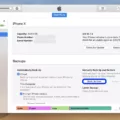An Apple Account is an essential tool for anyone who uses Apple products. It is a centralized platform that allows you to access all your Apple services and products in one place. Whether you’re an iPhone user, an iPad owner, or a Mac enthusiast, an Apple Account is a must-have.
One of the most convenient features of an Apple Account is the ability to add funds to your account balance. This can be done by redeeming an Apple Gift Card or by adding money directly to your account. In this article, we’ll take a closer look at how you can apply a gift card to your Apple Account.
To get started, you’ll need to have a valid Apple Gift Card. These can be purchased at Apple Stores, online, or from authorized resellers. Once you have your gift card, scratch off the label on the back to reveal the 16-digit code.
Next, open the Apple Music app on your Android device. From there, tap the menu button, then tap Account. You’ll then see the option to “Redeem Gift Card or Code.” Tap this option and enter the 16-digit code from your gift card. Once you’ve entered the code, tap “Redeem.”
Your account balance will now be updated to reflect the value of your gift card. You can use your account balance to purchase anything from the Apple Store or apple.com, including products, accessories, games, apps, and more. This is a quick and convenient way to pay when shopping at Apple, and it allows you to keep all your purchases in one place.
Adding funds to your Apple Account is a straightforward process that can be done in just a few steps. Whether you’re looking to buy a new iPhone or simply want to purchase a few apps, redeeming a gift card is an excellent way to add funds to your account balance. So if you’re an Apple user, be sure to take advantage of this convenient feature and start adding funds to your account today.
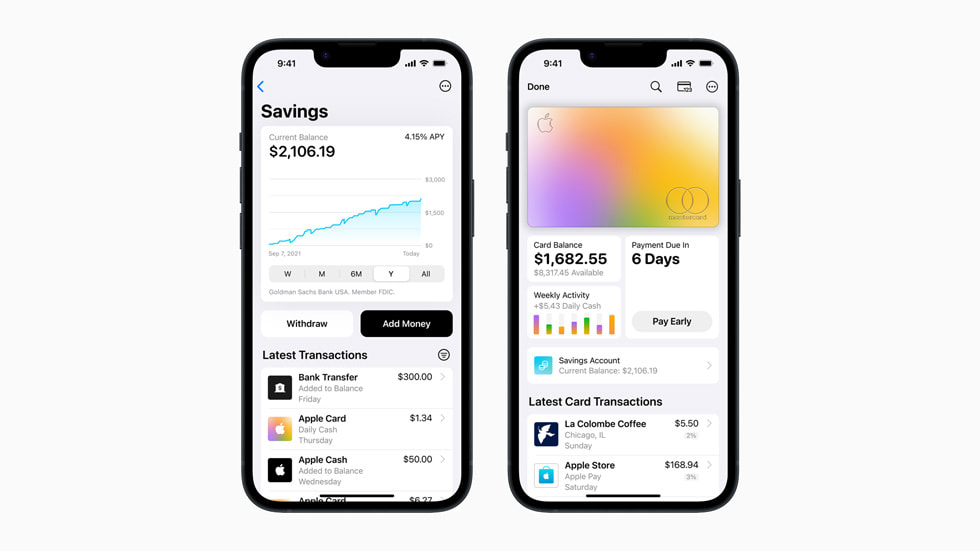
Adding a Gift Card to an Apple Account
To add a gift card to your Apple account, you will need to follow these steps:
1. Open the App Store app on your iPhone or iPad.
2. Tap on your profile picture located at the top right corner of the screen.
3. Tap on “Redeem Gift Card or Code”.
4. Enter the 16-digit code located on the back of your gift card.
5. Tap on “Redeem” to add the gift card to your account balance.
Once you have redeemed the gift card, the balance will be added to your account and can be used to purchase apps, music, movies, and other content from the App Store, iTunes Store, and Apple Books. It’s important to note that gift card balances cannot be used to purchase subscriptions or in-app purchases.
Using Apple Gift Cards to Add Balance
You can apply an Apple Gift Card to your Apple Account balance. This can be done by redeeming the gift card through the App Store or iTunes, or by entering the card’s code on the Apple website. Once the gift card has been redeemed, the balance will be added to your Apple Account and can be used to purchase products from the Apple Store or apple.com. It is worth noting that the balance in your Apple Account can also be topped up directly using a credit or debit card, which can be used if you do not have a gift card or want to add additional funds to your balance.
Information on using Apple Pay with gift cards effectively.
Conclusion
An Apple Account is an essential tool for anyone who is interested in using Apple products, accessories, games, apps, and more. It allows you to easily manage your purchases and payments, and provides a quick and convenient way to shop at Apple Stores or online. Adding funds to your account is simple, either by redeeming an Apple Gift Card or by adding money directly. With a wide range of features and benefits, including access to exclusive content and personalized recommendations, an Apple Account is a must-have for any Apple user. So if you haven’t already, create yours today and experience the convenience and simplicity of managing all your Apple purchases in one centralized location.