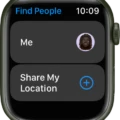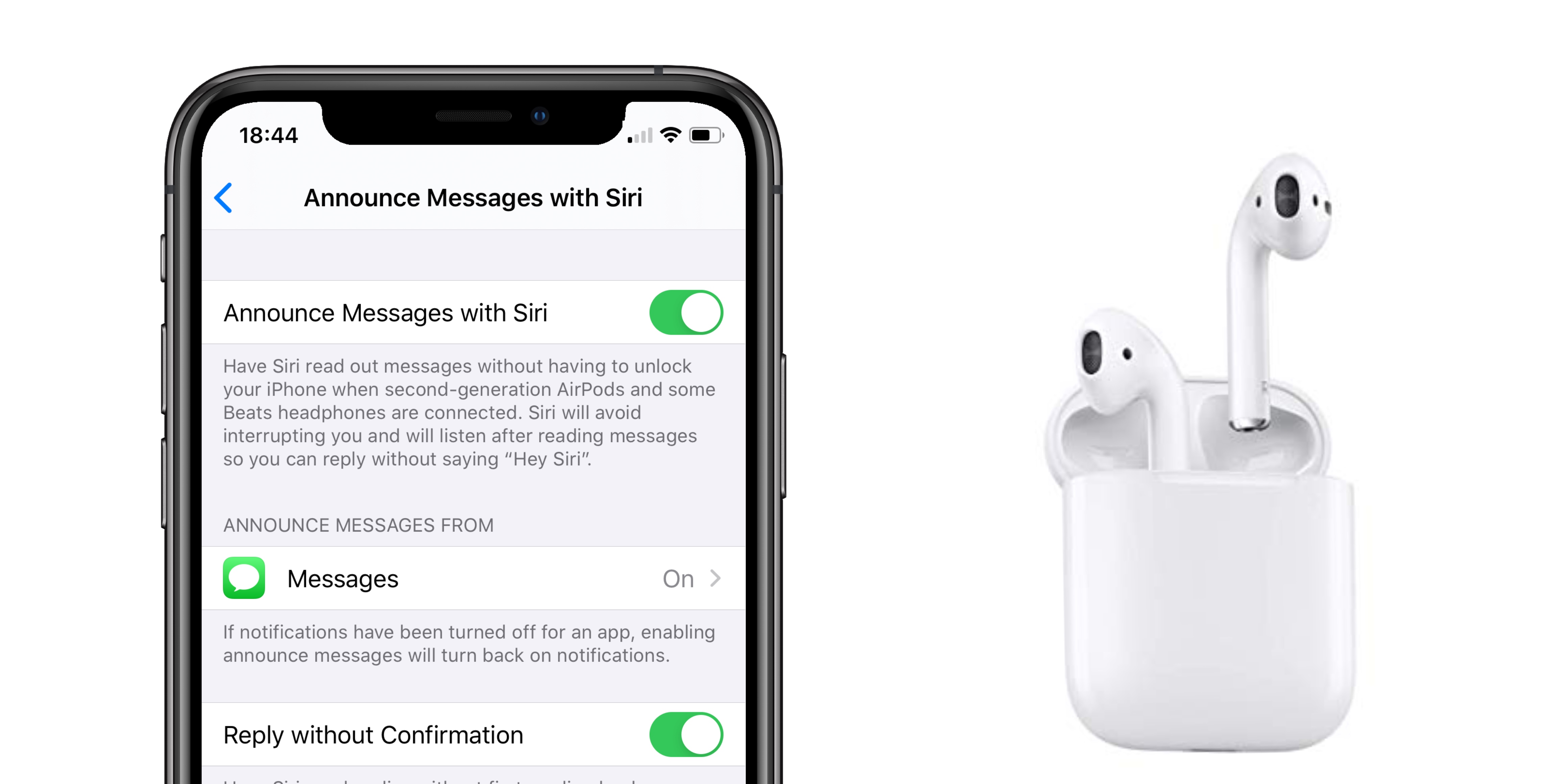The Apple Watch is a versatile device that can be used for a variety of purposes. One of the features that it offers is the ability to receive notifications and alerts via vibrations. However, sometimes users may experience Apple Watch vibrating without any apparent reason. In this article, we will explore the possible reasons behind this issue and how to resolve it.
Firstly, it is important to note that the Apple Watch may vibrate for various reasons, such as receiving a notification, a phone call, or a reminder. However, if you are feeling a vibration without any visible notification or alert, it could be due to the Chimes feature. This feature can set both a chime and vibrations to happen every 15, 30, or 60 minutes. If this feature is enabled, it may cause the Apple Watch to vibrate without any apparent reason. To disable this feature, go to Settings > Accessibility > Chimes and turn it off.
Secondly, if you’re feeling a vibration or hearing a sound from your Apple Watch, but you’re not receiving a notification, it could be due to a software issue. In this case, restarting both the Apple Watch and the iPhone that it is paired with may help resolve the issue. To restart the Apple Watch, press and hold the side button until the power off slider appears. Then, slide to power off and wait for a few seconds before pressing and holding the side button again to turn it back on. To restart the iPhone, press and hold the Sleep/Wake button until the power off slider appears. Then, slide to power off and wait for a few seconds before pressing and holding the Sleep/Wake button again to turn it back on.
Thirdly, if you notice a moon or airplane icon highlighted in the Apple Watch Control Center, it means that the Do Not Disturb mode is enabled. This mode will silence all notifications and alerts, including vibrations. To disable this mode, swipe up or touch and hold the bottom of the display to open the Control Center, then tap the moon or airplane icon to turn it off.
Lastly, it is important to check that haptics are turned on. Haptics are the vibrations that your Apple Watch makes to alert you of notifications and alerts. To turn on haptics, go to Settings > Sounds & Haptics on your watch and Phone > Ringtone > Haptic on the Apple Watch app for iPhone.
The Apple Watch vibrating without any apparent reason can be a frustrating issue for users. However, by following the steps outlined above, you can resolve this issue and ensure that your Apple Watch is working correctly. Remember to check the Chimes feature, restart both the Apple Watch and iPhone, disable Do Not Disturb mode, and turn on haptics.
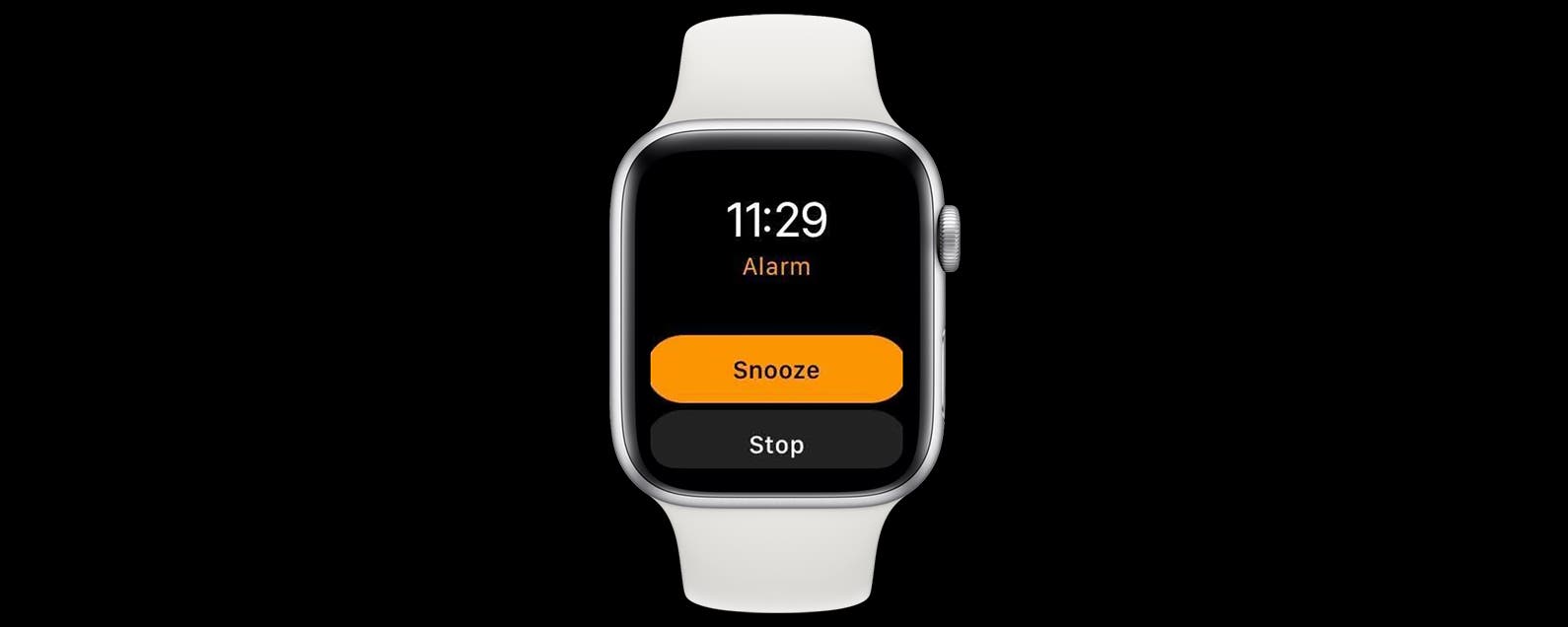
Understanding the Causes of Apple Watch Vibrations
The Apple Watch is designed to vibrate as a way of alerting the wearer to various notifications and alerts. This can include incoming phone calls, text messages, emails, and other app notifications. The watch can also be set to vibrate periodically to remind the wearer to stand up, move around, or take other actions. Additionally, the watch may vibrate when the user activates certain features or functions, such as the stopwatch or timer. the vibration feature is a key part of the Apple Watch’s functionality, providing users with an unobtrusive way to stay connected and informed throughout the day.
Unsolicited Apple Watch Vibrations
If you’re experiencing your Apple Watch vibrating without any notification, it could be due to a few reasons. One possibility is that the haptic feedback feature is enabled, which creates a vibration sensation for various actions, such as scrolling or pressing the Digital Crown. Another reason could be that a notification was dismissed or cleared on your iPhone before you had a chance to see it on your Apple Watch. Additionally, there may be a software glitch or a bug causing the vibration.
To troubleshoot this issue, you can try restarting both your Apple Watch and iPhone. This can help refresh the connection between the two devices and potentially resolve any software issues. You can also check your Apple Watch settings to ensure that haptic feedback is not turned on for unnecessary actions. If the problem persists, you may need to contact Apple support for further assistance.
Fixing an Apple Watch That is Vibrating
If you’re experiencing issues with your Apple Watch not vibrating as it should, there are several troubleshooting steps you can take to fix the problem. Firstly, you can check to see if your Apple Watch is in silent mode. To do this, swipe up on the watch face to bring up the Control Center, then tap on the bell icon. If the icon is highlighted, your watch is in silent mode and won’t vibrate. You can turn off silent mode by tapping on the icon again.
Another thing to check is whether the haptic feedback is turned on. Haptic feedback is the vibration that your Apple Watch produces when you receive a notification or other alert. To turn haptic feedback on, go to the Settings app on your watch, then select Sounds & Haptics. Make sure the toggle next to “Haptic Feedback” is turned on.
If your Apple Watch still isn’t vibrating as it should, you can try restarting it. To do this, press and hold the side button until the Power Off slider appears. Slide the slider to the right to turn off your watch, then press and hold the side button again to turn it back on.
If none of the above steps work, you may need to reset your Apple Watch to its factory settings. Before doing this, make sure you’ve backed up any important data, as resetting your watch will erase everything on it. To reset your Apple Watch, go to the Settings app, then select General > Reset > Erase All Content and Settings. Follow the onscreen prompts to complete the reset process.
The steps to fix your Apple Watch from vibrating involve checking whether it’s in silent mode, turning on haptic feedback, restarting your watch, and resetting it to its factory settings if necessary.
Conclusion
The Apple Watch vibrating can be a useful feature for notifications and reminders, but it can also be an annoyance if it happens unexpectedly or too frequently. It’s important to check the settings on the watch and the paired iPhone to ensure that the chime and vibration features are adjusted to your preferences. Restarting both devices can also help resolve any issues with phantom vibrations or sounds. By keeping these tips in mind, you can make the most of the Apple Watch’s vibration feature and enjoy a more customized and streamlined experience.